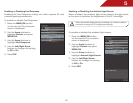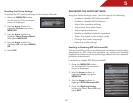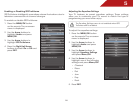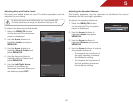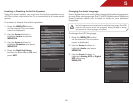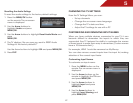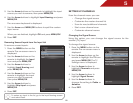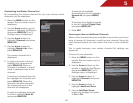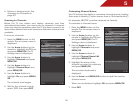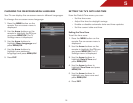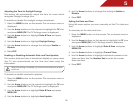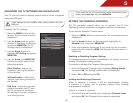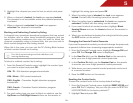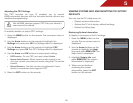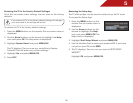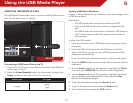5
30
6. Perform a channel scan. See
Scanning for Channels
on
page 30.
Scanning for Channels
Before the TV can detect and display channels and their
associated information, you must scan for channels. A channel
scan may also be necessary when the TV has been moved to an
area where different free-to-air broadcast television channels are
available.
To scan for channels:
1. Press the MENU button on the
remote. The on-screen menu is
displayed.
2. Use the Arrow buttons on the
remote to highlight the TV icon
and press MENU/OK. The TV
Settings menu is displayed.
3. Use the Arrow buttons to
highlight Channels and press
MENU/OK.
4. Use the Arrow buttons to
highlight Channel Scan and
press MENU/OK.
5. Use the Arrow buttons to
highlight On and press MENU/
OK.
The channel scan begins.
6. Wait for the channel scan to
reach 100%, then press EXIT.
Customizing Channel Names
Your TV features the ability to customize channel names, making
them easy to identify. (Custom names have a 10-character limit.)
For example,
KBOT-DT
could be renamed as
Favorite
.
To customize a channel name:
1. Press the MENU button on the
remote. The on-screen menu is
displayed.
2. Use the Arrow buttons on the
remote to highlight the TV icon
and press MENU/OK. The TV
Settings menu is displayed.
3. Use the Arrow buttons to
highlight Channels and press
MENU/OK.
4. Use the Arrow buttons to
highlight Channel Name Edit
and press MENU/OK.
5. Highlight the name of the
channel you want to customize
and press MENU/OK.
The on-screen keyboard is
displayed.
6. Use the Arrow and MENU/OK buttons to spell the custom
channel name.
When you are finished, highlight OK and press MENU/OK.
7. Press EXIT.