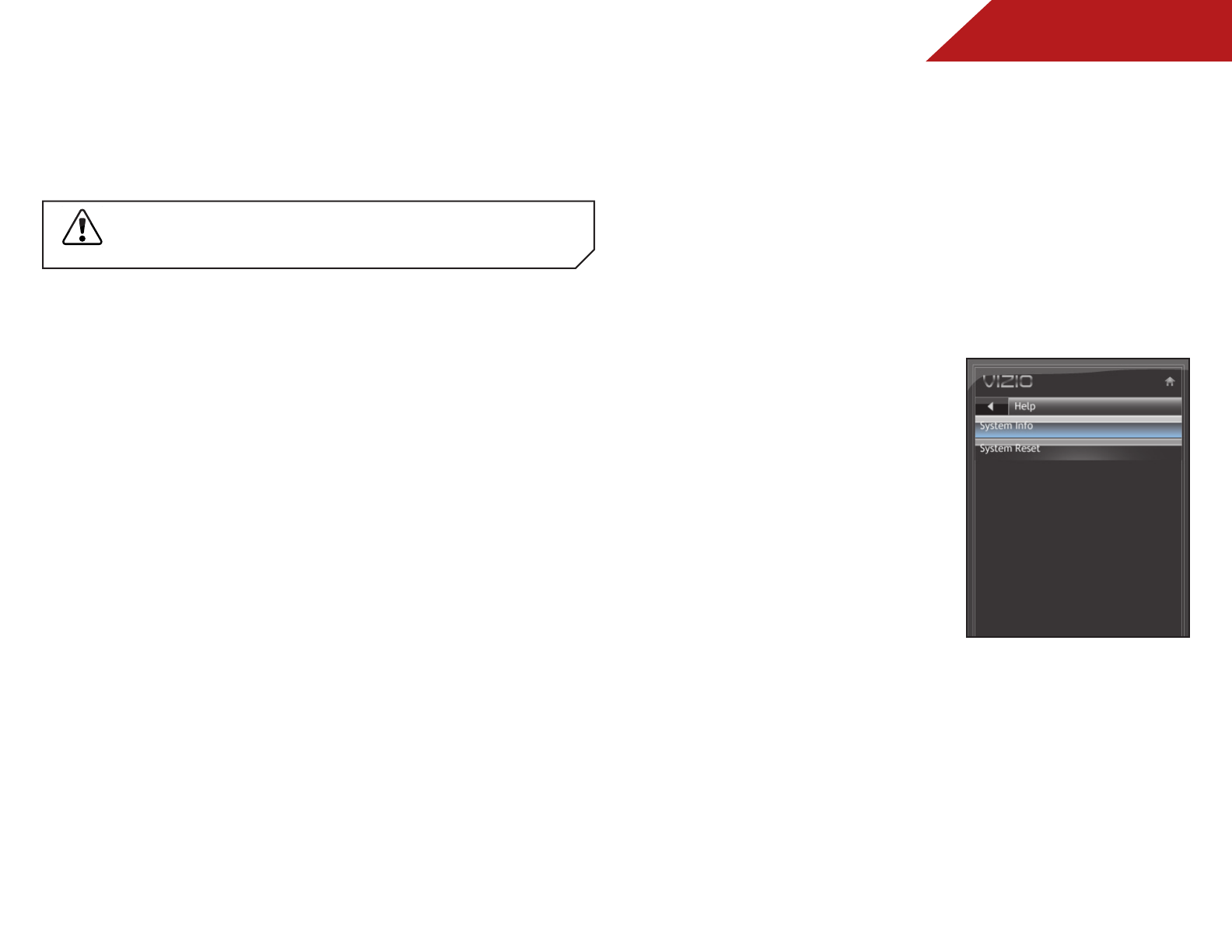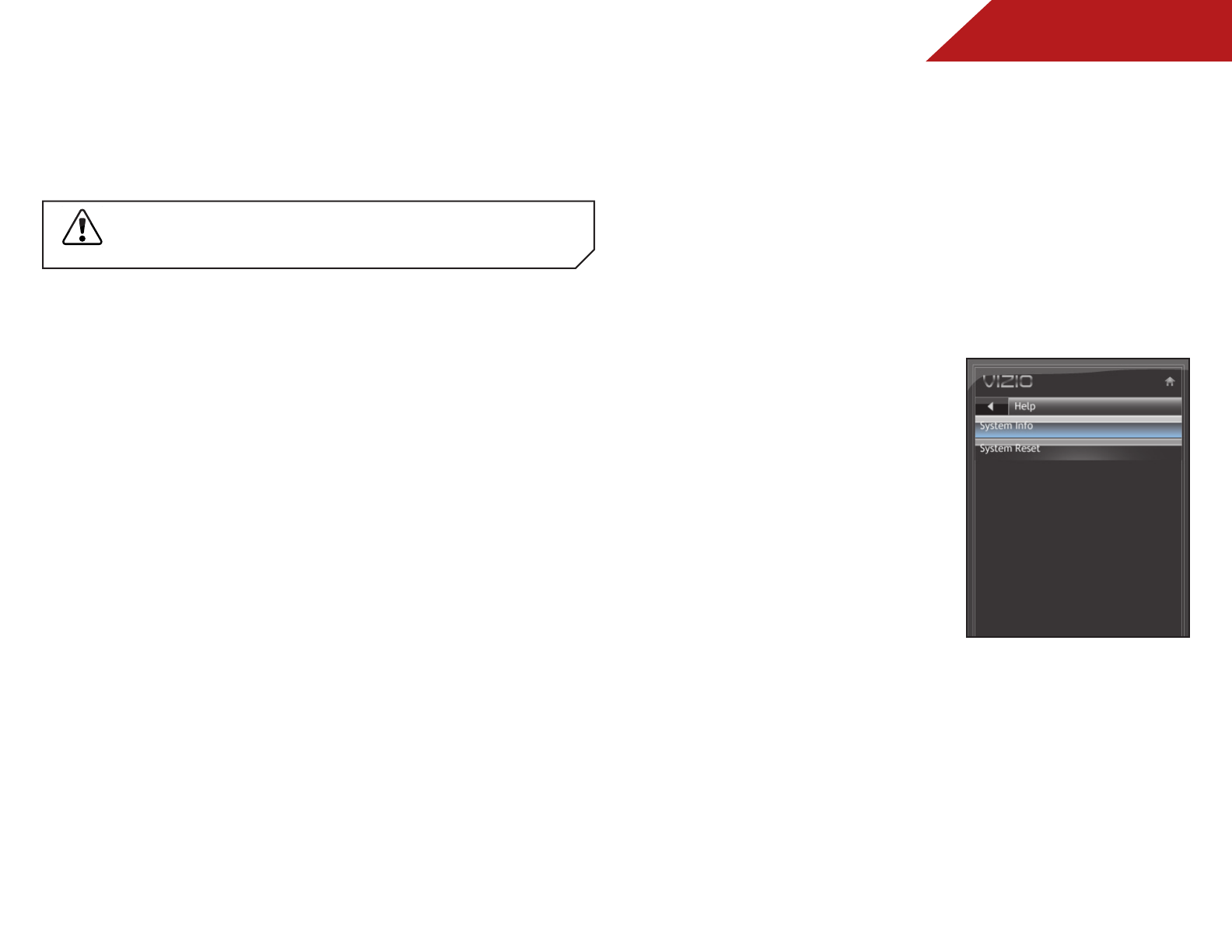
5
35
Adjusting the CEC Settings
The CEC function on your TV enables you to control
HDMI-connected devices with the included remote without any
additional programming.
Not all HDMI devices support CEC. See your device’s
user manual for details.
To enable, disable, or adjust CEC settings:
1. Press the MENU button on the remote. The on-screen menu is
displayed.
2. Use the Arrow buttons on the remote to highlight the
Settings icon and press OK. The Settings menu is displayed.
3. Use the Arrow buttons on the remote to highlight CEC
Settings and press OK. The CEC Settings menu is displayed.
4. Use the Arrow and OK buttons to adjust each setting:
• CEC Function - To use CEC, you must select Enable.
• System Audio Control - When system audio control is on,
you can control your device’s audio using the TV’s remote
control.
• Device Discovery - Use this function to determine if your
device is connected and supports CEC.
5. Press the EXIT button on the remote.
VIEWING SYSTEM INFO AND RESETTING TO FACTORY
DEFAULTS
You can use the TV’s Help menu to:
• Display system information
• Restore the TV to its factory default settings
• Restart the Setup App
Displaying System Information
To display a summary of the TV settings:
1. Press the MENU button on the
remote. The on-screen menu is
displayed.
2. Use the Arrow buttons on the
remote to highlight the Help
icon and press MENU/OK. The
Help menu is displayed.
3. Highlight System Info and
press MENU/OK. The system
information is displayed.
4. When you are finished
reviewing the system
information, press the EXIT
button on the remote.