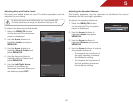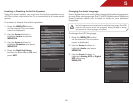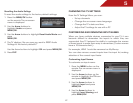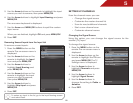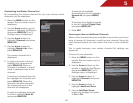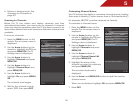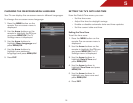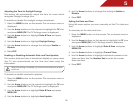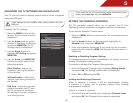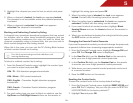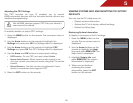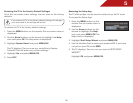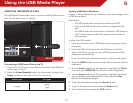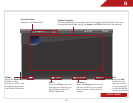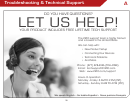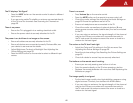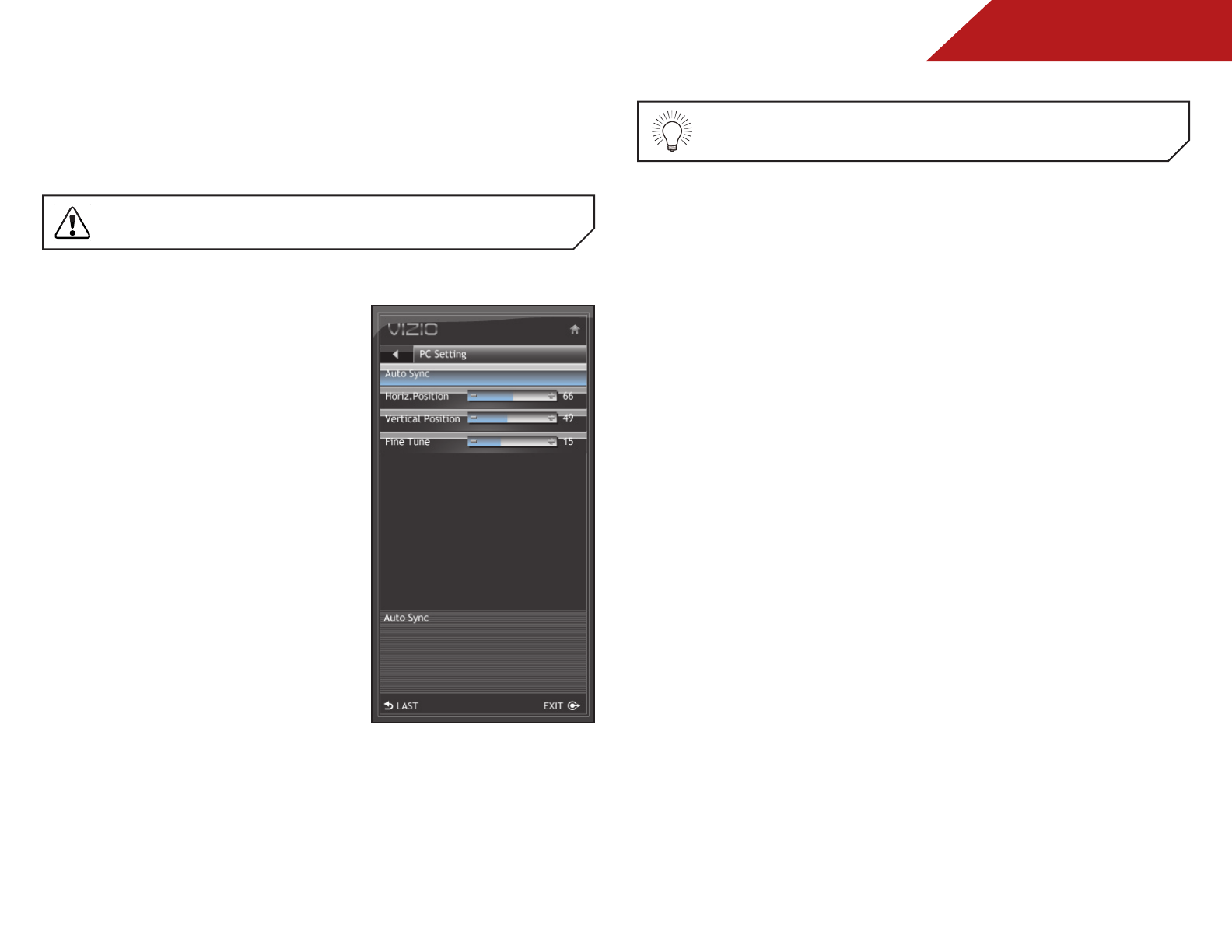
5
33
ADJUSTING THE TV SETTINGS FOR USE WITH A PC
Your TV can be used to display output from a home computer
using the RGB port.
These settings are only available when viewing content from the
RGB port.
To adjust the PC settings:
1. Press the MENU button on the
remote. The on-screen menu is
displayed.
2. Use the Arrow buttons on the
remote to highlight the TV icon
and press MENU/OK. The TV
Settings menu is displayed.
3. Use the Arrow buttons to
highlight PC Setting and press
MENU/OK.
4. Use the Arrow and MENU/OK
buttons to adjust each of the
following options:
Horiz. Position - Adjust the
horizontal (left/right) position
of the picture.
Vertical Position - Adjust the
vertical (up/down) position of
the picture.
Fine Tune - Adjust the synchro-
nization between the PC and
the TV. Increase or decrease
this setting if you see “waviness”
or a blurry picture.
If you would like the TV to automatically adjust the picture for best
quality, select Auto Sync and press MENU/OK.
SETTING THE PARENTAL CONTROLS
The TV’s parental controls allow you to prevent the TV from
displaying certain channels or programs without a password.
To access the Parental Control menu:
1. Press the MENU button on the remote. The on-screen menu is
displayed.
2. Use the Arrow buttons on the remote to highlight the
Parental icon and press MENU/OK.
3. Enter your parental passcode. If you have not set a custom
passcode, the default is 0000. The Parental Control menu is
displayed.
Enabling or Disabling Program Ratings
To manage program content according to its rating, you must
enable the Program Rating feature.
To enable or disable the Program Rating feature:
1. From the Parental Controls menu, highlight Rating Enable
and press OK. The Rating Enable menu is displayed.
2. Select On or Off and press OK.
Locking and Unlocking Channels
When a channel is locked, it will be inaccessible. Locking
a channel is a good way to prevent children from viewing
inappropriate material.
To lock or unlock a channel:
1. From the Parental Controls menu, highlight Channel Locks
and press OK. The Channel Locks menu is displayed.