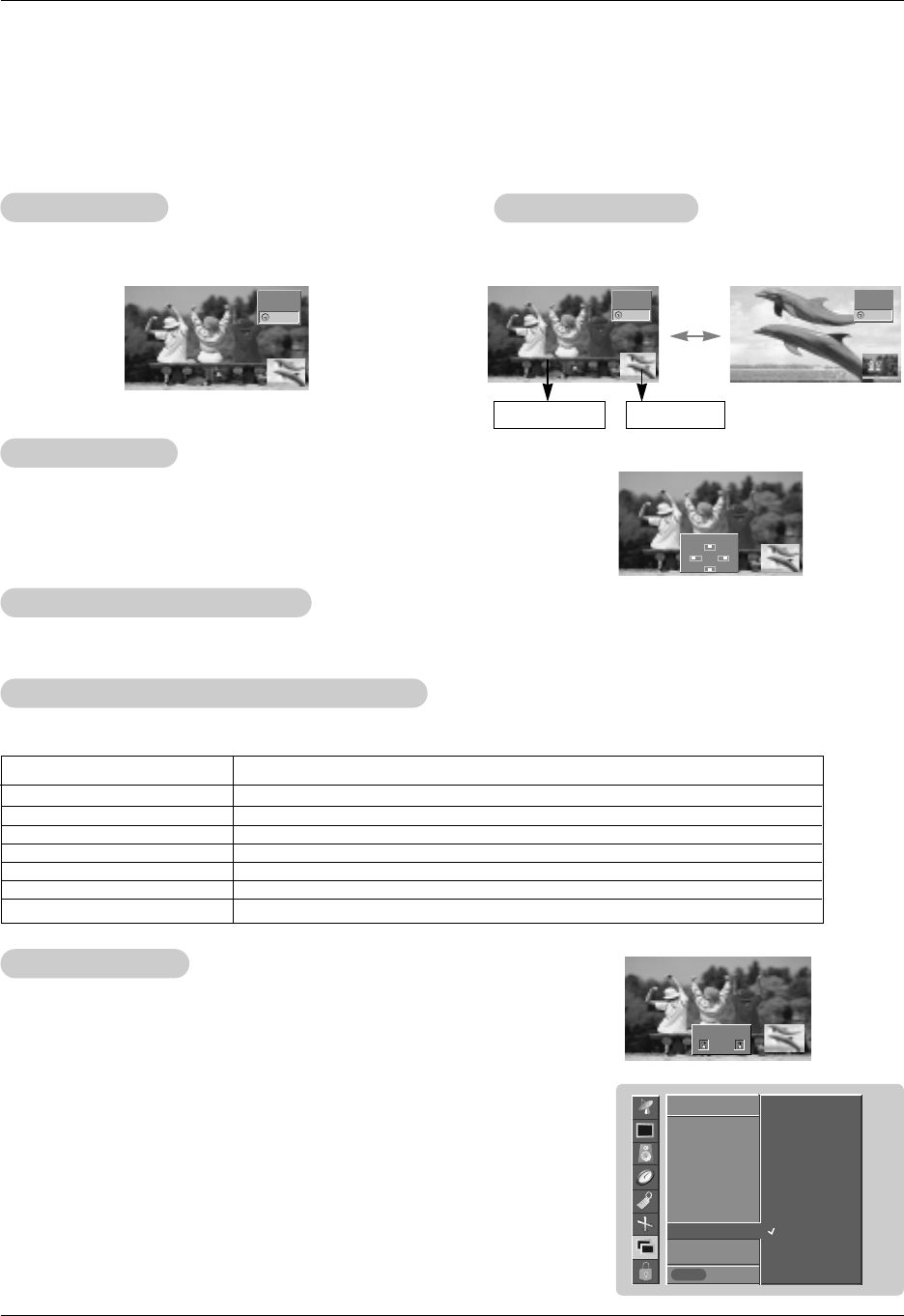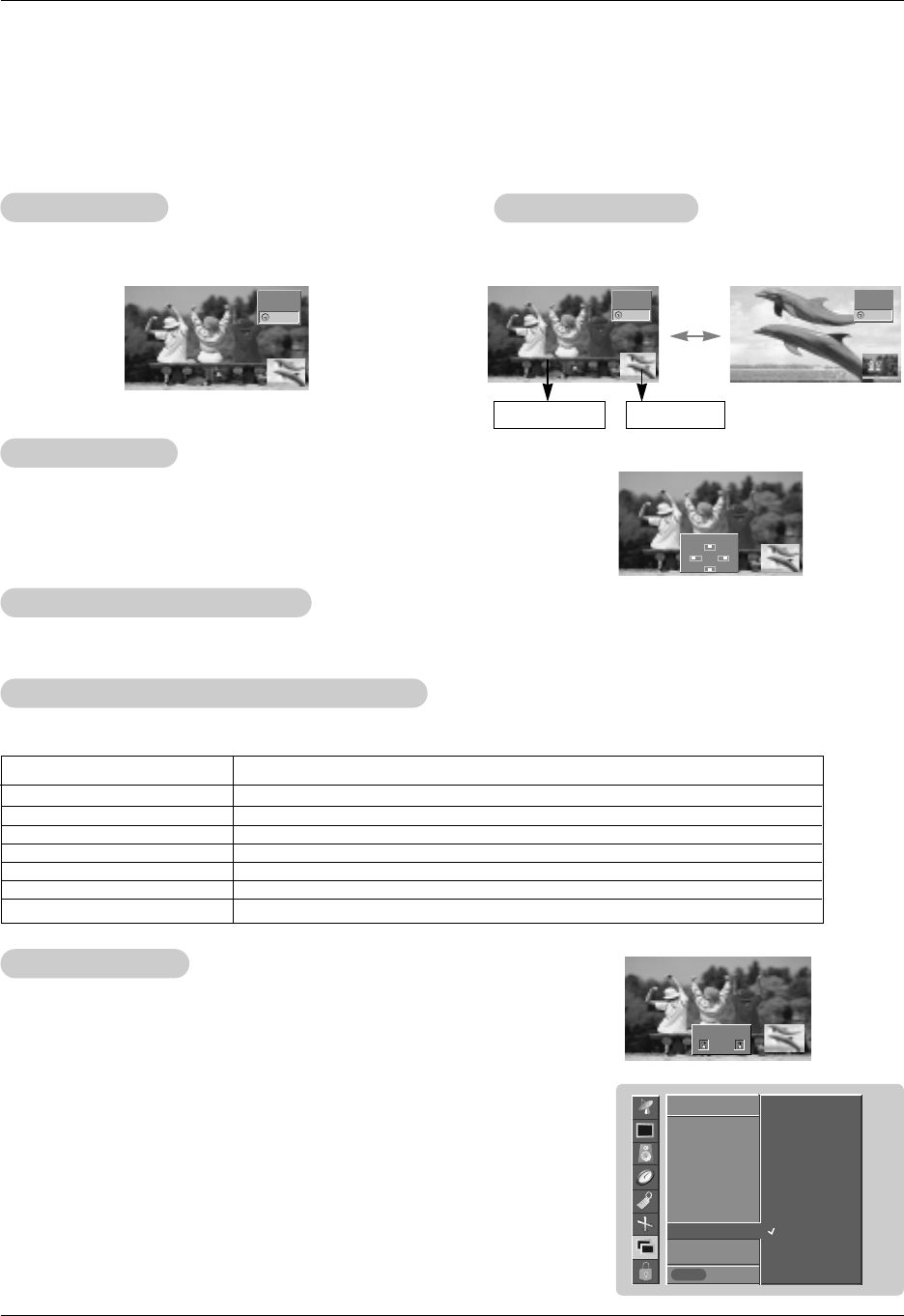
Owner’s Manual 29
Operation
PIP
PIP
(Picture-In-Picture) Feature
(Picture-In-Picture) Feature
PIP/DW
Prev.
Input
DW
PIP
PIP Input
Win. size
Win. position
PIP ARC G
4 : 3
16 : 9
PIP/DW
MENU
- PIP lets you view 2 different inputs pictures (sources) on your monitor screen at the same time. One source will be large, and
the other source will show a smaller inset image.
- PIP is not available if the lock on/off option in LOCK menu is set to On.
- You can also adjust the PIP features in the PIP/DW menu (Except Swap function).
TV Program Selection for PIP
TV Program Selection for PIP
Press the PIP CH
D /
PIP CH
E
button to select a channel for the sub picture in PIP mode.
W
W
atching PIP
atching PIP
Press the PIP button repeatedly to turn PIP on or off.
- Press the WIN.SIZE button and then use
F / G button to change the sub
picture size.
PIP
PIP
Aspect Ratio
Aspect Ratio
Moving the PIP
Moving the PIP
Press the WIN.POSITION button.
Press the
D / E
/ F / G button repeatedly until desired position is achieved.
The sub picture moves up/down/left/right.
You can also move the PIP position with Win.position in the PIP/DW menu.
Swapping the PIP
Swapping the PIP
Press the SWAP button to exchange the main and sub pic-
tures.
Selecting an Input Signal Source for the PIP
Selecting an Input Signal Source for the PIP
Use the PIP INPUT button to select the input source for the sub picture.
Main Picture Sub Picture
10 : 30
10 : 30 10 : 30
Win.position
Component
Video
Component
Video
Video
Component
1. Press the MENU button and then use
D / E
button to select the PIP/DW menu.
2. Press the
G button and then use
D / E
button to select PIP ARC.
3. Press the G button and then use
D / E
button to select 4:3 or 16:9.
4. Press the ENTER button to save.
Win.size
F G
Main Picture Source
Available Sub Picture Sources
TV
Video (Exp.)
Video
S-Video
Component 480i
Component 480p/720p/1080i
RGB and DVI
Video (Exp.), Video, S-Video, Component 480i/480p/720p/1080i, RGB and DVI
TV, Video, S-Video, Component 480i/480p/720p/1080i, RGB and DVI
TV, Video (Exp.), S-Video, Component 480i/480p/720p/1080i, RGB and DVI
TV, Video (Exp.), Video, Component 480i/480p/720p/1080i, RGB and DVI
TV, Video (Exp.), RGB, DVI, Video and S-Video
TV, Video (Exp.), Video and S-Video
TV, Video (Exp.), Video, S-Video, Component 480i
- To watch 4: 3 or 16:9 aspect ratio for sub picture