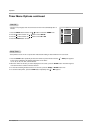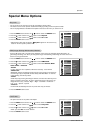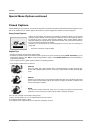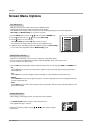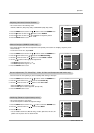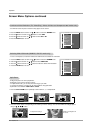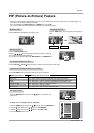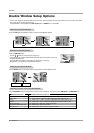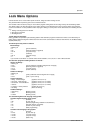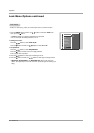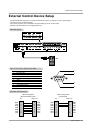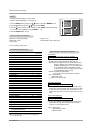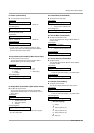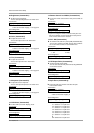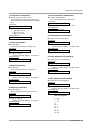30 Plasma TV
Operation
- As the name suggests, this mode splits the screen into 2, allowing 2 picture sources to be shown on the TV screen at the same
time. Each source is given half the screen.
- Double Window is not available if the lock on/off option in LOCK menu is set to On.
Double W
Double W
indow Setup Options
indow Setup Options
Selecting a Source for the Double W
Selecting a Source for the Double W
indow
indow
Use the PIP INPUT button to select the input source for the sub picture. You can also select PIP Input in the PIP/DW menu.
W
W
atching the Double W
atching the Double W
indow
indow
Press the DW button repeatedly to select one of the Double Window options.
Sub Picture Size
Sub Picture Size
Adjustment
Adjustment
Press the WIN.SIZE button.
• Use the F / G button to change the sub picture size.
• Using the Win.size function in Double Window mode, main and sub picture sizes are
changed simultaneously.
Using the Win.size function in PIP mode, sub picture size is changed.
• Win.position is not functional in Double Window mode.
Swapping the Double W
Swapping the Double W
indow
indow
Use the SWAP button to switch the main and sub pictures in Double Window mode.
DW 1
DW 2
10 : 30
10 : 30
Win.size
Component
Video
Video
Component
Main Picture Sub Picture
Main Picture Source
Available Sub Picture Sources
TV
Video (Exp.)
Video
S-Video
Component 480i
Component 480p/720p/1080i
RGB and DVI
Video (Exp.), Video, S-Video, Component 480i/480p/720p/1080i, RGB and DVI
TV, Video, S-Video, Component 480i/480p/720p/1080i, RGB and DVI
TV, Video (Exp.), S-Video, Component 480i/480p/720p/1080i, RGB and DVI
TV, Video (Exp.), Video, Component 480i/480p/720p/1080i, RGB and DVI
TV, Video (Exp.), RGB, DVI, Video and S-Video
TV, Video (Exp.), Video and S-Video
TV, Video (Exp.), Video, S-Video, Component 480i