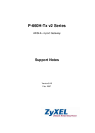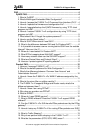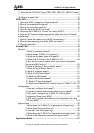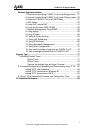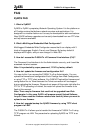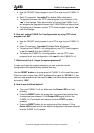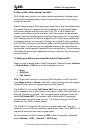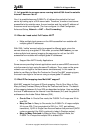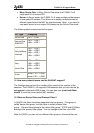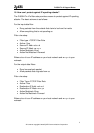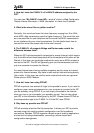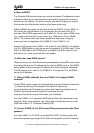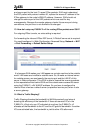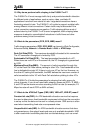P-660H-Tx v2 Support Notes
a. Use the TELNET client program in your PC to login to your P-660H-Tx
v2.
b. Enter CI command 'sys stdio 0' to disable Stdio idle timeout
c. To upgrade firmware, use TFTP client program to put firmware in file
'ras' in the Prestige. After data transfer is finished, the P-660H-Tx v2
will program the upgraded firmware into FLASH ROM and reboot itself.
d. To backup your firmware, use the TFTP client program to get file 'ras'
from the Prestige.
6. How do I restore P-660H-Tx v2 configurations by using TFTP client
program via LAN?
a. Use the TELNET client program in your PC to login to your P-660H-Tx
v2.
b. Enter CI command 'sys stdio 0' disable Stdio idle timeout
c. To backup the P-660H-Tx v2 configurations, use TFTP client program
to get file 'rom-0' from the P-660H-Tx v2.
d. To restore the P-660H-Tx v2 configurations, use the TFTP client
program to put your configuration in file rom-0 in the P-660H-Tx v2.
7. What should I do if I forget the system password?
In case you forget the system password, you can erase the current
configuration and restore factory defaults this way:
Use the RESET button on the rear panel of P-660H-Tx v2 to reset the router.
After the router is reset, the LAN IP address will be reset to '192.168.1.1', the
common user password will be reset to 'user', the Administrator password will
be reset to ‘1234’.
8. How to use the Reset button?
a. Turn your P-660H-Tx v2 on. Make sure the Power LED is on (not
blinking)
b. Press the RESET button for longer than one second and shorter than
five seconds and release it. If the Power LED begins to blink, the
P-660H-Tx v2’s wireless auto security function-OTIST has been
enabled.
c. Press the RESET button for six seconds and then release it. If the
Power LED begins to blink, the default configuration has been restored
and the P-660H-Tx v2 restarts.
5
All contents copyright © 2006 ZyXEL Communications Corporation.