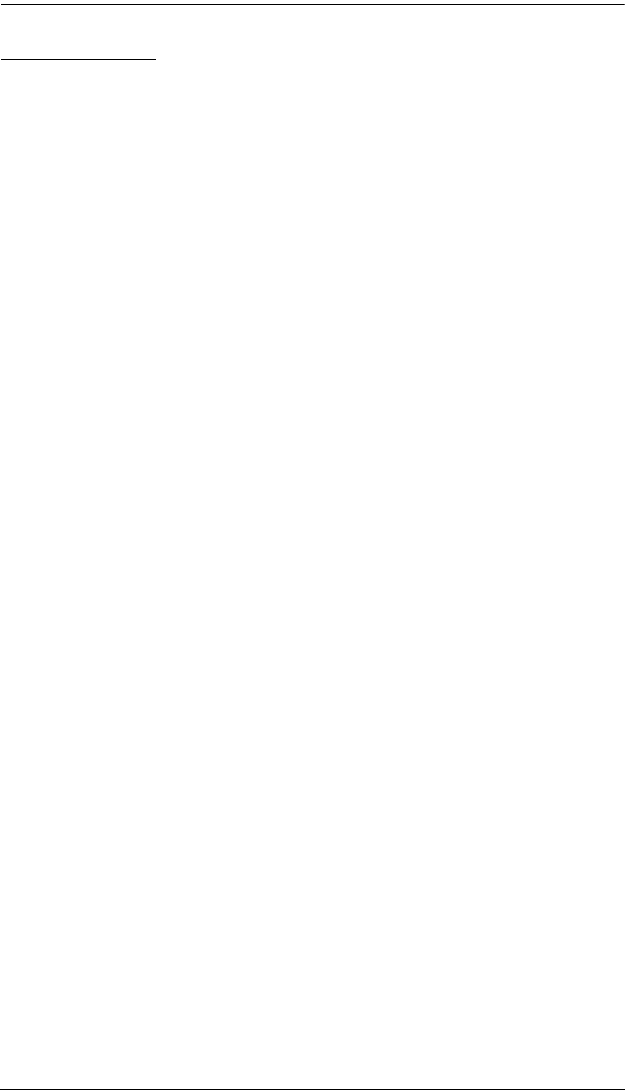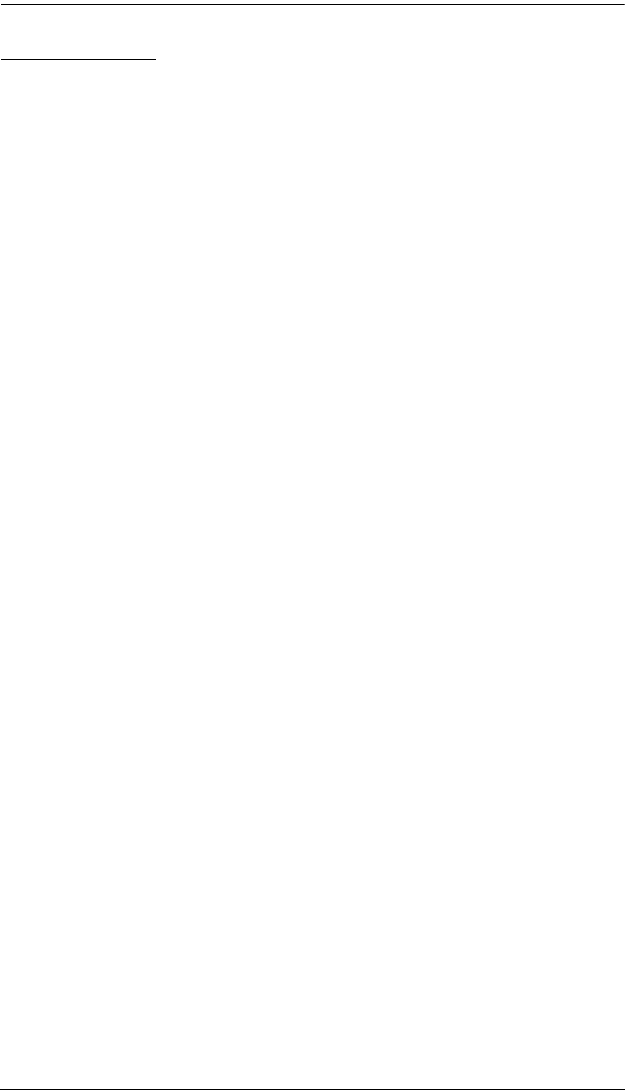
Chapter 6. Hotkey Operation
119
Auto Scanning
Auto Scan mode switches among all the KVM ports that are accessible to the
current operator at regular intervals (see SCAN MODE under SET SCAN,
page 101, for information regarding accessible KVM ports). This function is
convenient for automatically monitoring the activity of the computers on the
installation.
Setting the Scan Interval
The amount of time Auto Scan mode focuses on each KVM port is set with the
SCAN INTERVAL setting of the OSD F2 SET function (see SET SCAN,
page 101). You can change the scan interval before activating Hotkey Auto
Scanning, if you wish, with the following hotkey combination:
1. Invoke Hotkey mode (see page 117).
2. Key in [T] [n]
Where [T] is the letter T, and [n] is a number from 0–240 that represents
the number of seconds for the dwell time.
The letter T and the numbers display on the command line as you key
them in. If you make a mistake, use [Backspace] to erase the wrong
number.
3. Press [Enter]
After you press [Enter], you automatically exit Hotkey mode, and are
ready to invoke Auto Scanning.
Invoking Auto Scan
To start Auto Scanning, key in the following hotkey combination:
1. Invoke Hotkey mode (see page 117).
2. Press [A].
After you press A, you automatically exit Hotkey mode, and enter Auto
Scan mode, and Auto Scanning begins.
While you are in Auto Scan mode, you can pause the scanning in order
to keep the focus on a particular KVM port either by pressing P or with
a left-click of the mouse. During the time that Auto Scanning is
paused, the command line displays: TUSCAN PAUSED
(Continues on next page.)