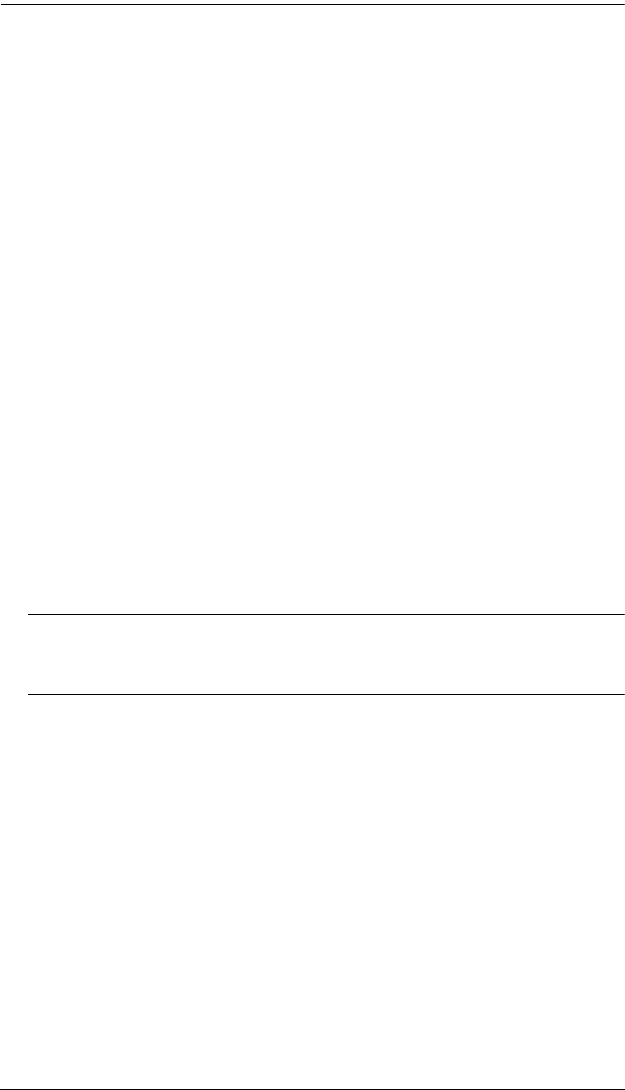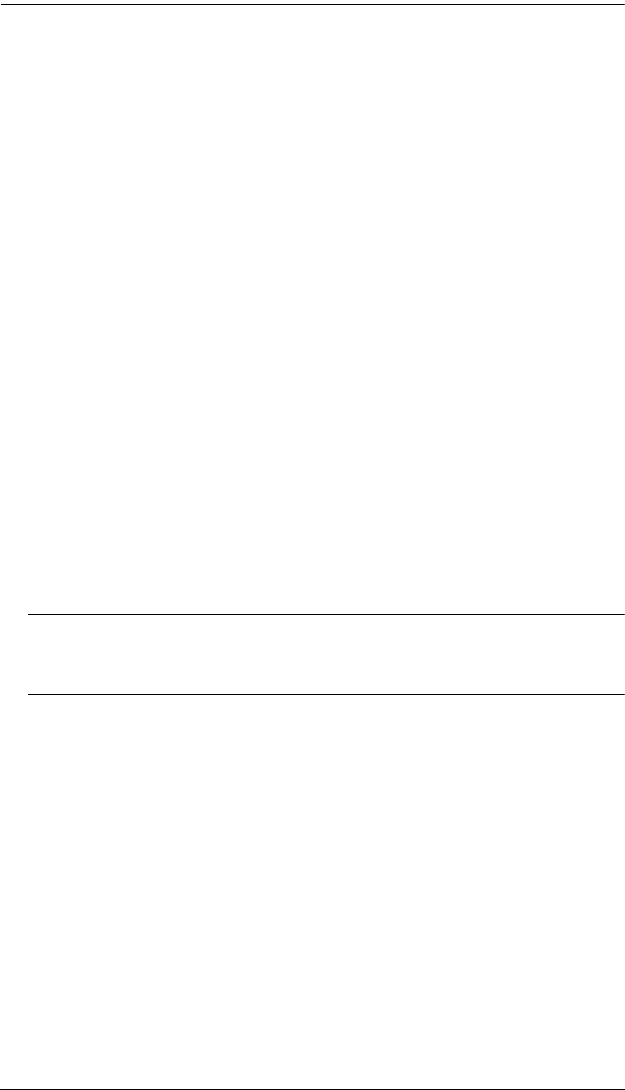
Chapter 4. Administrator Utility
75
4. Select the check box for each module that you wish to upgrade. Or, click to
clear the check box for each module that you do not wish to upgrade.
5. Click Browse. The Choose file dialog box appears.
6. Navigate to the directory where the new firmware upgrade package file
was saved, select the file, and click Open. The path and filename appear in
the Firmware Image File field. (If you have not yet downloaded the
firmware upgrade package, see Downloading the Firmware Upgrade
Package, page 73.)
7. Decide whether to check the firmware version level.
If you select Check Firmware Version, the KM0832 Administrator
Utility compares the firmware level of the KM0832 with that of the
upgrade files. If it finds that the current firmware version of the
KM0832 is equal or higher, the firmware upgrade is aborted and the
KM0832 automatically resets and returns to the login screen.
If you do not select Check Firmware Version, the Utility installs the
upgrade files without comparing the version levels.
8. Click Upgrade to begin upgrading the firmware.
-or-
Click Abort to cancel the firmware upgrade. The KM0832 will
automatically reboot, requiring you to login again.
Note: It takes approximately 7 minutes to upgrade the firmware for a
single level installation, or 17 minutes for a cascaded installation.
Please be patient while the firmware is upgrading.
9. After the firmware upgrade completes, the KM0832 automatically resets
and returns to the login screen.