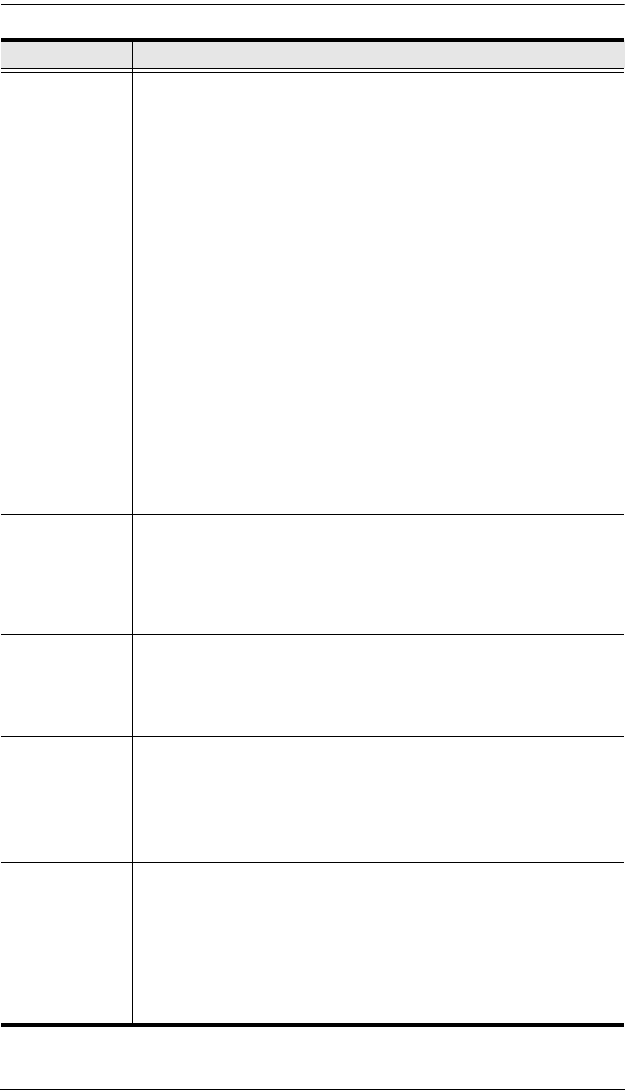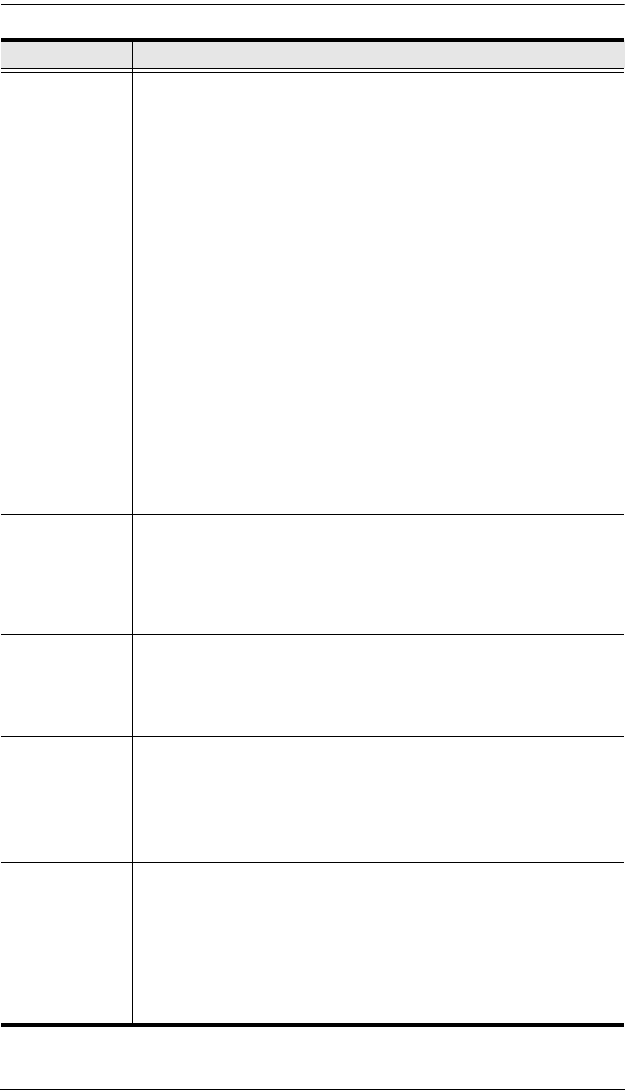
Chapter 4. Administrator Utility
65
Field Description
Port Note Type a name in the Port Note field. Port notes may be up to 15
characters long. Legal characters include: a–z, A–Z, 0–9, space,
and hyphen. Enter a unique note for the port that will differentiate it
from all other ports in the KVM installation. The port note will appear
on the Port Status and Port Select Webpages, in the KM0832 tree
next to the computer icon, and in the OSD.
Note: Adding spaces to the port note will cause it to display on
multiple lines in the tree in some Web browsers.
If the KVM port cascades a KM0832, the port note is replaced by
the station name of the cascaded KM0832. To modify station
names, see Naming Stations, page 39.
If a non-KM0832 KVM switch or a computer is connected to the
KVM port by a KVM adapter cable, the port note can be changed.
If the position of the KVM switch or the computer in the KVM
installation ever changes, the port note for the new KVM port will
automatically change to the port note stored in the KVM adapter
cable. However, the port note for the old KVM port must be
erased manually.
If nothing is connected to the KVM port, the port note can be
changed. However, if a cascaded KVM switch or KVM adapter
cable is attached to the port later, the port note will change to the
port note stored in the KVM adapter cable.
Keyboard
Layout
(OS Language)
Set the layout of the keyboard(s) that will be used to access the
computer attached to this port. The KM0832 supports 3 keyboard
layouts: U.S. English, Japanese, and French. Configuring this
setting correctly will ensure that characters are entered correctly
and that the special keys on Japanese keyboards work correctly (if
applicable).
Keyboard
(Port OS)
Set the model of the keyboard(s) that will be used to access the
computer attached to this port. The KM0832 supports 3 keyboard
models: IBM PC (101/104 keys), Apple, and Sun. Configuring this
setting correctly will ensure that the special keys on Apple and Sun
keyboards work correctly (if applicable).
Operation Mode Selects the Operation Mode for the port. Choices are Exclusive,
Occupy, and Share (see Operation Mode Attributes, page 66).
Note: The Operation Mode function applies to ports on the first level
switch only and is disabled for all ports of cascaded switches.
Instead, Cascade is displayed to indicate the port’s Operation Mode
cannot be changed.
Occupy Timeout The Timeout field sets a time threshold for users on ports whose
Operation Mode has been set to Occupy (see Occupy, page 66). If
there is no activity from the user occupying the port for the amount
of time set here, the user is timed out and keyboard and mouse
control on the port is released, after which the first user to send
keyboard or mouse input will occupy the port. However, the user
originally connected to the port will still see the port’s video output.
Input a value from 1 to 240 seconds. The default is 60 seconds.