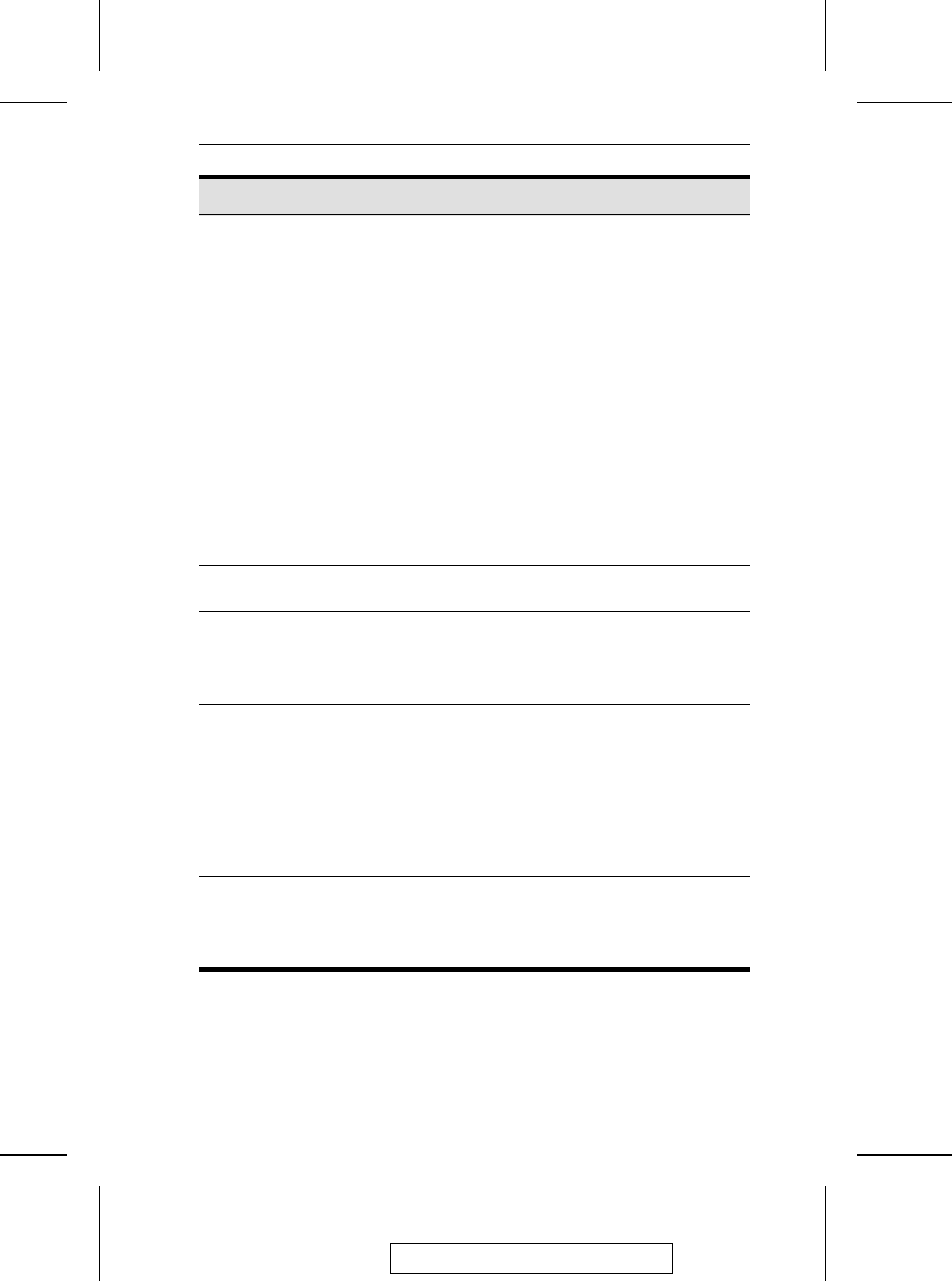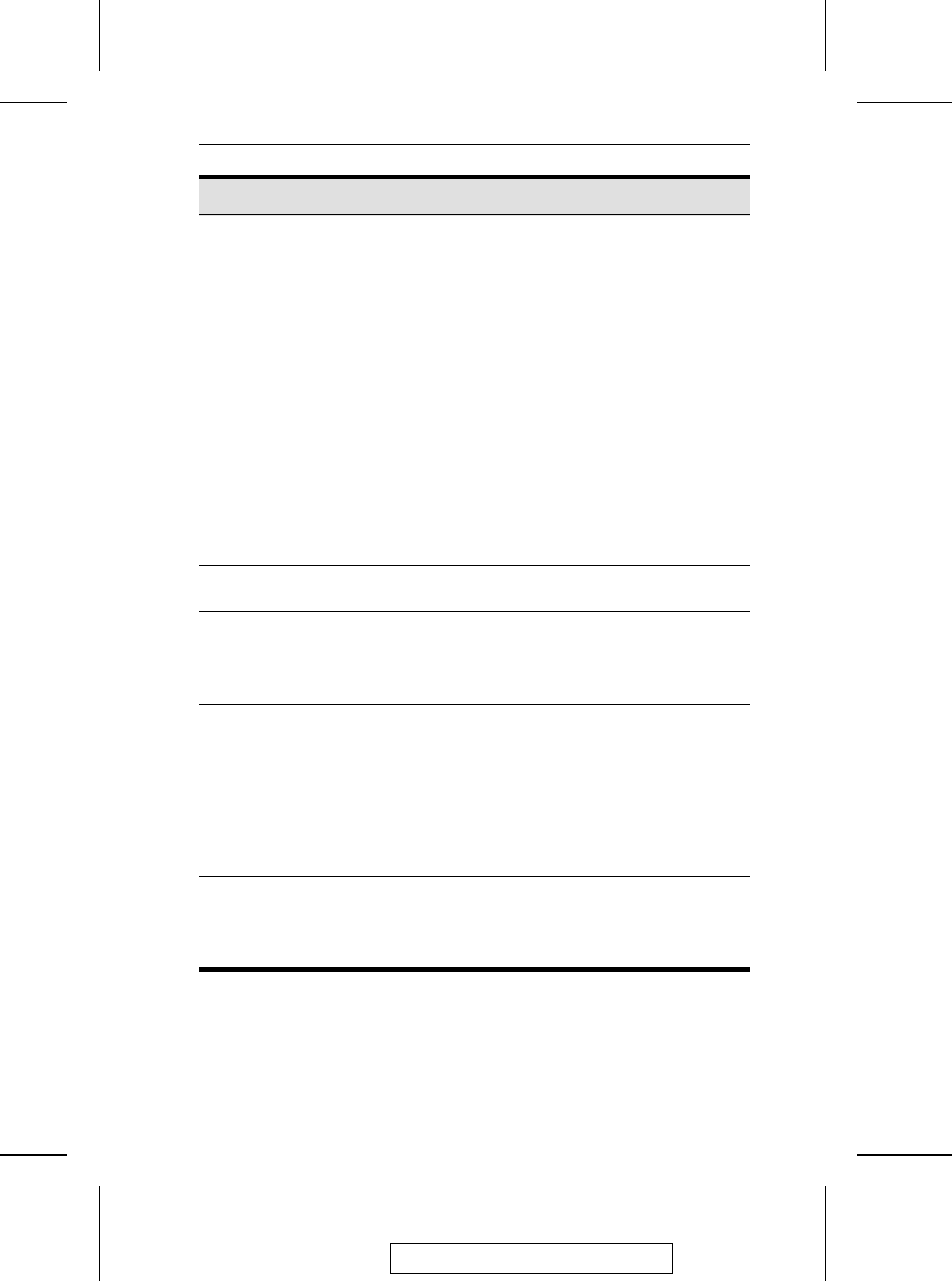
No.
Component Description
1
Power LED Lights when the KN2116 is powered up and ready to
operate.
2
Port LEDs The Port LEDs provide status information about their
corresponding CPU Ports. There is one pair of LEDs for
each Port. The one on the top is the On Line LED; the one
on the bottom is the Selected Port LED:
M An On Line LED lights GREEN to indicate that the
computer attached to its corresponding port is up and
running.
M A Selected LED lights ORANGE to indicate that the
computer attached to its corresponding port is the one
that has the KVM focus. The LED is steady under normal
conditions, but flashes when its port is accessed under
Auto Scan Mode (see p. 60).
M When the KN2116 is first powered on, the On Line and
Selected LEDs blink in sequence as the Switch performs
a self-test.
3
Link LED Flashes GREEN to indicate that a Client program is
accessing the device.
4
10/100 Mbps
Data LED
M The LED lights ORANGE to indicate 10 Mbps data
transmission speed.
M The LED lights GREEN to indicate 100 Mbps data
transmission speed.
5
Reset Switch M Pressing and holding this switch in while powering on the
KN2116 restores the switch to the factory installed
firmware version.
M Pressing and holding this switch in for more than two
seconds performs a system reset.
Note: This switch is recessed and must be pushed with a
thin object - such as the end of a paper clip, or a ballpoint
pen.
6
Port Switching
Buttons
M Press Port DOWN to switch from the current port to the
previous port on the installation.
M Press Port UP to switch from the current port to the next
port on the installation.
2005-08-24
Chapter 1. Introduction
7