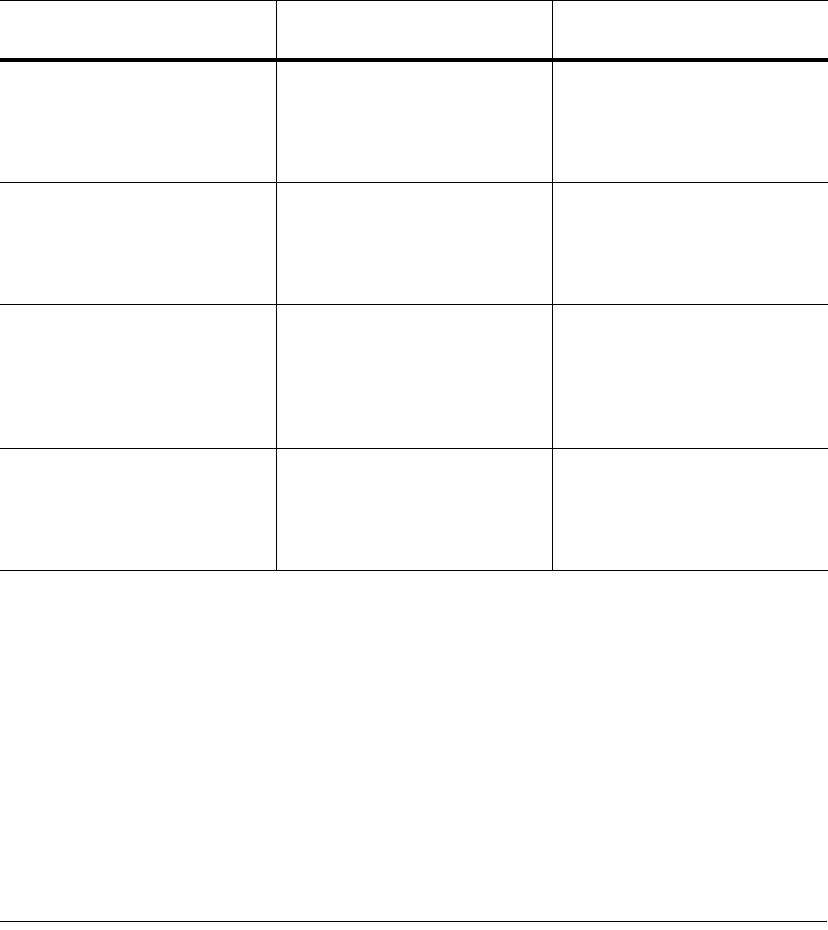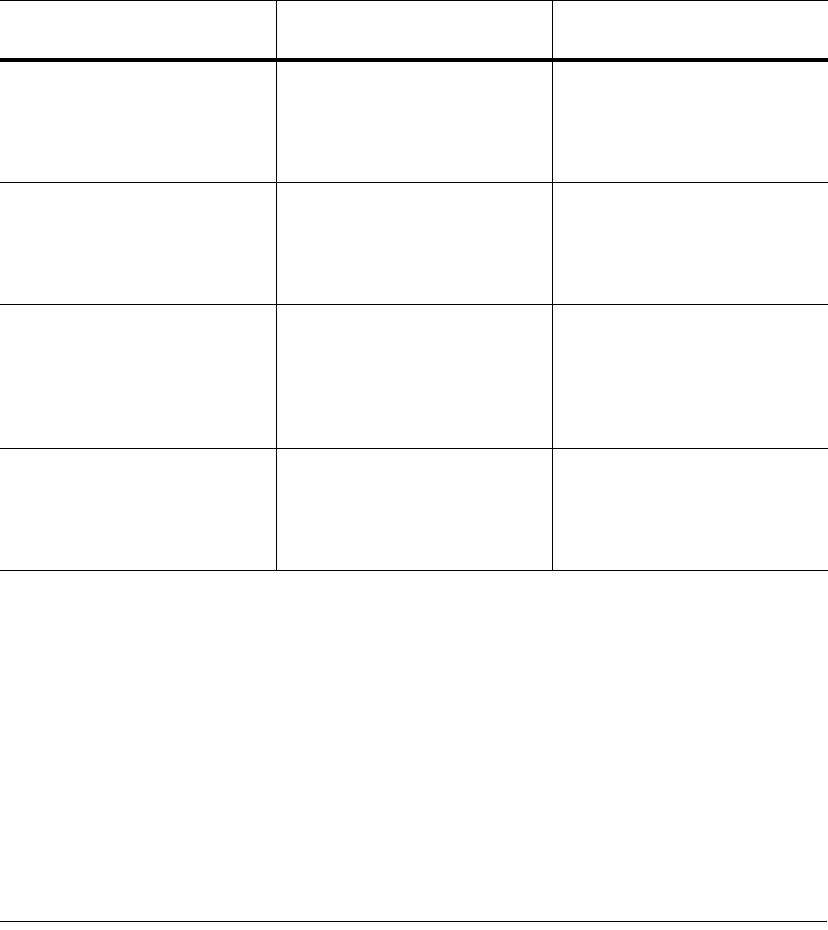
BMC Software, Inc., Confidential and Proprietary Information
A-2 PATROL for BEA WebLogic User Guide
Accessing KM Commands and InfoBoxes
Table A-1 provides information about how to access KM commands and
InfoBoxes from the various PATROL consoles.
Table A-1 Accessing KM Commands and InfoBoxes
Console
To access
menu commands
To access
InfoBoxes
PATROL Console for Microsoft
Windows Servers
In either the Desktop tree tab
or work area, right-click a
computer or application icon
and choose KM Commands
from the pop-up menu.
In either the Desktop tree tab
or the work area, right-click an
application class or parameter
icon and choose InfoBox from
the pop-up menu.
PATROL Console for Unix In the work area, right-click a
computer or application icon to
display a pop-up menu that
contains KM-specific
commands.
With the middle mouse button,
click an application class or
parameter icon.
PATROL Central Operator -
Windows Edition
In the navigation pane,
right-click a managed system or
application icon and choose
Knowledge Module
Commands from the pop-up
menu.
In the navigation pane,
right-click a PATROL object and
choose InfoBox from the
pop-up menu.
PATROL Central Operator -
Web Edition
In the tree view area, right-click
an application icon and choose
Knowledge Module
Commands from the pop-up
menu.
In the tree view area, right-click
a PATROL object and choose
Infobox from the pop-up menu.