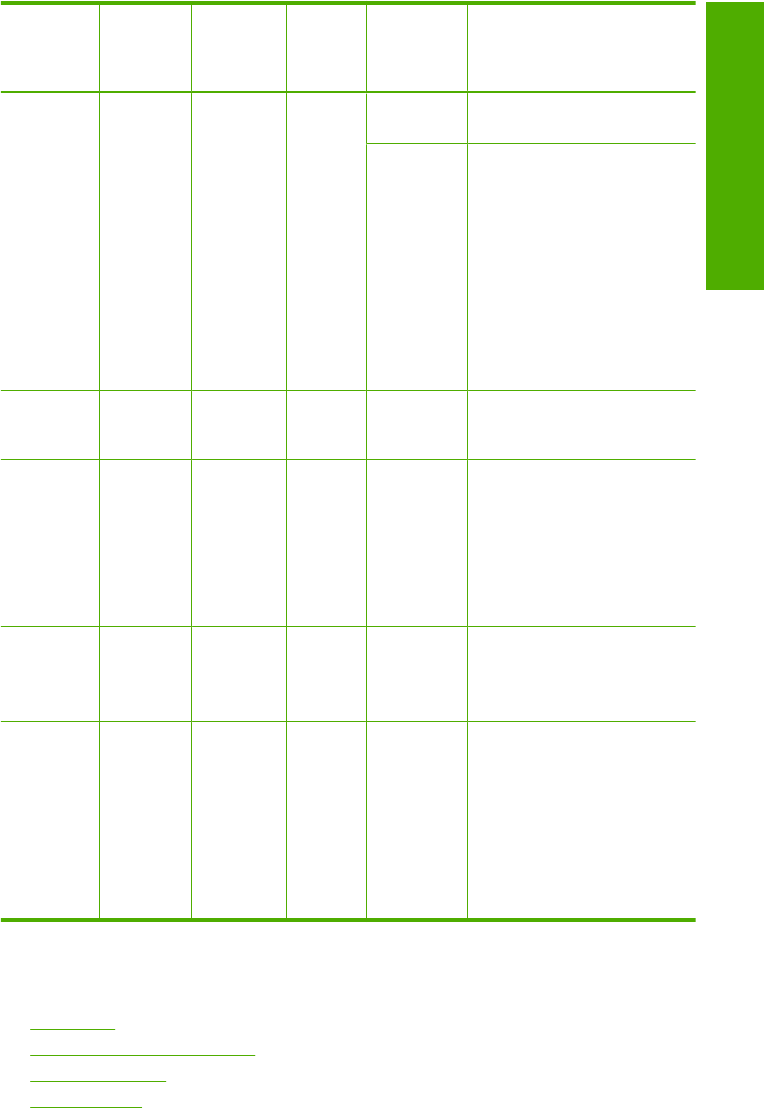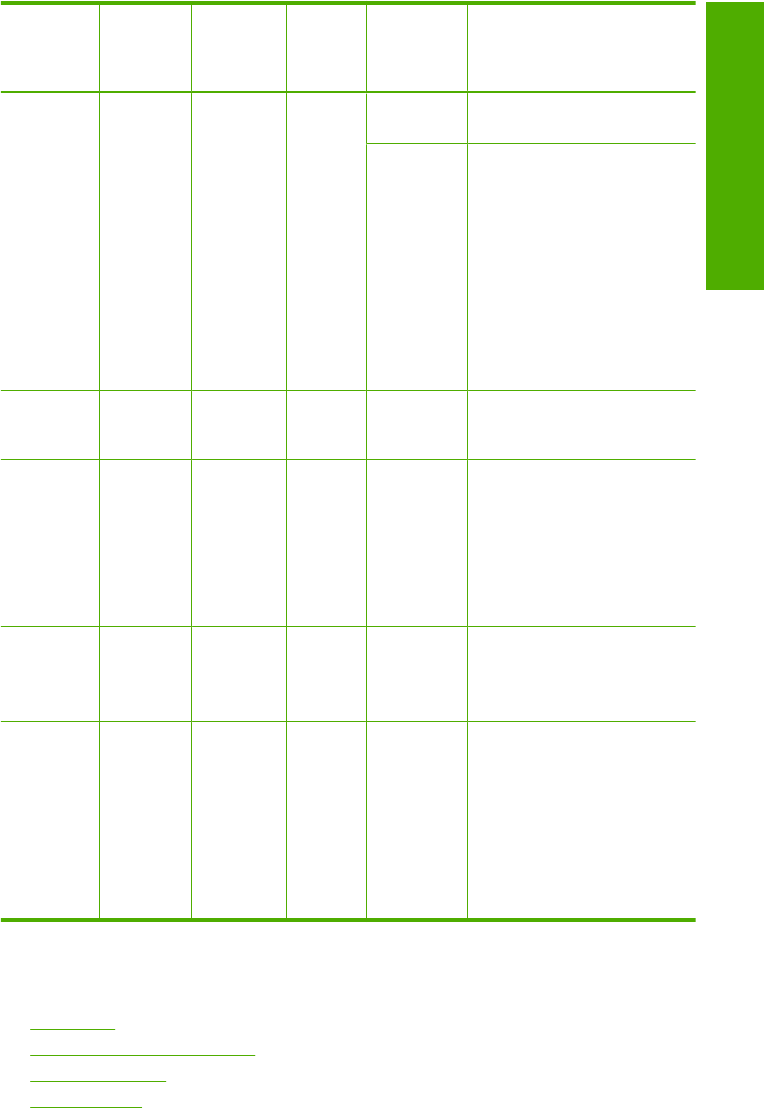
On light Paper
light
Check
Print
Cartridge
light
Paper
Type
lights
Descriptio
n
Solution
HP All-in-
One.
The print
cartridge
might be
defective.
1. Remove the black print
cartridge.
2. Close the print cartridge
door.
3. Check the On light.
•
If the On light blinks,
replace the tri-color
print cartridge.
•
If the On light remains
steadily lit, replace
the black print
cartridge.
On Blinking Blinking 1 On,
1 Off
The print
carriage is
stalled.
Open the print cartridge door,
and check that the carriage is
not blocked.
On Blinking Blinking Both
blinking
The control
panel
overlay is
not
attached or
is not
attached
properly.
1. Turn the HP All-in-One
off.
2. Attach the control panel
overlay using the
instructions in the Setup
Guide.
3. Turn the HP All-in-One
back on.
Blinking Blinking Blinking Both off Scanner
failure
Turn the HP All-in-One off,
then on again.
If the problem persists,
contact HP customer support.
Blinking Blinking Blinking Both
blinking
The HP All-
in-One has
a fatal error.
1. Turn the HP All-in-One
off.
2. Unplug the power cord.
3. Wait a minute, then plug
the power cord back in.
4. Turn the HP All-in-One
back on.
If the problem persists,
contact HP Support.
Product messages
The following is a list of product-related error messages:
•
Door open
•
Firmware revision mismatch
•
Mechanism error
•
Memory is full
(continued)
Errors 135
Troubleshooting