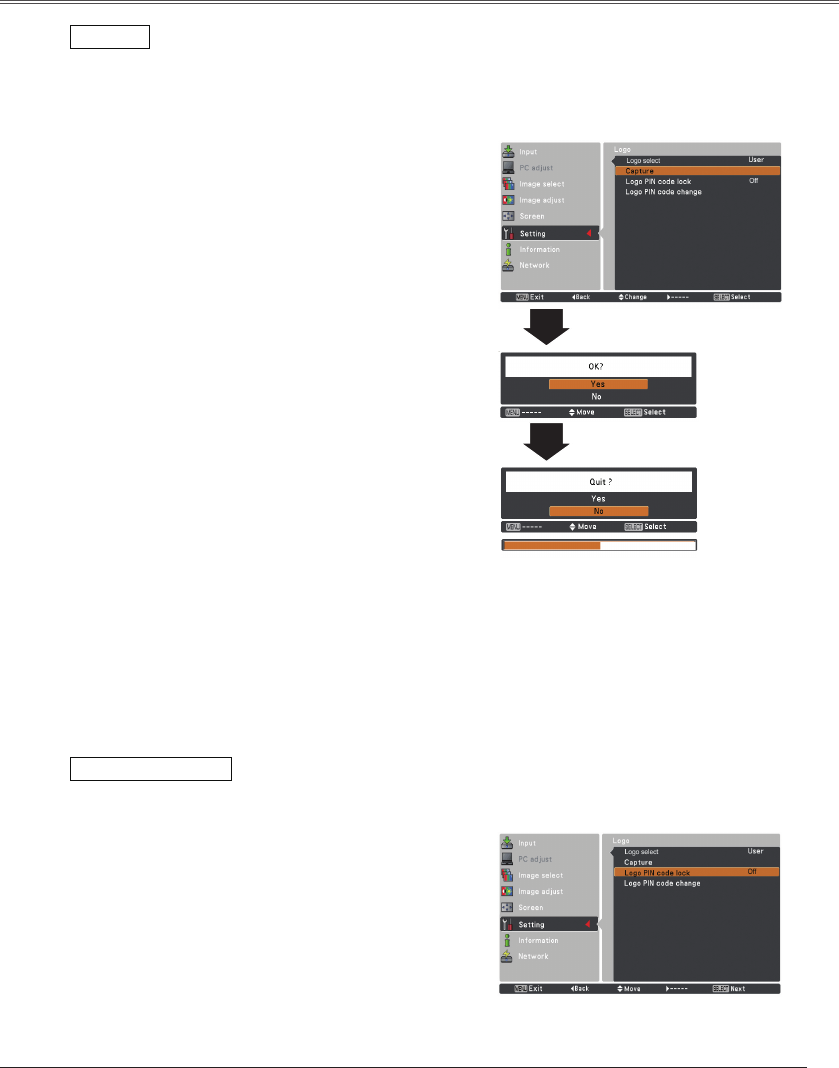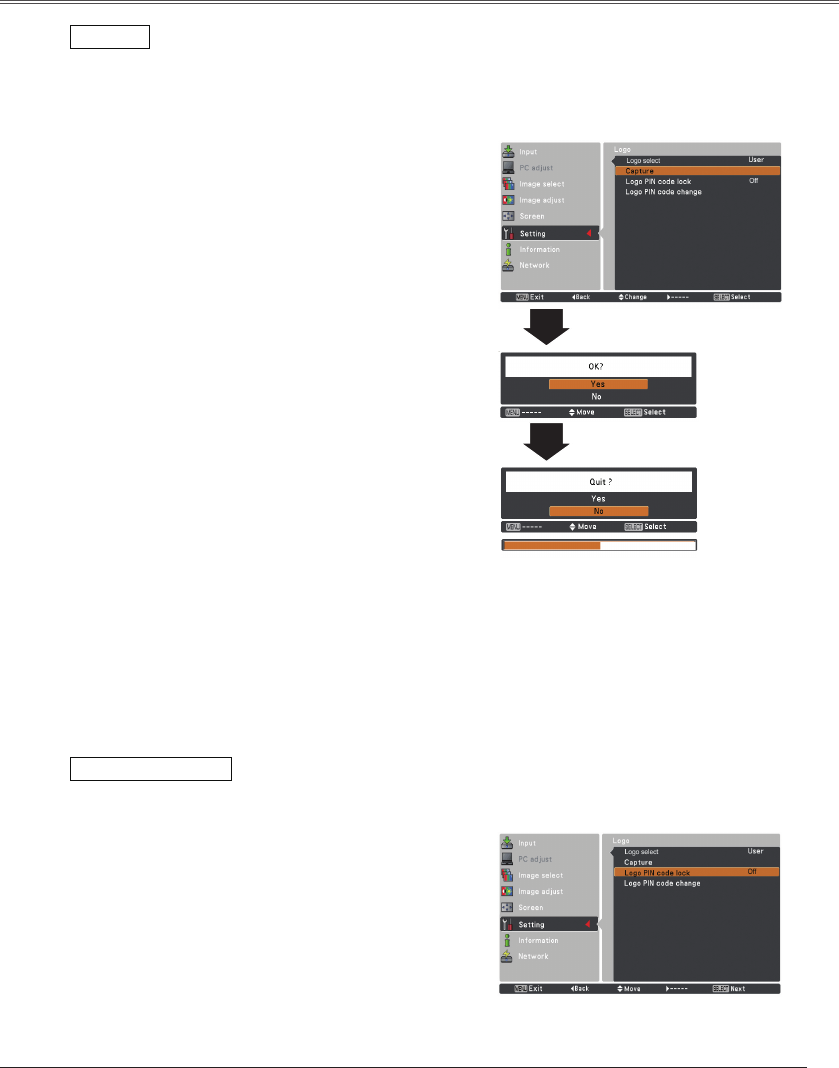
Setting
Capture
Capture
This function enables you to capture an image being
projected to use it for a starting-up display or interval of
presentations.
Select Capture and press the SELECT button.
A confirmation box appears and select Yes to capture the
projected image.
After capturing the projected image, go to the Logo select
function and set it to User. Then the captured image will be
displayed the next time you turn on the projector.
To cancel the capture function, select Yes in the "Quit?"
confirmation box.
Note:
•Beforecapturinganimage,selectStandardinthe
ImageSelectMenutocaptureaproperimage(pp.39,
47).
•Asignalfromacomputercanbecapturedupto1920x
1080dots.
•Whencapturingtheimagethathasbeenadjusted
bytheKeystonefunction,theadjusteddatais
automaticallyresetandtheprojectorcapturesanimage
withoutkeystonecorrection.
•WhenLogo PIN code lockissettoOn,Capture
cannotbeselected.
•Whenstartingtocaptureanewimage,thepreviously
storedimageisclearedevenifyoucancelthe
capturing.
•Whenthereisnocapturedimageoritisinterrupted
whilecapturinganimage,Usercannotbeselected,
youcanonlyswitchbetweenDefaultandOff.
•CapturefunctionisnotavailablewhenthePicturein
PicturefunctionissettoUser 1-5.
Logo PIN code lock
This function prevents an unauthorized person from
changing the screen logo.
On .......... The screen logo cannot be changed without a
Logo PIN code.
Off .........The screen logo can be changed freely from the
Logo Menu (p.54).
If you want to change the Logo PIN code lock setting,
press the SELECT button and the Logo PIN code dialog
box appears. Enter a Logo PIN code by following the steps
below. The initial Logo PIN code is set to "4321" at the
factory.
Logo PIN code lock