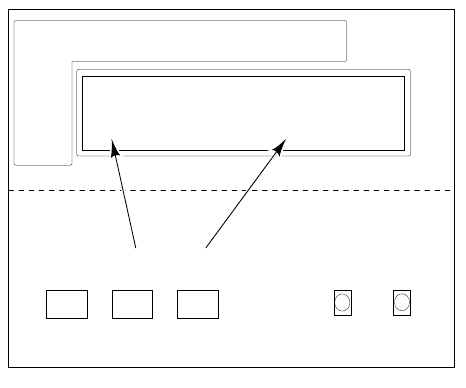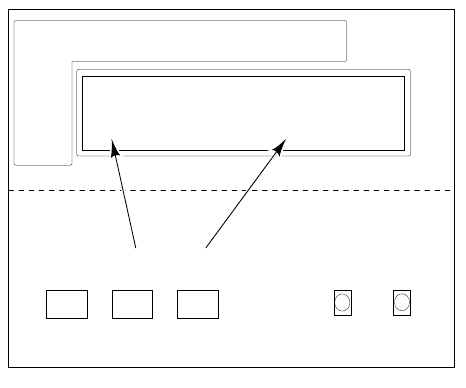
Caring for Your Printer
4
User Manual
4-7
Emptying the waste bin before moving the printer
The printer locks the waste bin in place until it needs emptying. However, you can use the Utilities
mode to unlock the waste bin so that you can empty it before the front panel message prompts you to
do so. See “Utilities mode menu structure” on page 7-4 for detailed information about the Utilities
mode.
1.
When the printer is on and the Ready
message appears in the front panel, press the
UTILITIES button. You see this message
(Vx.xx is the firmware version number):
Utilities
Vx.xx
Exit Next
In the Utilities mode, you can scroll
through the menu selections using the
TEST PRINT button (which
corresponds to Next in the first menu
window), and execute a function or
change a setting using the
CLEAN
PRINT HEAD
button (which
corresponds to Exit in the first menu
window).
2.
Press the TEST PRINT button several times to scroll through the menu selections until you see
this message:
Waste bin
Unlock Next
3.
Press the CLEAN PRINT HEAD button to unlock the waste bin.
4.
Empty the waste bin, then replace it back into the printer.
5.
Press the TEST PRINT button until you return to this message.
Utilities
Vx.xx
Exit Next
6.
Press the CLEAN PRINT HEAD button to exit the Utilities mode.
7.
Wait for Ready to be displayed in the front panel, then turn off the printer. Refer to
Appendix C, “Moving Your Printer,“ for information on how to prepare the printer for
shipment or a long move.
UTILITIES
CLEAN
PRINTHEAD
TEST
PRINT
Utilities
Vx.xx
Exit
Next
8873-09