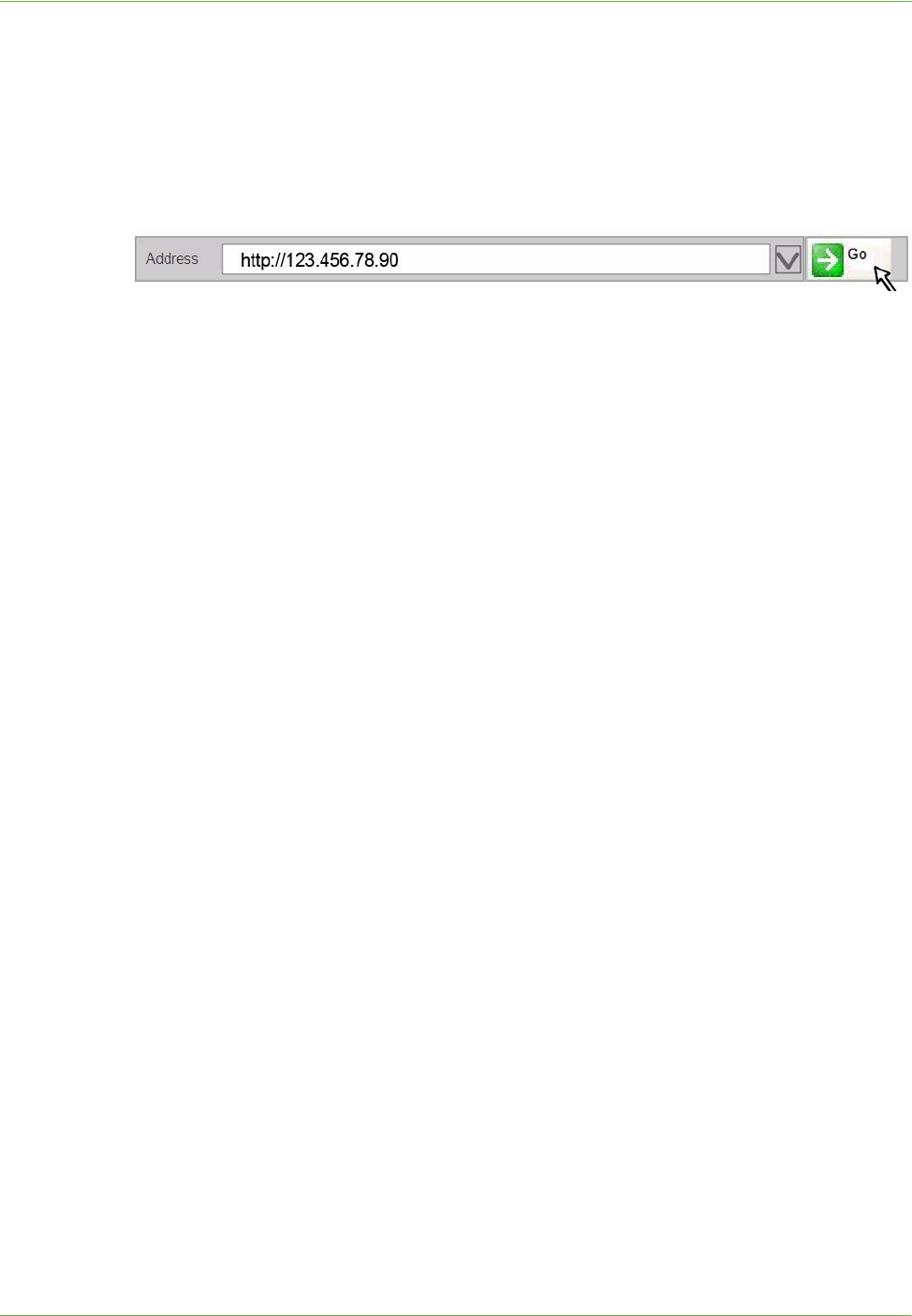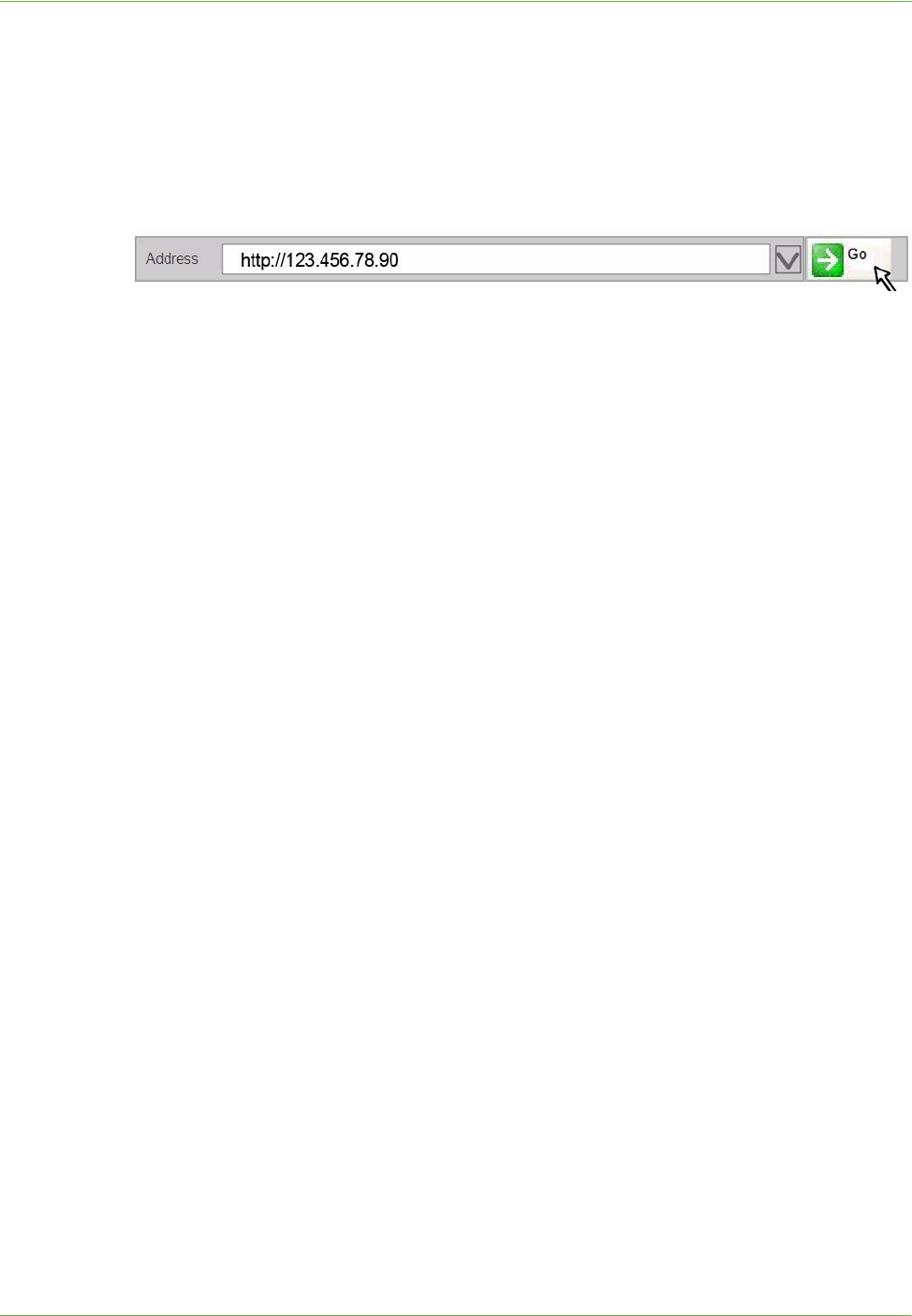
2Machine Connection
10 Xerox WorkCentre 4260 Series System Administration Guide
Access CentreWare Internet Services
To view the [Internet Services Welcome] screen:
1. At your Workstation, open the Web browser, enter the TCP/IP Address of the machine
in the Address bar.
2. Press [Enter] or click on the [Go] button. For example:
Setup HTTP
The Internet Services HTTP screen enables the System Administrator to specify the Keep
Alive Timeout, Maximum Connections, Port Number and Secure HTTP (SSL) settings.
1. At your Workstation, open the web browser and enter the TCP/IP Address of the
machine in the Address bar.
2. Press [Enter].
3. Click on the [Properties] tab.
4. Click on the [Connectivity] link.
5. Click on the [Protocols] link.
6. Click on the [HTTP] link.
7. The [Keep Alive Timeout] setting determines how long the machine's Internet
Services pages will wait for a response from a connected user before terminating the
connection. Enter the required number of seconds (1 - 60) in the [Keep Alive
Timeout] entry box.
NOTE: Generally, longer amounts of time that a user is connected will tend to slow
down and tie up connections. Keep Alive Timeout controls the number of seconds
that connections remain open from the HTTP server side without any requests from
the client reaching the server.
8. The [Maximum Connections] setting is the maximum number of simultaneous
connections that can occur at any given moment to Internet Services. Enter a
number from 8 - 32 to indicate the maximum number of clients that can be
connected (for example, with open sockets) to the HTTP server in the [Maximum
Connections] entry box.
9. Change the HTTP [Port Number] if required. The default is 80.
10. Select the [Require SSL] option as the HTTP Security Mode.
NOTE: The machine must have a Machine Digital Certificate configured to enable
Secure HTTP - see Machine Digital Certificate Management & Trusted Certificate
Authorities in the Security chapter on page 150.
11. Click on the [Apply] button to accept the changes.
12. Click on the [OK] button when the confirmation message box appears.