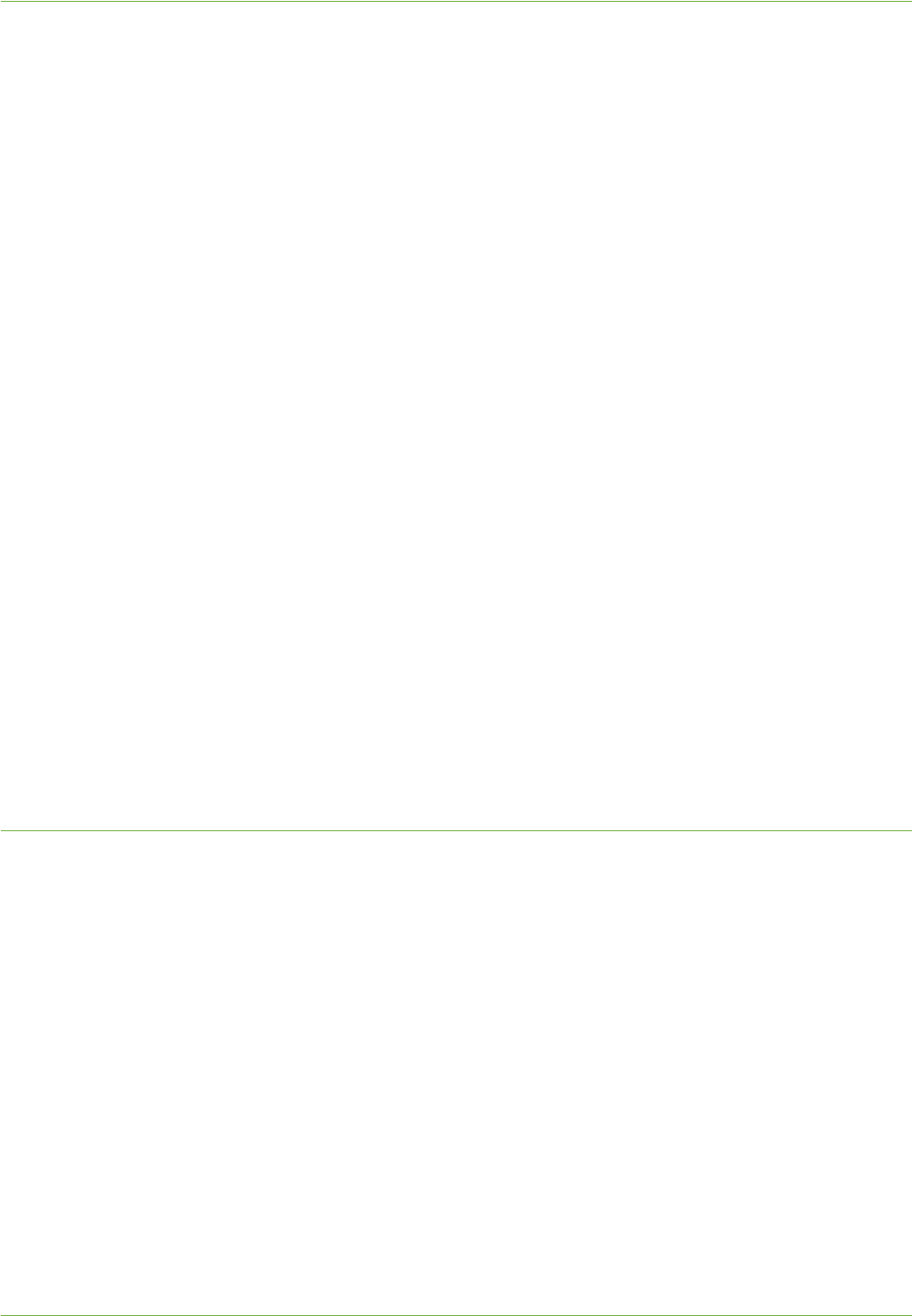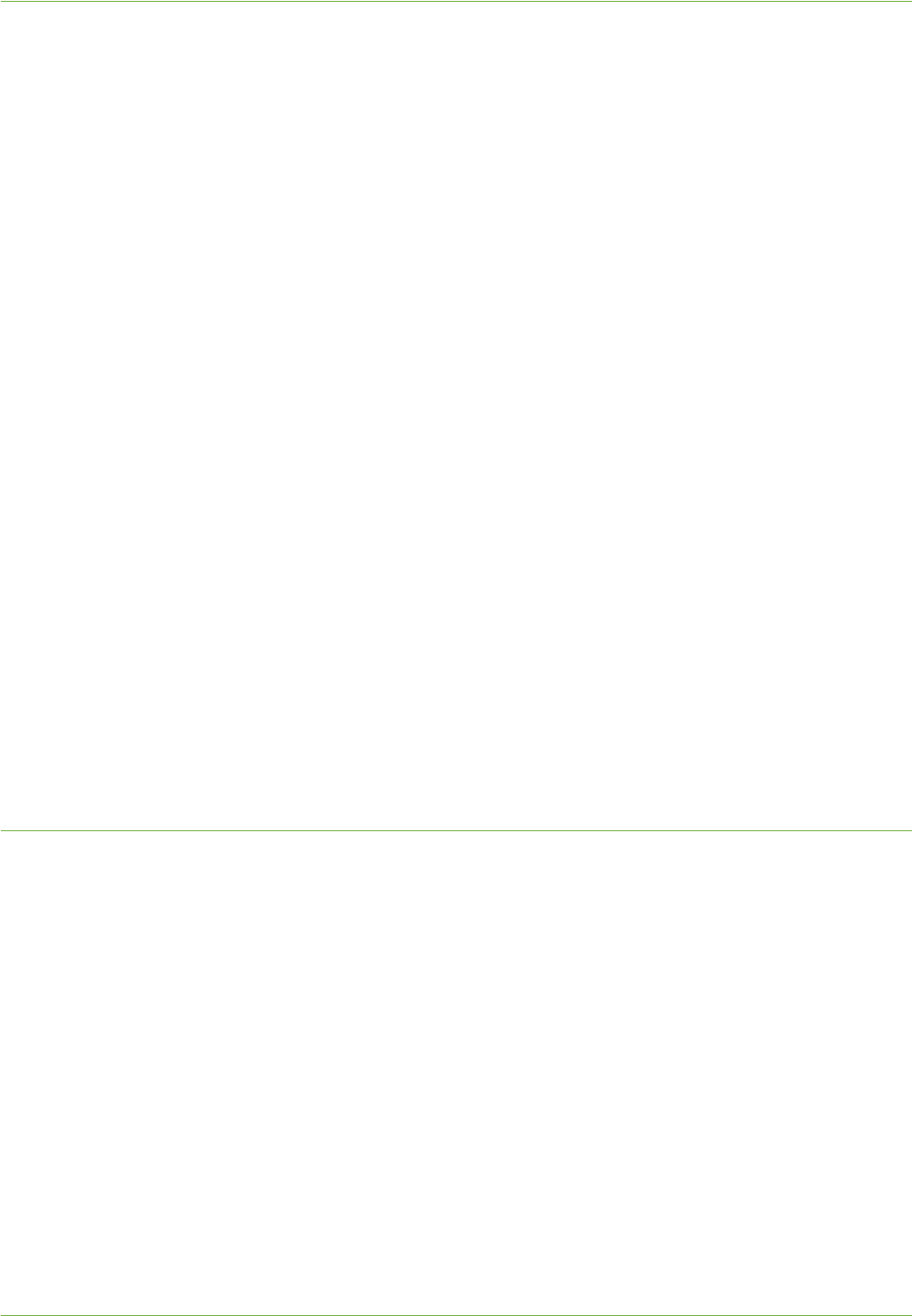
Windows Printing
Xerox WorkCentre 4260 Series System Administration Guide 47
15. Locate the folder containing the printer drivers on the CD and select the required
Windows printer driver.
16. Click on [Open] (and [Open] again, if necessary).
17. Click on the [OK] button.
18. Select your Printer Model from the list and click on the [Next] button.
19. Enter Printer Name (or accept the default name).
20. Click on the [Next] button.
21. If you want this to be your default printer, click on [Yes].
22. Click on the [Next] button.
23. The [Printer Sharing] screen appears.
If you will be sharing this printer with other clients, then:
a) Select:
• [Share As:] - Windows 2000.
• [Share Name] - Windows XP/2003.
b) Enter a Share Name.
c) Click on the [Next] button.
24. Enter the Location (Add a Comment if necessary).
25. Click on the [Next] button.
26. Click on [Yes] to print a test page. Close the [Test Page] window if necessary.
27. Click on the [Next] button.
28. Click on the [Finish] button. The printer driver will install.
29. Verify that the test page is printed at the machine.
USB Printing (Windows XP/2000/2003)
Information Checklist
Before starting the Installation procedure, please ensure that the following items are
available and/or the tasks have been performed:
1. A standard USB peripheral cable.
2. A Workstation or laptop that supports USB connectivity.
3. A print driver has been installed and is correct for your Xerox WorkCentre 4260 printer
model.
Procedure
1. Connect the USB cable to the machine and the other end to your Workstation or
laptop.
2. Windows will automatically detect the new hardware and install the appropriate
driver.