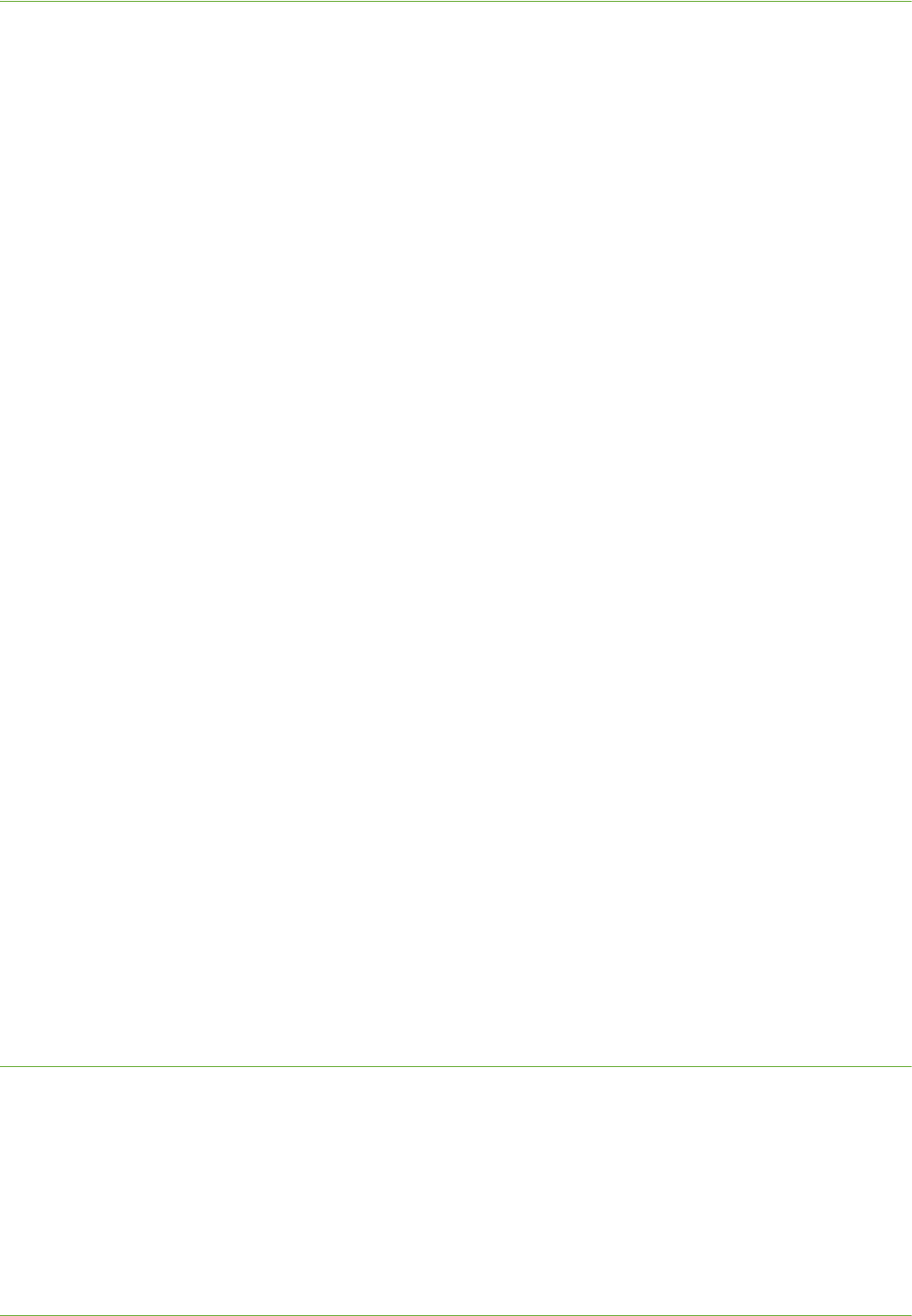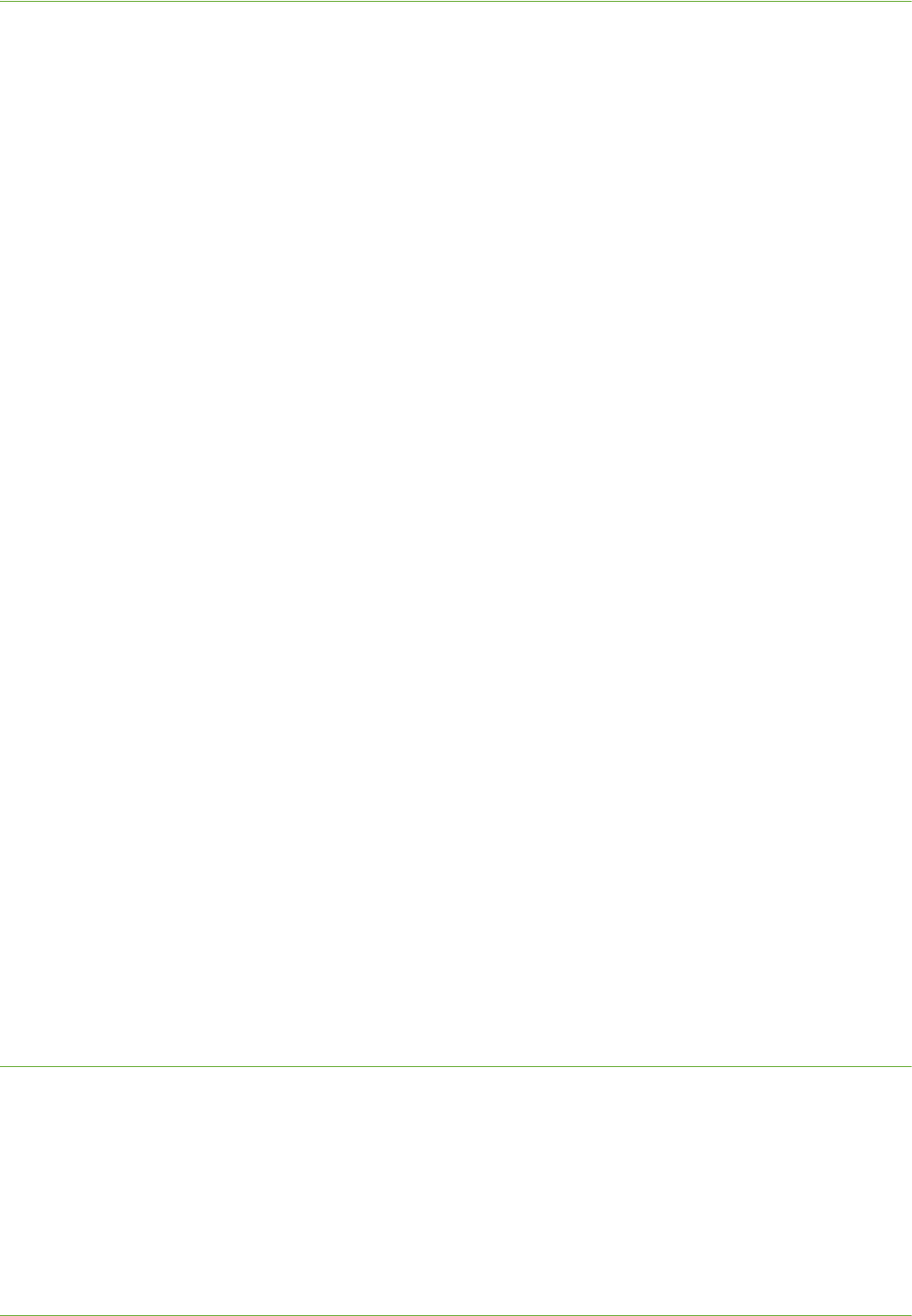
4Print Drivers
44 Xerox WorkCentre 4260 Series System Administration Guide
i) Click on the [Next] button.
j) Click on the [Finish] button.
9. You will return to the Add Printer Wizard window and be prompted for a Printer
Driver.
10. Load the Print and Fax Drivers CD into the CD drive. If the CD autoruns, click [Exit].
11. Click on the [Have Disk] button.
12. Click on the [Browse] button.
13. Locate the Drivers folder on the CD and click on the required driver from the list.
14. Click on the [Open] button.
15. Click on the [OK] button.
16. Select the model of your machine from the list.
17. Click on the [Next] button.
18. Enter Printer Name (or accept the default name).
19. Click on the [Next] button.
20. If you want this to be your default printer, click on [Yes].
21. Click on the [Next] button.
22. The Printer Sharing Screen appears.
If you will be sharing this printer with other clients, then:
a) Select:
• [Share As:] - Windows 2000.
• [Share Name] - Windows XP/2003.
b) Enter a Share Name.
c) Click on the [Next] button.
23. Enter the [Location] (Add a Comment if necessary.)
24. Click on the [Next] button.
25. Click on [Yes] to print a test page. Close the Test Page window if necessary.
26.
Click on the [Next] button.
27. Click on the [Finish] button. The printer driver will install.
28. Verify that the test page is printed at the machine.
AppleTalk Printing
The Internet Services AppleTalk
®
page allows you to configure the machine to support
AppleTalk
®
.
Information Checklist
1. The AppleTalk settings must be correctly configured on the machine.
2. Locate the CentreWare Print and Fax Drivers CD delivered with your machine.