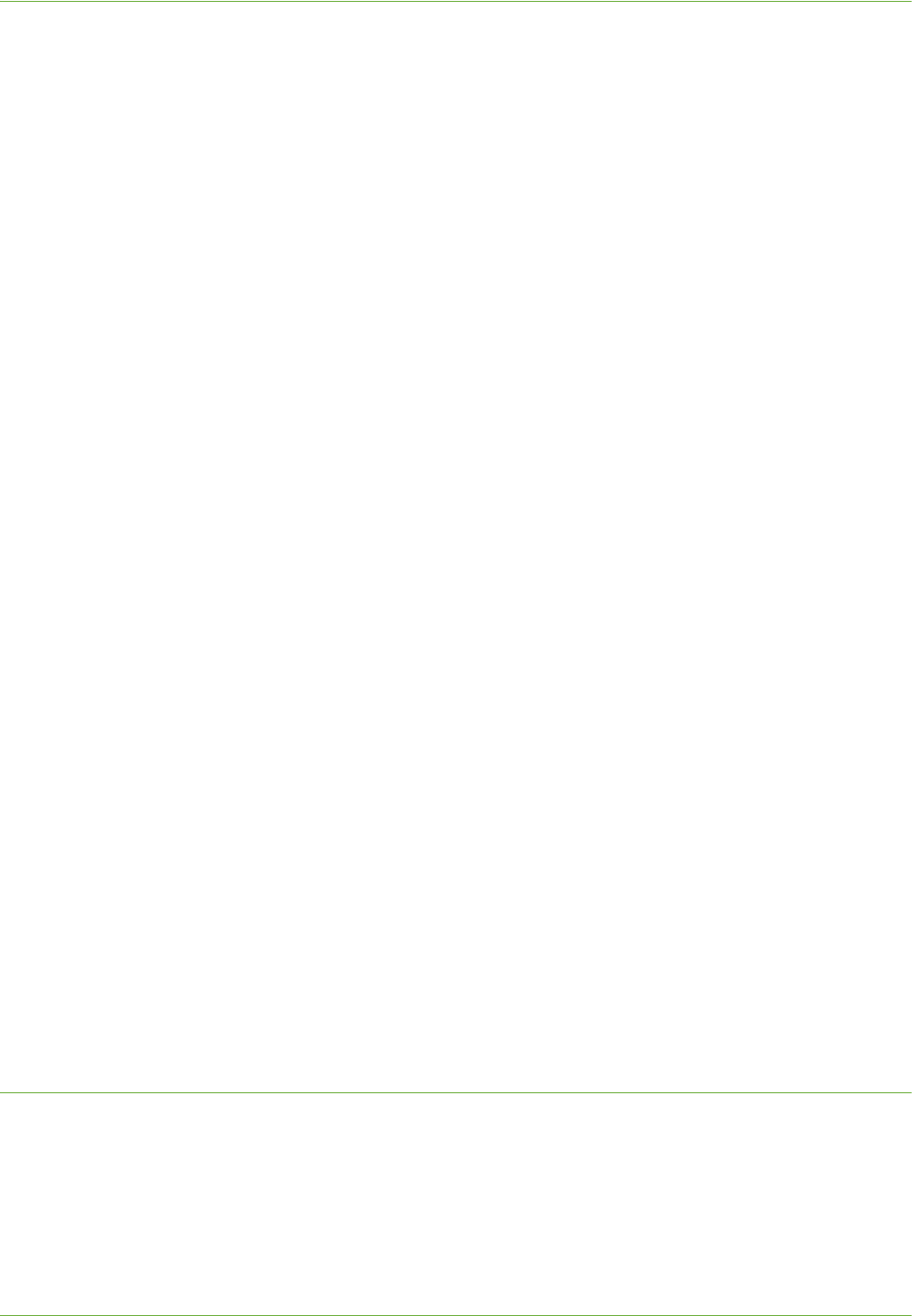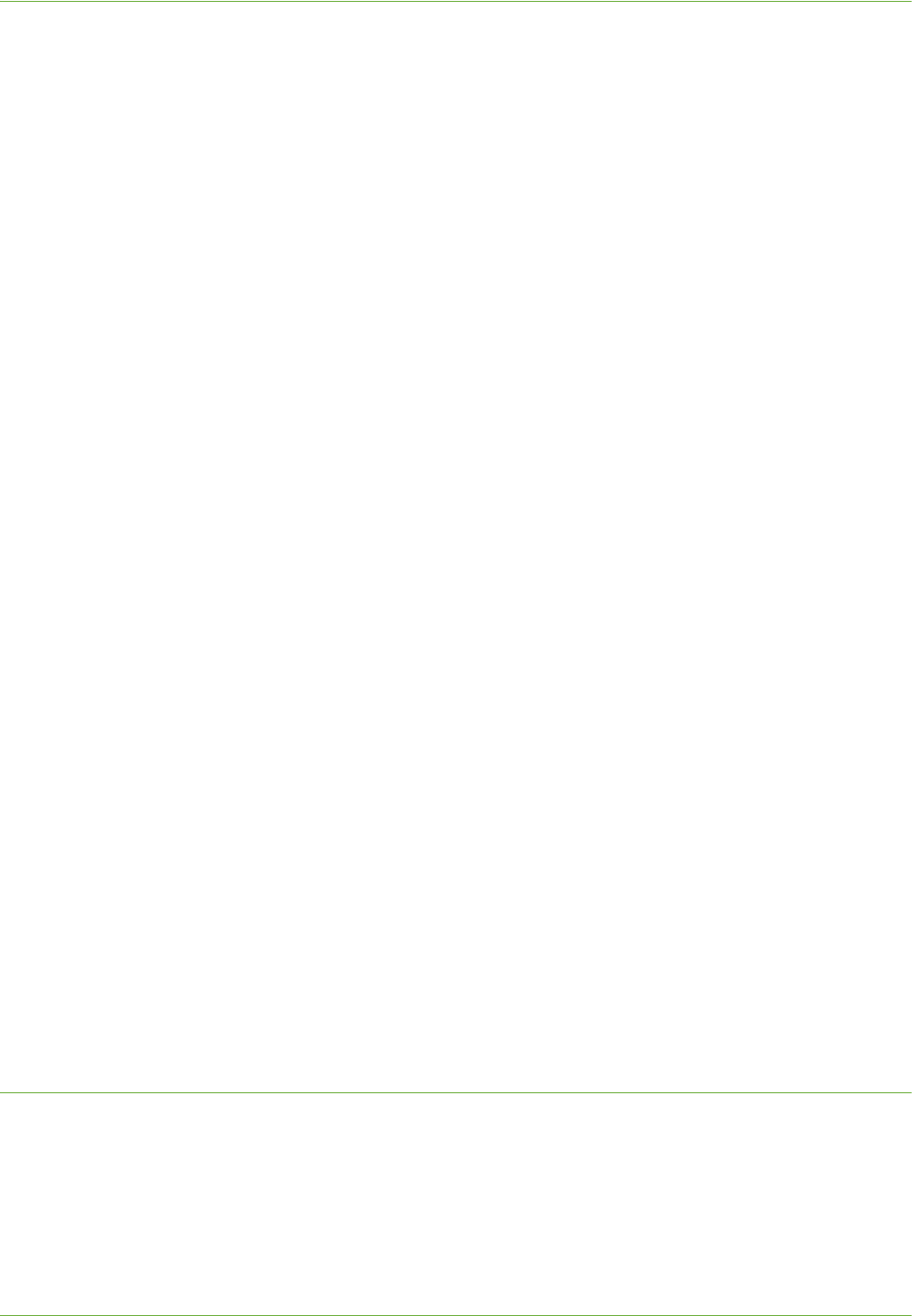
3Network Installation
32 Xerox WorkCentre 4260 Series System Administration Guide
8. Click on [OK].
9. The [Edit Remote Unix (lpd) Queue Entry] window will appear.
10. Enter the name of your Print Queue in the [Names] area.
11. The Spool directory is the directory where print jobs are stored and is a subdirectory
of [/var/spool/lpd]. Add the name of the print queue to the end of the subdirectory
path.
12. Ensure that the [File Limit] reads 0.
13. In the [Remote Host] area, enter the IP Address of the Xerox machine.
14. In the [Remote Queue] area, enter the Print Queue Name from step 10.
15. DO NOT click on the [Input Filter] option.
16. Leave the default [Suppress Headers] selected.
17. Click on [OK].
18. The printer should now be listed in the Red Hat Linux Print System Manager
window. Click on the [lpd] menu.
19. Click on [Restart lpd].
20. Click on the [PrintTool] menu.
21. Click on [Exit] to close the program.
22. To allow access to the printer, edit the [/etc/hosts] table to list the client system.
23. Edit and create the [/etc/hosts.lpd] file to list the client system.
Dynamic Addressing
Information Checklist
See Chapter 3, Configure Dynamic Addressing”, “Information Checklist on page 15.
Procedure
1. Follow the steps in Chapter 3, Configure Dynamic Addressing, Procedure on page 16
until step 38, then return to this page.
IMPORTANT: Click on [BOOTP] in step 9.
Create the Print Queue
2. Follow the steps above in Create the Print Queue on page 31.
Linux LPRng
Static Addressing
Information Checklist
Before starting the Installation procedure, please ensure that the following items are
available and/or the tasks have been performed: