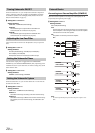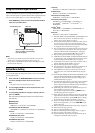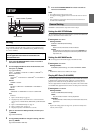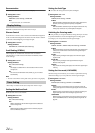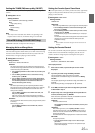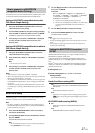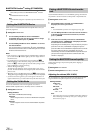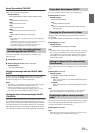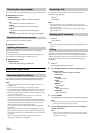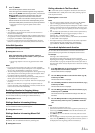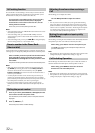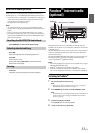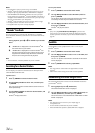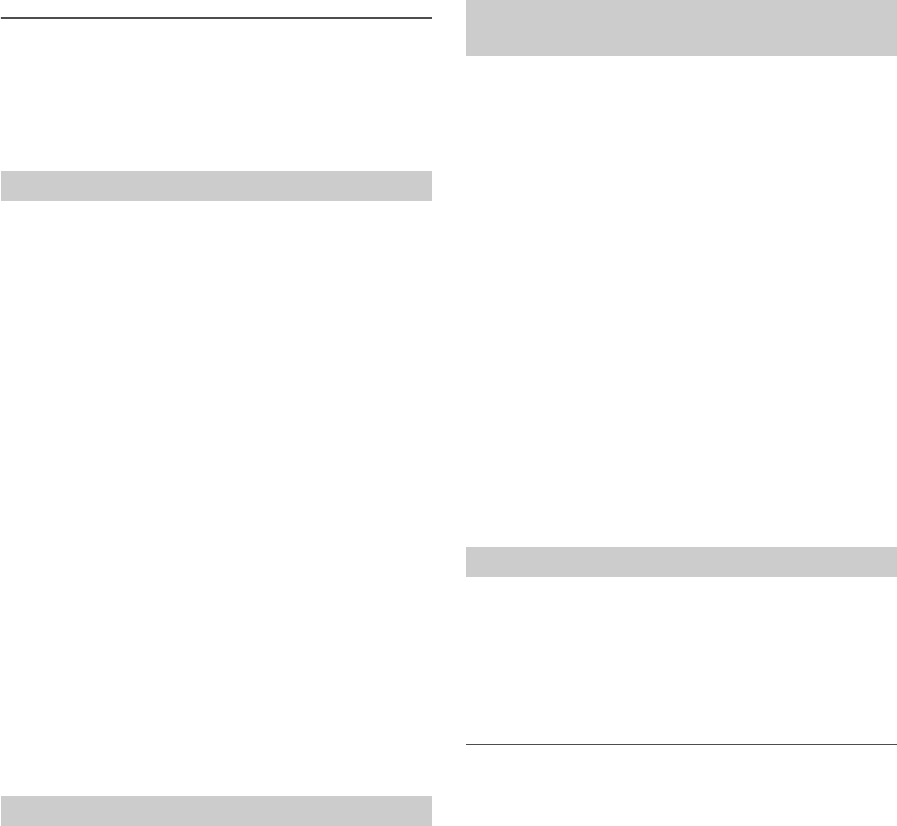
28-EN
BLUETOOTH Pandora
®
setting (BT PANDORA)
ON:
Select when you want to use BLUETOOTH Pandora
®
function.
OFF:
BT Pandora
®
function is not used.
Note
• BT PANDORA setting item is adjustable only when AUDIO is set to
ON.
Select one of 3 connected BLUETOOTH compatible devices that you
previously registered.
Setting item: PAIRED DEV
1
Turn the Rotary encoder to select a BLUETOOTH
compatible device you want to use (you want to change
connection), and then press ENTER.
2
Turn the Rotary encoder to select “CONNECT” to connect
the selected device.
The connected device is marked with “l”. Select “DISCONNECT”
to disconnect this device. Select “CLEAR” when you want to clear
the device from the device list.
Notes
• If the connection is successfully changed, “CONNECTED” is displayed
for 2 seconds and the indicator lights up, then the display returns to
the SETUP screen.
• If a mobile phone is connected to this unit successfully, the c
indicator lights up to show the battery charge of the connected mobile
phone. The j indicator lights up when the battery charge is about
50%, and it blinks as a low level warning.
•Indicator i (Signal Strength):
The indicator will display the current signal strength of your service
provider. The indicator blinks when the signal of the connected mobile
phone is weak.
• Depending on the connected mobile phone, the c (battery charge),
i (signal strength) and h (message) indicators may not be displayed.
• If 3 devices have been registered, you cannot register a 4th device. To
register another device, you need to delete one of the other devices first.
You can set whether this unit can be recognized or not from a
BLUETOOTH compatible device. Normally set this to VISI M ON.
Setting item: VISIBLE M
Setting contents:
VISI M OFF / VISI M ON (Initial setting)
VISI M OFF:
Disable recognition of this unit from the BLUETOOTH compatible
device.
VISI M ON:
Enable recognition of this unit from the BLUETOOTH compatible
device.
If your BLUETOOTH device is not immediately pairing, the head unit
can perform a search. The search can find paired or unpaired devices.
Setting item: SEARCH DEV
1
When SEARCH DEV is selected, and “SEARCHING” is
displayed, the search gets started.
Note
• The “SEARCHING” operation can be stopped by pressing .
2
Turn the Rotary encoder to select the name of the device
to be connected from the Device Search list, and then
press ENTER.
3
If this unit is successfully connected to a BLUETOOTH
compatible device, “CONNECTED” is displayed, and then
the unit returns to normal mode.
Depending on the mobile phone, it may be necessary to input a
passcode. In this case, “CODE 0000” is displayed. Input the
passcode “0000” in the BLUETOOTH compatible device to make
the pairing. After the pairing is completed, the unit will
automatically connect to the BLUETOOTH compatible device. If
you input the wrong passcode or the communication fails,
“FAILED” is displayed.
Change these settings to improve the quality of the outgoing or
incoming call.
Setting item: CALL SOUND
Further setting items: VOL LV ADJ / TYPE SET
Adjusting the volume (VOL LV ADJ)
You can emphasize or weaken the volume level of the Phone call, the
ring tone and the microphone input to fit your own preferences.
Setting contents:
PHONE TALK:
−5 dB ~ +5 dB
RING TONE:
−5 dB ~ +5 dB
MIC GAIN:
−5 dB ~ +5 dB
Note
• These setting items are the same as PHONE TALK, RING TONE and
MIC GAIN settings in AUDIO step mode, refer to “Setting the Source
Volume Level” on page 19.
Setting the BLUETOOTH Device
Setting the Visible Mode
Pairing a BLUETOOTH Device from the
unit
Setting the BLUETOOTH sound quality