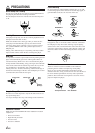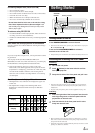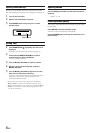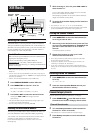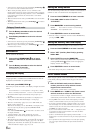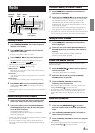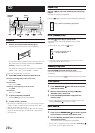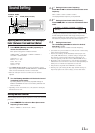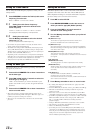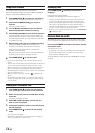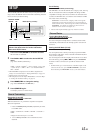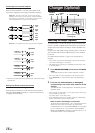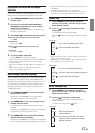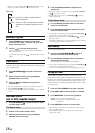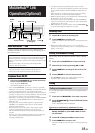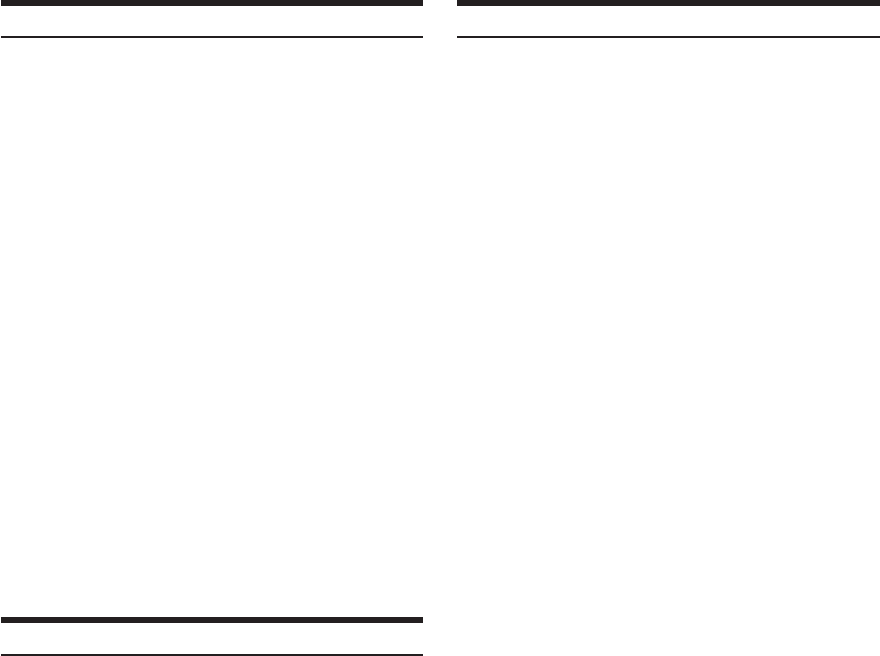
12-EN
Setting the Treble Control
You can change the Treble Frequency emphasis to create your own
tonal preference.
1
Press CENTER f to select the Treble (treble center
frequency) Control mode.
BASS → TREBLE → normal mode → BASS
2-1
Setting the treble Center frequency:
Press g or f to select the desired treble
center frequency.
10.0kHz ↔ 12.5kHz ↔ 15.0kHz ↔ 17.5kHz ↔ 10.0kHz
The displayed Treble frequency is emphasized.
2-2
Setting the treble level:
Turn the Rotary encoder to select the desired
treble level (–7~+7).
You can emphasize the treble frequency.
• If no buttons are pressed within 15 seconds, the treble control
setting will be turned off automatically.
• The treble level settings will be individually memorized for each
source (FM, AM, XM, CD, etc.) until the setting is changed. The
Treble frequency settings adjusted for one source are effective for
all other sources (FM, AM, XM, CD, etc.).
• Depending on the connected devices, some functions and display
indications do not work. However, treble level is still adjustable if
an audio processor with the treble adjustment is connected.
• This function is inoperable when DEFEAT is set to ON.
Setting the Bass Type
This function allows for 3 different bass type settings. Select the one
that appeals to you the most.
1
Press and hold CENTER f for at least 2 seconds to
set the bass type.
2
Press g or f within 15 seconds to select the
desired type (1 through 3).
TYPE 1 will sound best if you have a subwoofer in your
system. Use TYPE 2 or 3 if you are using small diameter
speakers.
3
Press and hold CENTER f for at least 2 seconds to
return to normal mode.
• Bass center frequency and bass band width previously set are
replaced when selecting TYPE 1 through 3. When bass type is set
to OFF, your previous settings are restored.
• Bass type is not selectable when connected to an external audio
processor.
Setting the MX Mode
MX (Media Xpander) makes vocals or instruments sound distinct
regardless of the music source. The radio, CD, and MP3 (when an
MP3 compatible CD changer is connected) will be able to reproduce
the music clearly even in cars with a lot of road noise.
1
Press MX to select MX ON.
2
Press SOURCE/POWER to select the source to
which you want to apply MX (Media Xpander).
3
Press and hold MX for at least 2 seconds to
activate the level setting mode.
4
Turn the Rotary encoder to select your preferred
level or OFF.
FM (MX level 1 to 3):
The medium to high frequencies become clearer, and
produces well balanced sound at all frequencies.
CD (MX level 1 to 3):
CD mode processes a large amount of data during playback.
MX takes advantage of this large data quantity to reproduce a
more clear, clean output.
MP3/XM (MX level 1 to 3):
This corrects information that was lost at the time of
compression. This reproduces a well-balanced sound close to
the original.
DVD (Video CD)
(MOVIE MX level 1 to 2):
The dialog portion of a video is reproduced more clearly.
(MUSIC MX level 1):
A DVD or Video CD contains a large quantity of data such as
music clip. MX uses this data to reproduce the sound
accurately.
AUX (MX level 1):
Choose the MX mode (MP3, MUSIC, or MOVIE) that
corresponds to the media connected.
If two external devices are connected, a different MX mode for
each media can be selected.
5
Press Rotary encoder to return to normal mode.
• By "Setting Tone Defeat for External Devices" (page 16) to ON,
operation is bypassed.
•To cancel MX mode for all music sources, press MX to turn MX off.
• MX mode is automatically canceled if no buttons are pressed
within 15 seconds.
• Each music source, such as radio, CD, and MP3 (when an MP3
compatible CD changer is connected) can have its own MX setting.
• If an MP3 compatible CD changer is connected, on disks with both
MP3 and CD-DA, when the source changes from “MP3 to CD-
DA” or “CD-DA to MP3,” MX-mode switching may delay
playback slightly.
• Setting to MX OFF sets MX mode of each music source to OFF.
• This function is inoperable when DEFEAT is set to ON.
• There is no MX mode for AM radio.
• If an audio processor with the MX function (PXA-H700, etc.) is
connected, its own MX processing is applied to the music source.
Since the processor MX settings may not match the head unit, the
audio processor needs to be adjusted. For details, refer to the
Owner’s Manual of the audio processor.