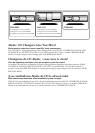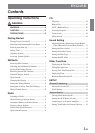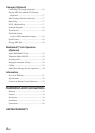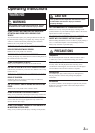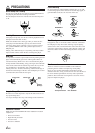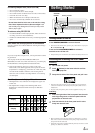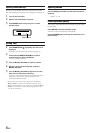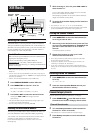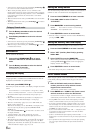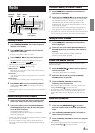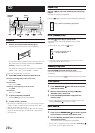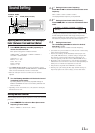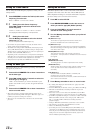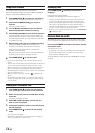7-EN
XM Radio
Receiving XM Channels
XM Satellite Radio* is the next generation of audio entertainment,
with up to 100 brand-new digital channels. For a small monthly fee,
subscribers can hear crystal-clear music, sports, news and talk, coast-
to-coast via satellite. For more information, visit XM’s website at
www.xmradio.com or call 1-800-852-9696.
How to Subscribe
Make sure that the optional XM antenna has been installed before
beginning the subscription process.
Listeners can subscribe by visiting XM’s Website at
www.xmradio.com or by calling 1-800-852-9696. Customers
should have their Radio ID ready; see “checking the XM Radio ID
Number” on this page.
* XM and its corresponding logos are trademarks of XM Satellite
Radio Inc.
• Do not connect an external XM Tuner to this unit. Connecting an
external tuner unit will cause an “ERROR” to be displayed and all
functions are disabled.
• The X1, X2 or X3 band illuminates when in XM mode.
1
Press SOURCE/POWER to select XM mode.
2
Press BAND/TEL. to select X1, X2 or X3.
Each press changes the band:
X1 (XM1) → X2 (XM2) → X3 (XM3) → X1 (XM1)
3
Press g or f to select the desired channel.
Holding the g or f will change channels
continuously.
• The channel number display automatically changes after a few
seconds to the channel name display.
•You can change Category by pressing 8 or 9.
Checking the XM Radio ID Number
You need to provide XM with the unique XM Radio ID number for
your CDA-9820XM in order to subscribe to XM's programming.
This number is an 8 character alphanumeric number that is
printed on a label directly on the bottom of the unit.
It can also be displayed on the screen of this unit in the
following way.
SOURCE/
POWER
BAND/
TEL.
Rotary encoder
8
Preset buttons
(1 through 6)
f g
F/SETUP
DISP/
TITLE
SEARCH/
QS
9
1
While receiving X1, X2 or X3, press g or f to
select channel “0.”
The unit alternately displays “RADIO ID” for 2 seconds,
then the ID number for 10 seconds.
While displaying "RADIO ID" as shown above, Blackout
(page 14) becomes nonfunctional.
2
To cancel the ID number display, set the channel to
other than “0.”
•You cannot use “O,” “S,”“ I,” or “F” for the ID Number.
•You can check your ID number printed on the label on the bottom
of the CDA-9820XM, or on the label on the packing box.
Storing XM Channel Presets
1
Press BAND/TEL. to select the desired band (X1,
X2 or X3) you want to store.
2
After tuning in the desired channel, press and hold
any one of the preset buttons (1 through 6) that
you want to store the station on for at least 2
seconds.
The selected station is stored.
3
Repeat the procedure to store up to 5 other
channels onto the same band.
•To use this procedure for other bands, simply select the band
desired and repeat the procedure.
•A total of 18 channels can be stored in the preset memory (6
channels for each band; X1, X2 and X3).
• If you store a channel in a preset memory which already has a
station, the current channel will be cleared and replaced with the
new one.
Receiving Stored XM Channels
1
Press BAND/TEL. to select the desired band (X1,
X2 or X3).
X1 → X2 → X3 → X1
2
Press the channel preset button that has your
desired satellite channel in memory.
Channel/Category Search
You can search for programs by Channel No. or Category.
1
Press SEARCH/QS in the XM mode to select
Channel Search mode or Category Search mode.
Channel Search mode:
2
Turn the Rotary encoder to select the desired
Channel No.* within 10 seconds.
* The Channel No. is selected within the selected Category.
3
Press Rotary encoder to receive the selected
Channel No.