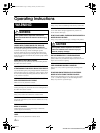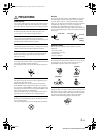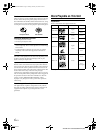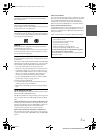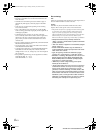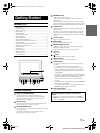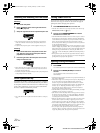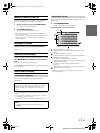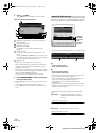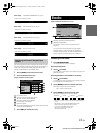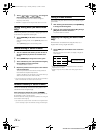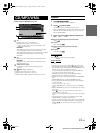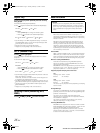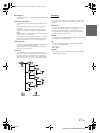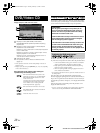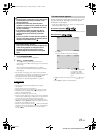12-EN
01GB05IVA100.fm
ALPINE IVA-D100 68-05946Z49-A (EN)
2
Touch [] of RADIO.
The screen changes to the Radio mode main display.
Main screen example for FM Radio mode
Displays the source name, such as radio band, etc.,
that is selected
Working state indicator
Displays volume level
GlideTouch bar display
For operation, refer to “About the GlideTouch bar”
(page 12).
Function Guide:
The function guide display varies depending on each
source.
Touching [PAGE1/2]* or [PAGE1/3]* on the function guide
will change the contents of the function guide, allowing for
many other operations to be performed.
Displays time
* Display may vary depending on the connected devices.
• When an optional DVD player or DVD changer compatible with
Ai-NET is connected, AUX appears as “EXT.DVD” or “DVD
CHANGER” in the display.
• When both the optional DVD player and DVD changer compatible
with Ai-NET are connected, AUX appears as "EXT.DVD" and DVD
changer as "DVD CHANGER" in the display.
• When i-Personalize and OTHER SETUP are selected, these
operations may only be carried out after the car is parked.
3
Press SOURCE/POWER on the unit to change the
screen to another source.
• Pressing VISUAL on the unit will change to the VISUAL selection
screen.
Set to VISUAL in “Setting the VISUAL Button” (page 36).
• Pressing SETUP on the unit will change to the SETUP selection
screen.
The following explanations are for the display that appear on the main
source screen or the SETUP item screen by GlideTouch bar operation.
The following example explains operation of the chapter display.
(A)
• Touch to go back a chapter.
• Touch and hold to fast-reverse.
(B)
• Touch to go forward a chapter.
• Touch and hold to fast-forward.
• Touch and slide your finger along the GlideTouch bar from right to
left to go continuously back through chapters, etc.
• Touch and slide your finger along the GlideTouch bar from left to
right to go continuously forward through chapters, etc.
• During operation, the arrow animation is displayed on the
GlideTouch bar.
• Depending on the mode, slide touch operation may not be possible.
• When the list items cannot be displayed entirely in one screen, the
GlideTouch bar display appears.
The GlideTouch bar function (display) varies depending the
source.
About the GlideTouch bar
Mode display: SOURCE/VISUAL/SETUP Selection screen
FOLDER/FILE/CATEGORY/CH NAME Search
screen, etc.
Mode display: CD/DVD-Audio/Video CD main screen
Perform the
touch
operation in
this area.
GlideTouch
bar display
(A) (B)
Page changes.
GlideTouch bar display example
Track changes
GlideTouch bar display example
01GB00IVAD100.book Page 12 Tuesday, February 14, 2006 4:10 PM