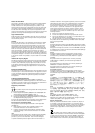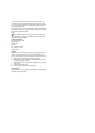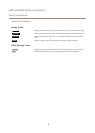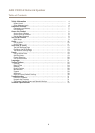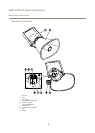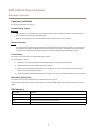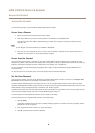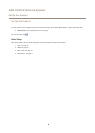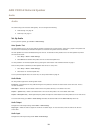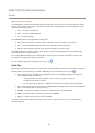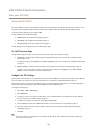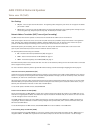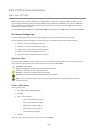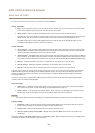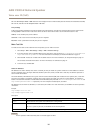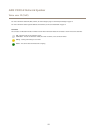AXIS C3003-E Network Speaker
Audio
Audio
The audio settings can be used to audio quality. You can congure the following:
• Audio settings. See page 1
0.
• Audio clips. See page 11.
Set Up Audio
To set up the Axis product, go to Audio > Audio Settings.
Auto Speaker Test
The Auto Speaker Test is a way to verify that the speaker is working from a remote location. A test tone is played in the speaker and
the test tone is measured by the onboard microphone to ensure that the speaker sounds as intended.
The Auto Speaker Test must be calibrated during rst time use. To calibrate the Axis product and run an Auto Speaker Test, follow
the instructions below:
1. Go to Setup > Audio > Audio Settings.
2. Click Calibrate to calibrate Axis product and run the rst Auto Speaker Test.
It is also possible to run the Auto Speaker Test by pressing the control button. See Hardware Overview on page 6 .
Once the Axis product is calibrated, the Auto Speaker Test can be run at any time:
1. Go to Setup > Audio > Audio Settings.
2. Click Test to run the Auto Speaker Test.
To set up the Auto Speaker Test as an action rule, see Set Up Action Rules on page 18.
Audio Modes
The Axis product supports the following audio modes:
Full duplex - Simultaneous two-way audio allowing the Axis product to transmit and receive audio at the same time. There is
no echo cancellation.
Half-duplex - Audio can be transmitted to and from the Axis product but only in one direction at a time.
Simplex — Speaker only - Audio is transmitted from a client to the Axis product. This is the default audio mode.
Simplex — Microphone only - Audio captured by the product microphone is transmitted from the Axis product to one or more clients.
To set the audio mode, go to Audio > Audio Settings and select the desired mode from the Audio mode drop-down list.
Audio Output
Congure the audio output settings under Audio > Audio Settings.
Output gain - Move the slider to adjust the volume of the audio output. To mute the sound, move the slider to the left end
of the slider.
Audio Input
Congure the audio input settings under Audio> Audio Settings.
10