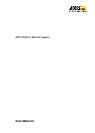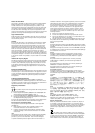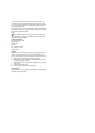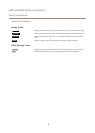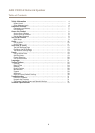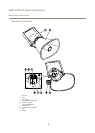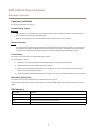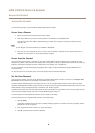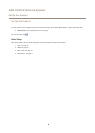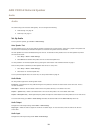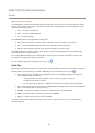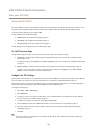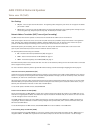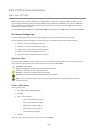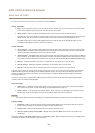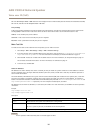AXIS C3003-E Network Speaker
Access the Product
Access the Product
To install the Axis product, see the Installation Guide supplied with the product.
Access from a Browser
1. Start a browser (Chrome, Internet Explorer, Firefox, Safari).
2. Enter the IP address or host name of the Axis product in the browser’s Location/Address eld.
To access the product from a Mac computer (OS X), go to Safari, click on Bonjour and select the product from the
drop-down list.
Note
To show Bonjour as a browser bookmark, go to Safari > Preferences.
3. Enter your user name and password. If this is the rst time the product is accessed, the root password must rst be
congured. For instructions, see Set the Root Password on page 8 .
Access from the Internet
Once connected, the Axis product is accessible on your local network (LAN). To access the product from the Internet you must
congure your network router to allow incoming data trafc to the product. To do this, enable the NAT-traversal feature, which will
attempt to automatically congure the router to allow access to the product. This is enabled from .
For more information, see NAT traversal (port mapping) for IPv4 on page 27. See also AXIS Internet Dynamic DNS Service at
www.axiscam.net
For Technical notes on this and other topics, visit the Axis Support web at www.axis.com/techsup
Set the Root Password
To access the Axis product, you must set the password for the default administrator user root. This is done in the Congure Root
Password dialog, which opens when the product is accessed for the rst time.
To prevent network eavesdropping, the root password can be set via an encrypted HTTPS connection, which requires an HTTPS
certicate. HTTPS (Hypertext Transfer Protocol over SSL) is a protocol used to encrypt trafc between web browsers and servers. The
HTTPS certicate ensures encrypted exchange of information. See HTTPS on page 22.
The default administrator user name root is permanent and cannot be deleted. If the password for root is lost, the product must be
reset to the factory default settings. See Reset to Factory Default Settings on page 30.
To set the password via a standard HTTP connection, enter it directly in the dialog.
To set the password via an encrypted HTTPS connection, follow these steps:
1. Click Use HTTPS.
A temporary certicate (valid for one year) is created, enabling encryption of all trafc to and from the product, and the
password can now be set securely.
2. Enter a password and then re-enter it to conrm the spelling.
3. Click OK. The password has now been congured.
8