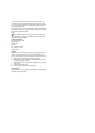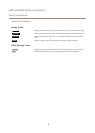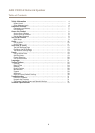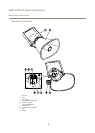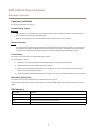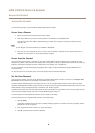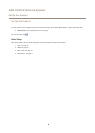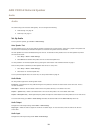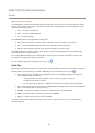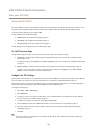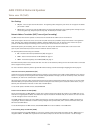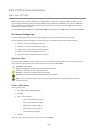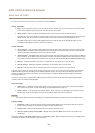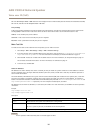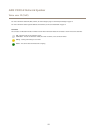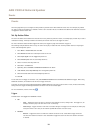AXIS C3003-E Network Speaker
Audio
Source lists the built-in microphone.
Use the Input gain to control the volume (dB Full Scale) of the audio input. If the sound is too low, choose a higher dB, to amplify
the sound. If the sound is too high, choose a lower dB. The Level bar gives a visual representation of the audio signal level in dB
relative to the full-scale input level.
• Green — the signal is at a good level.
• Yellow — the signal is becoming distorted.
• Red — the signal is distorted.
Use the Encoding option to select digital audio encoding format.
• AAC is used for encoding only in the Axis product. For decoding, no license is included in the Axis product.
• G711 is an unlicensed standard codec that is useful when integrating audio into a VoIP system
• G726 is an unlicensed speech codec that is most commonly used within the security industry.
The Sample rate denes the number of times per second the sound is sampled. A higher sample rate will provide better audio
quality, but also requires a greater bandwidth.
Set the required Bit rate depending on the selected encoding. A higher bit rate will give better audio quality. A lower bit rate
may have latency or delay, but will require less bandwidth.
For more information about these settings, please see the online help
.
Audio Clips
Audio clips can be played when an event occurs. Audio clips are created by uploading a sound le to the Axis product. To add, play,
download, modify or remove audio clips, go to Audio > Audio Clips. For more information see the online help
.
• Add – To add an audio clip, click Add, select the Upload radio button and click Browse. Navigate to the desired le
and click Upload to upload the audio clip.
- The following audio formats are supported: .au G.711 u-law, 8-bit, mono (8, 16 kHz) and
.wav PCM, 16-bit, mono (8, 16, 32 kHz)
- The maximum le size per audio clip is 1.5 MB and a maximum amount of 20 audio clips can be uploaded.
• Play – To play an audio clip, select an audio clip in the Audio Clip List and click Play. Audio clips can only be played if the
speaker is not streaming audio or playing another clip.
• Download – To download a recording to a hard drive or network disk, select it and click Download.
• Modify – To change the name of the audio clip, select it and click Modify.
• Remove – To remove an audio clip, select it and click Remove.
To congure the Axis product to play audio clips when an event occurs, an action rule must be set up. For more information,
see Events on page 18.
11