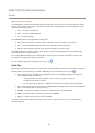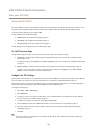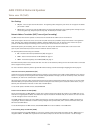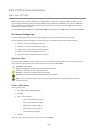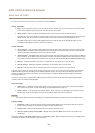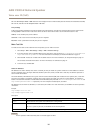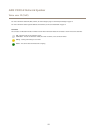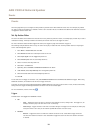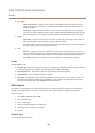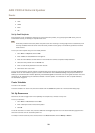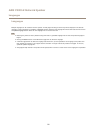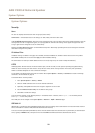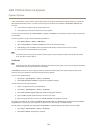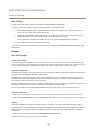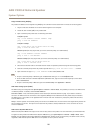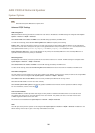AXIS C3003-E Network Speaker
Events
• Input Signal
- Speaker Test Performed – Triggers an action rule after an Auto Speaker Test has been performed. It can be
used to, for example, send a notication to an operator when a speaker test has been performed after the
product has restarted.
- Virtual Inputs – Triggers the action rule when one of the virtual inputs changes states. It can be used by a
client such as an access management system, through the VAPIX® application programming interface, to trigger
actions. Virtual inputs can, for example, be connected to buttons in the management system's user interface.
• System
- System Ready – Triggers the action rule when the system is in state ready. For example, the Axis product can
detect the system state and send a notication when the system has started.
Select Yes to trigger the action rule when the product is in state ready. Note that the rule will only trigger when
all necessary services, such as the event system, has started.
• Time
- Recurrence – Triggers the action rule by monitoring the recurrences that you have created. You can use this
trigger to initiate recurring actions such as sending notications every hour. Select a recurrence pattern or create
a new one. For more information about setting up a recurrence pattern, see Set Up Recurrences on page 20.
- Use Schedule – Trigger the rule according to the selected schedule. See Create Schedules on page 20.
Actions
Available actions include:
• Play Audio Clip – Plays an audio clip when the action rule is triggered. From the Play drop-down list, select an audio clip
to play when the action rule is triggered. To add new audio clips go to Audio > Audio Clips.
• Run Auto Speaker Test – Sends an Auto Speaker Test signal when the action Rule is triggered.
• Send Notication – Send a notication message to a recipient.
• Status LED – The status LED can be set to ash for the duration of the action rule or for a set number of seconds. The
status LED can be used during installation and conguration to visually validate if the trigger settings work correctly.
To set the status LED ash color, select a LED Color from the drop-down list.
Add Recipients
The product can send messages to notify administrators about events and alarms. But before the product can send notication
messages, you must dene one or more recipients. For information about available options, see Recipient Types on page 19.
To add a recipient:
1. Go to Events > Recipients and click Add.
2. Enter a descriptive name.
3. Select a recipient Type.
4. Enter the information needed for the recipient type.
5. Click Test to test the connection to the recipient.
6. Click OK.
Recipient Types
The following recipients are available:
19