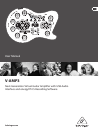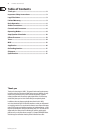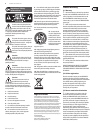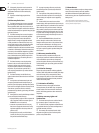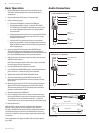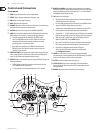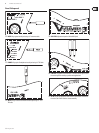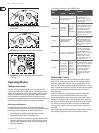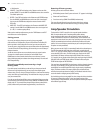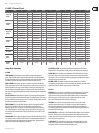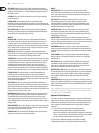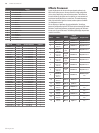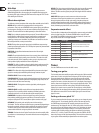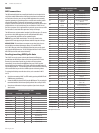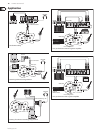behringer.com
6 V-AMP3 User Manual
Controls and Connectors
Front panel
GAIN: [1] Adjusts the distortion level of an amp simulation.
TREBLE:[2] Adjusts the upper frequencies of the guitar tone.
MID:[3] Adjusts the mid range frequencies.
BASS: [4] Adjusts the low frequencies.
VOLUME:[5] Adjusts the volume level of the current preset. This will allow you
to keep the volume even between various presets.
MASTER:[6] Adjusts the overall output to the PHONES and LINE OUT.
AMPS:[7] Selects the amp simulation. Hold the TAP button while turning the
AMPS knob to select one of the 17-32 amp models (grey lettering).
Each LED ring around the VOLUME, BASS, MID, TREBLE, GAIN, •
EFFECTS and REVERB knobs has nine LEDs. Either one LED or two
neighboring LEDs (in between position) will light on each ring,
indicating a total of 17 positions per knob.
If the TAP button is held down, the TREBLE knob functions as a •
PRESENCE control. This allows you to add or remove a high-end
“shimmer” in the amp tone.
PRESET BUTTONS:[8] Recall saved presets within a bank. These buttons also
select various categories in EDIT mode and allow access to Conguration
mode. (see EDIT mode and Conguration mode sections)
DISPLAY:[9] Displays current bank and preset in play mode. Other LEDs give the
following information:
TUNER: Displays the pitch of the instrument connected to the unit. •
(see TUNING section for more details)
17-32: Lights when one of the amp simulations 17-32 is selected. •
BANK UP and DOWN:[10] In play mode, use these buttons to scroll through
the banks of presets. Press both buttons simultaneously to enter EDIT mode.
After an edit category has been selected (buttons A – E), use the BANK UP
and DOWN buttons to edit parameters.
TAP:[11] Performs seven functions:
Tap: Tap this button to the rhythm of the music and the selected eect •
will adapt its parameter to the tempo.
Presence: While holding down the TAP button, use the TREBLE knob to •
adjust the PRESENCE setting of the amp simulation.
2nd parameter: While holding down the TAP button, use the EFFECTS •
knob to adjust the 2nd eects parameter of the selected eect.
Amp models 17 – 32: While holding down the TAP button, use the AMPS •
knob to select one of the second set of amps (written in grey lettering).
MIDI Thru: In EDIT • MIDI mode, press the TAP button to change
MIDI OUT to MIDI THRU. (See the MIDI chapter.)
Drive: In EDIT • DRIVE mode, hold the TAP button while turning the
EFFECTS knob to adjust the Wah-Wah eect’s resonance character.
Input Gain: in Conguration mode, hold the TAP button •
while turning the GAIN knob to adjust the overall input gain.
(See Conguration mode.)
TUNER:[12] Press this button to access the tuner. During tuning mode,
the output signal is muted (depending on the VOLUME setting). During EDIT
mode, press this button to exit and return to play mode.
EFFECTS:[13] Selects the eect for the current preset.
EFFECTS SELECT:[14] Adjusts the rst parameter for the selected eect.
Hold the TAP button while turning the EFFECTS knob to adjust the 2nd
eects parameter.
REVERB:[15] Adjusts the amount of reverb for the current preset.
[2]
[3]
[4]
[5]
[6] [9]
[7] [1] [8]
[13]
[14]
[15]
[10]
[12][11]