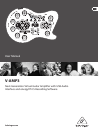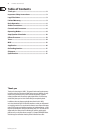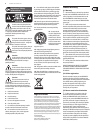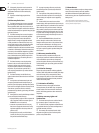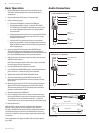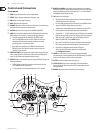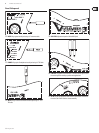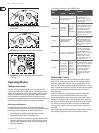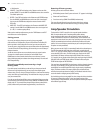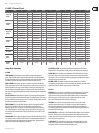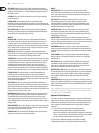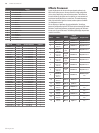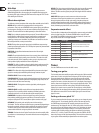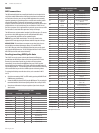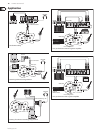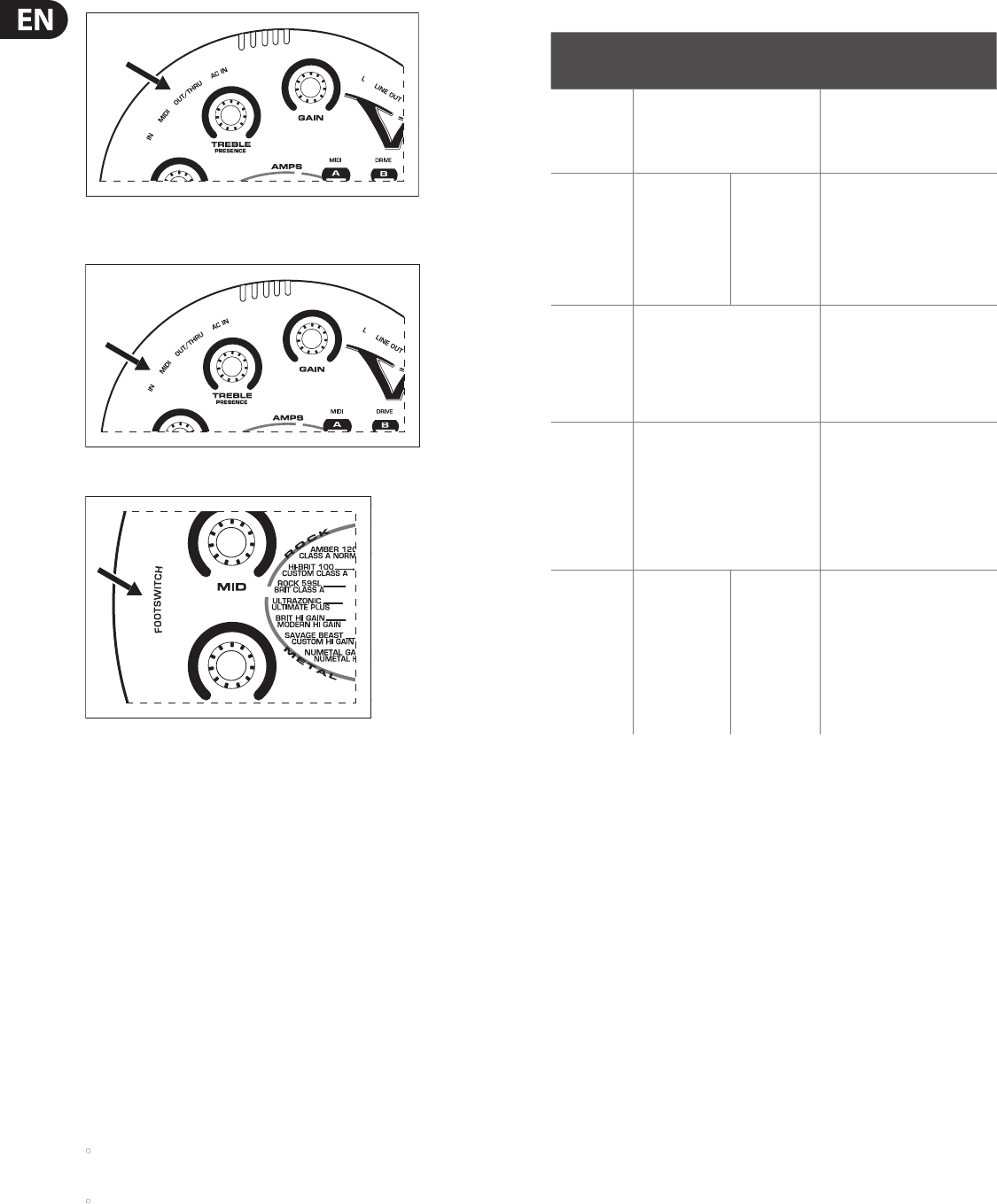
behringer.com
8 V-AMP3 User Manual
≠
[22] MIDI OUT/THRU: Sends MIDI information from the V-AMP 3 or directly from
the MIDI IN jack.
≠
[23] MIDI IN: Receives MIDI signals from a footswitch or other device.
≠
[24] FOOTSWITCH: Plug the FS112V footswitch into this jack with the
¼" TRS cable.
Operating Modes
Conguration mode
The V-AMP 3 oers many options that allow you to route selected parts of
the signal to the LINE OUT jacks. Some features are well suited for one playing
situation, but not necessary for others. In order to adapt your device to various
studio and live applications, you can choose between 5 dierent operating
modes (Congurations). Independent of the settings stored in the presets,
these global operating modes determine how the LINE OUT signal is processed so
that either stereo operation or unique left and right sends are possible.
Selecting a conguration
Press the B and D buttons simultaneously to enter conguration mode.
The display shows the current selection. Use the BANK UP and BANK DOWN arrow
buttons to select a new conguration. See table for routing options.
When headphones are plugged into the PHONES jack, the V-AMP 3 •
automatically switches to Studio 1 (S1) operating mode.
Press the TAP key and turn the GAIN knob to adjust the input sensitivity to •
match the output of your guitar’s pickups. If the CLIP LED lights, the input
sensitivity must be reduced. Only raise the sensitivity if the pickups have
particularly weak output.
To exit conguration mode, press the TUNER/EXIT button.
Operating
Mode
Function
Application
LINE OUT L LINE OUT R
Studio 1 (S1)
Stereo operation with selected eects
and speaker simulations.
V-AMP 3 as practice amp,
e.g. with headphones.
Recording situation: (V-AMP 3 is
connected to stereo line channel on
the mixing console).
Studio 2 (S2)
Left (dry signal,
only compressor
plus auto-wah).
Right (with
modulation,
delay and
reverb eects).
Recording situation: with the left
channel connected to the recording
device. The right channel is used
for monitoring only (with eect).
Advantage: while recording,
you don't have to specify the eect
used during the mix-down, but can
still monitor wet signals.
Live 1 (L1)
Stereo operation + additional
3-band EQ (adjustable in
CONFIGURATION mode).
V-AMP 3 connected to a guitar amp
with stereo input. The additional
EQ (BASS, MID & TREBLE controls)
allows you to match the sound to
the amplier used. The additional
EQ does not aect the settings of
your presets.
Live 2 (L2)
Stereo operation + additional 3-band
EQ, but without cabinet simulation.
Here, too, the V-AMP 3 can be
connected to a guitar amp with
a stereo input. The additional EQ
(BASS, MID & TREBLE controls)
allows you to match the sound to the
amplier used. However, since no
cabinet simulation is enabled,
the speaker sound is determined by
the combo/cabinet used.
Live 3 (L3)
Left + additional
3-band EQ with
modulation, delay
and reverb eects,
but without
cabinet simulation
Right with
cabinet and
modulation,
delay and
reverb eects,
but without
additional
3-band EQ.
V-AMP 3 as a stage amp, with the
left output connected to a line input
on the monitor amp. The additional
EQ (BASS, MID & TREBLE controls)
allows you to match the sound
optimally to the monitor amp.
The right channel (DI Out) is
connected to the mixing console
or stage box and is used for the
FOH mix.
Studio mode 1 and 2
When using headphones, the V-AMP 3 will automatically switch into Studio
Mode 1 (S1). This stereo mode works well for both monitoring and recording
with eects, amp and speaker modeling. If you are certain the tone you have
selected is what you want permanently recorded, then Studio Mode 1 is a good
option. This Mode does not apply the 3-band EQ to the signal, but most recording
programs have advanced graphic EQ capabilities that allow you much more
precise adjustments.
In addition to advanced EQ, recording programs often possess high quality
eects plug-ins that can be tweaked and edited to your heart’s content.
In this regard, Studio Mode 2 may be a better option to allow the most editing
exibility. This conguration sends a signal with amp and speaker simulation in
both channels, but only the right output has the eects, leaving the left output
“dry” and ready for editing in your DAW. You may either record both outputs
to separate tracks, or only record the “dry” left output while monitoring the
right output.
Visit behringer.com for tips about integrating your V-AMP 3 with your computer
system and exchanging presets and experiences with other V-AMP users.