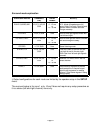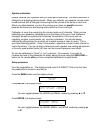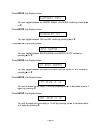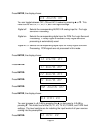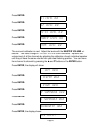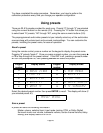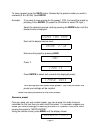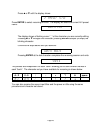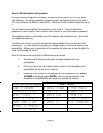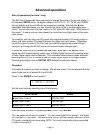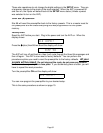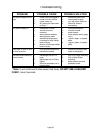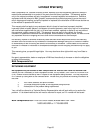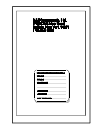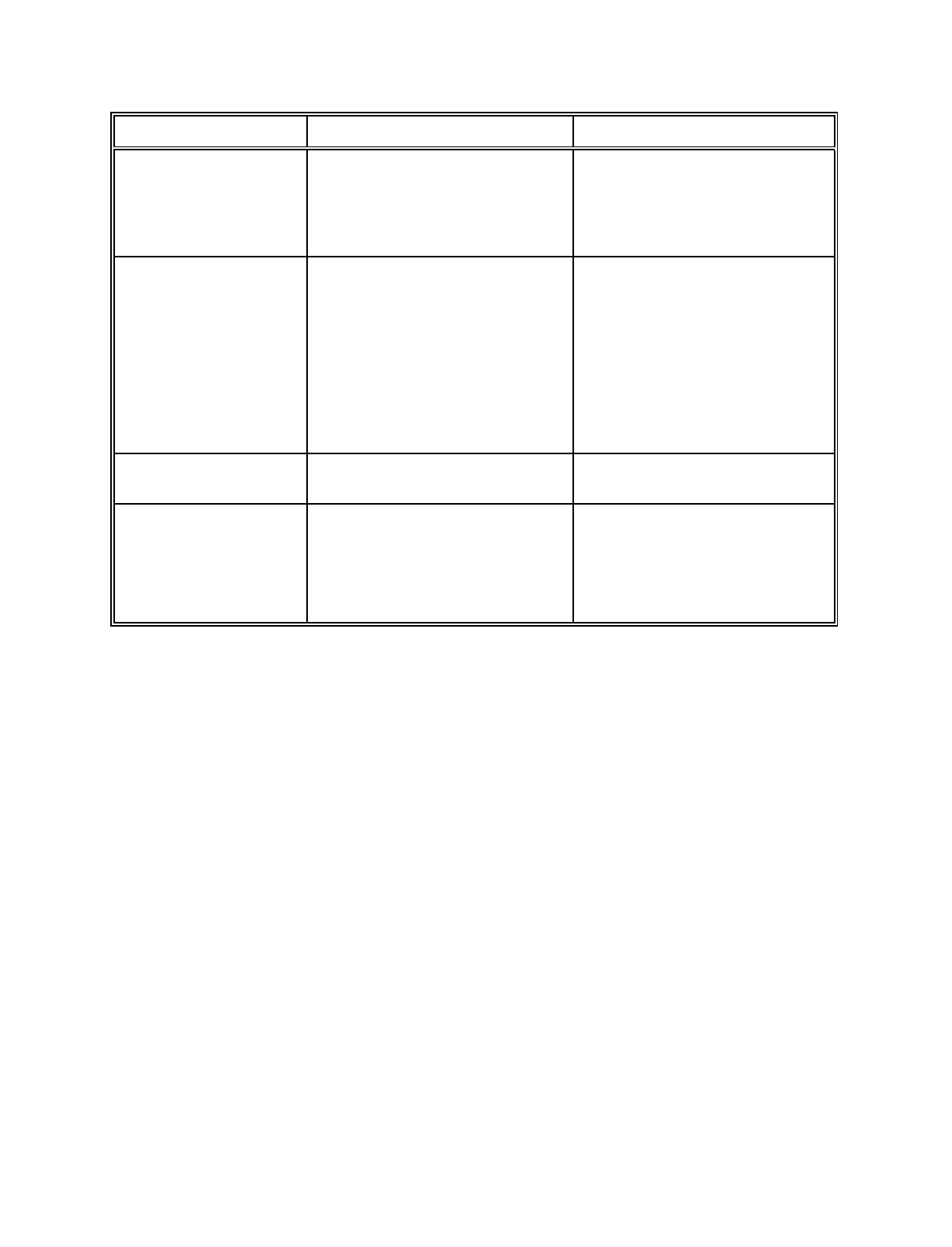
Page 33
Troubleshooting
PROBLEM
POSSIBLE CAUSE
POSSIBLE SOLUTION
No sound, display will not
1.
Power cord not plugged in.
1.
Reconnect power cord.
light
2.
Power off at AC source.
2.
Check power at plug.
3.
Power switch off.
3.
Turn the power switch on.
4.
AC power inlet fuse blown
4.
Check for shorts or
or faulty. **
overloading.
No sound, display on.
1.
Preamplifier in mute
1.
Unmute preamplifier.
2.
Volume control to
2.
Increase volume.
minimum.
3.
Select source.
3.
Wrong source selected.
4.
Select proper mode. (page
4.
Wrong source mode
24,31)
selected.(analog/digital)
5.
Tighten, repair, or replace
5.
Line stage to amp. cables
cable.
loose or faulty.
6.
Tighten, repair, or replace
6.
Source to line stage cables
cable.
loose or faulty.
Loud hum or buzz on one
1.
Poor ground connection in
1.
Check all connectors and
or more channels
interconnect cables.
repair as necessary.
Surround sound does not
1.
Recordings are not Pro
1.
Play a Pro Logic recording.
sound correct.
Logic.
2.
Play a Dolby Digital
2.
Recordings are not Dolby
recording.
Digital.
3.
Select proper surround
3.
Surround processor not in
processor mode.
correct mode.
**Note:
If unit continues to blow power inlet fuses,
DO NOT USE A HEAVIER
FUSE!!,
have it serviced.