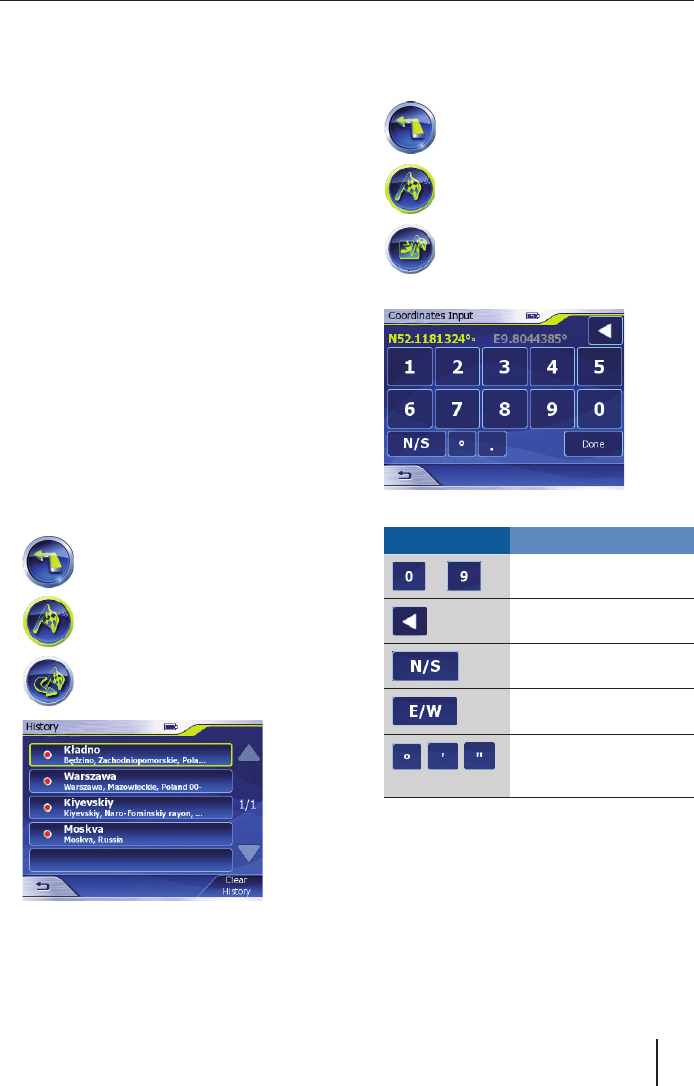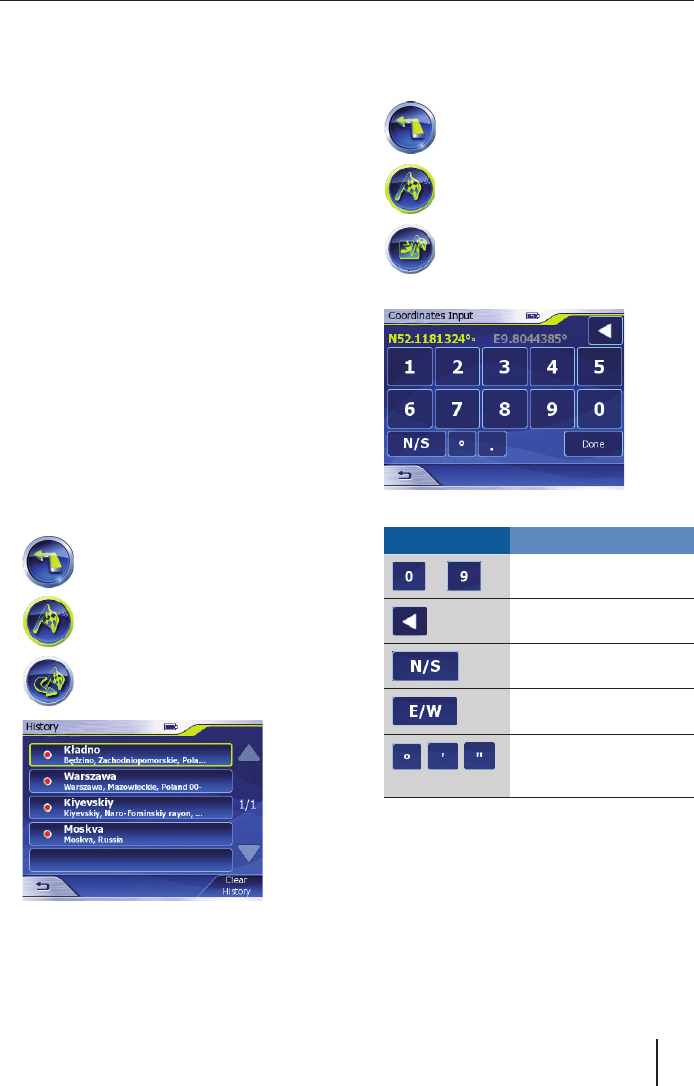
15
Enter a street name and press Done.
The onscreen keyboard will now come
up to enable you to enter the number of
the house you would like to navigate to.
You can now enter a house number or
navigate to an intersection (junction):
Press on the Find Intersection button.
A list containing the streets intersecting
your target street opens.
- or -
Enter a house number and press OK.
The Lucca will now display the map and
plan the route.
NB:
Please refer to the chapter “Selecting
route parameters” for information on
how to change route parameters.
All entered destinations are saved
automatically in the History menu.
Selecting a destination from the
History
All entered destinations are saved
automatically in your History menu. You can
select any of the destinations in the History
menu and use them for route guidance.
Press the Navigation button in
the main menu.
The Navigation menu opens.
Press the Destination button.
The Destination menu opens.
Press the History button.
The History menu opens.
Select the city or town to which you
would like to navigate from the list and
press on it.
➜
➜
➜
•
•
➜
➜
➜
➜
The Lucca will now display the map and
plan the route.
Entering coordinates
Press the Navigation button in
the main menu.
The Navigation menu opens.
Press the Destination button.
The Destination menu opens.
Press the Coordinates Input
button.
The Coordinates Input menu
opens.
The onscreen keyboard will come up.
Button Action
to
To enter numbers
Delete last character
Switch between North
and South latitude
Switch between Eastern
and Western longitude
/ /
Enter degree, minute or
second (button changes
automatically after use)
One coordinate will already have been
entered. Delete this coordinate and enter
the relevant latitude and longitude:
Press on the latitude or longitude you
want to change.
➜
➜
➜
➜
Navigation
Lucca3_3RU_long_GB.indd 15Lucca3_3RU_long_GB.indd 15 11.07.2007 16:51:03 Uhr11.07.2007 16:51:03 Uhr