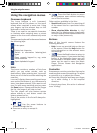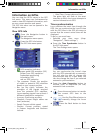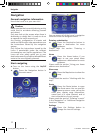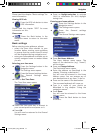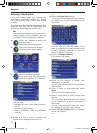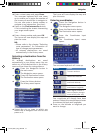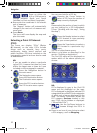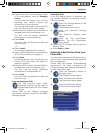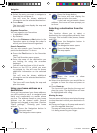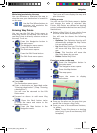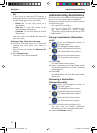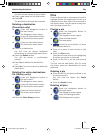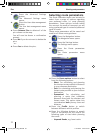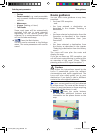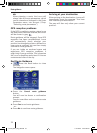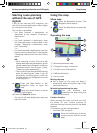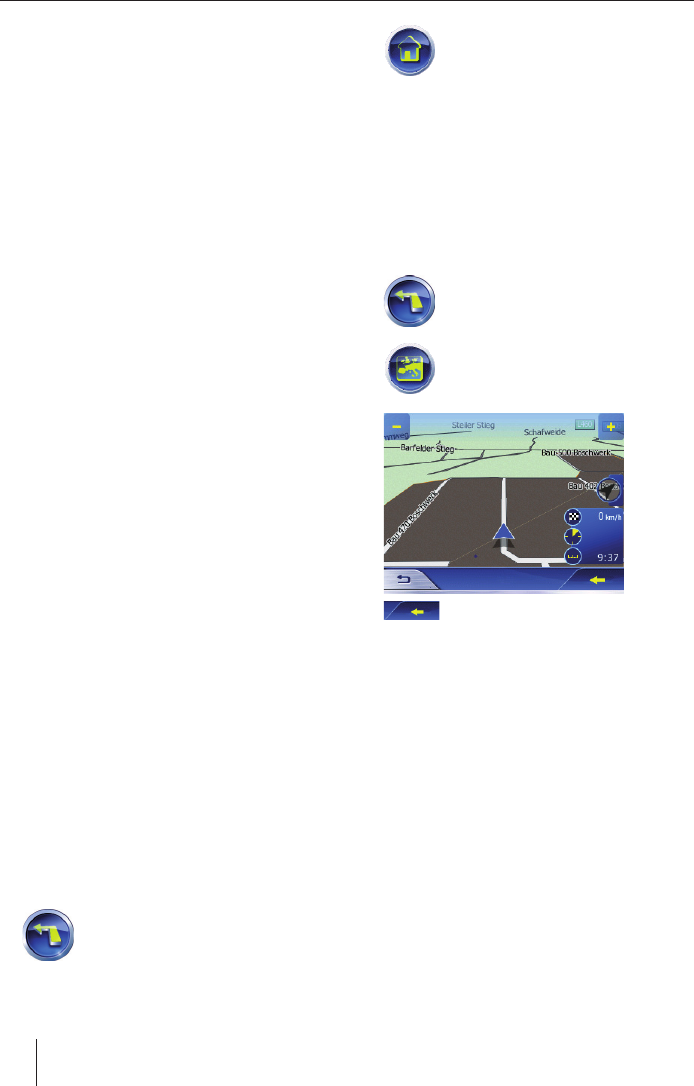
18
Select the entry you want to navigate to
from the list and press it.
You will now be shown additional
information on the selected destination.
Press Done.
The Lucca will now display the map and
plan the route.
Organise Favourites
You can organise you Favourites:
In alphabetic order
By distance
Press the Distance or Abc button in the
Favourites menu to change the order in
which your Favourites are organised.
Search Favourites
You can also search your Favourites for a
particular destination. To do so:
Press the Find button in the Favourites
menu.
The Find Favourites menu opens.
Enter the name of the destination you
are looking for using the onscreen
keyboard.
You will now be shown a list of results.
Press on the POI to which you want
to navigate to. You will now be shown
additional information on the selected
POI.
You will now be shown additional
information on the selected destination.
Press Done.
The Lucca will now display the map and
plan the route.
Using your home address as a
destination
Once you have entered your home address,
you will be able to use it to navigate home
easily and comfortably no matter where
you are. The address saved as your home
address can be viewed under General
Settings and changed at any time. (Section
“Basic settings”, “Entering your home
address”)
Press the Navigation button in
the main menu.
The Navigation menu opens.
➜
➜
•
•
➜
➜
➜
➜
➜
➜
Press the Home button.
The Lucca will now display the
map and plan the route.
If you have not yet saved a home
address, the Lucca will now prompt you
to do so.
Selecting a destination from the
map
This function allows you to select a
destination for route guidance directly from
the map. This includes cities/towns, streets
and POIs.
Press the Navigation button in
the main menu.
The Navigation menu opens.
Press the Map button.
The map opens.
Press the arrow to show
additional buttons.
Select the destination you would like to
navigate to from the map and press on
it.
Press Route to.
The Lucca will now display the map and
plan the route. The destination will now
be highlighted with a fl ag.
Moving the map
You can move, minimise or maximise the map
to view the area in which your destination is
located.
Place your fi nger on the map and move it
into the required direction.
The map will now move into the direction
it is being moved by your fi nger.
➜
➜
➜
➜
➜
➜
➜
Navigation
Lucca3_3RU_long_GB.indd 18Lucca3_3RU_long_GB.indd 18 11.07.2007 16:51:05 Uhr11.07.2007 16:51:05 Uhr