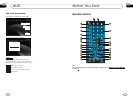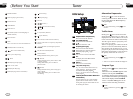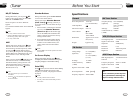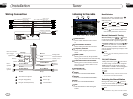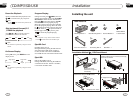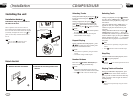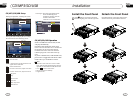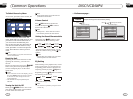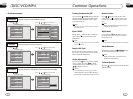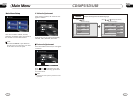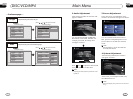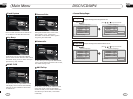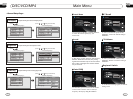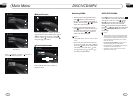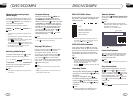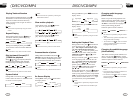23
05
26
DISC/VCD/MP4
05
DISC/VCD/MP4
Press one of Number Buttons(0~9)
to select a track, it will be played auto-
matically.
23
*
Number Buttons
Note:
* Press CLEAR to clear the input.
22
During DISC/VCD/MP4 playback, press
to switch between play and pause;
During stop mode, press this button to
resume playback mode.
Pause the Playback
17
Note:
* Pressing in the monitor also performs the
same function.
During DISC/VCD/MP4 playback, touch
the screen. The bottom will display the
following menu:
Note:
DISC/VCD/MP4 Setup
Play/pause
Stop
Decrease volume level
Increase volume level
DISC setup menu
Mode selector
DISC/VCD/MP4 Operation
Insert a disc into the slot , the unit will
automatically switch on. If a disc is loaded,
press SOURCE on the remote control to start
the playback. If the unit is in other menu,
press DISC in the monitor to switch to disc
play.
Press SRC on the main unit to switch to DISC
mode. If an SD card and USB is plugged into
the unit, press this key over again to toggle
between USB, SD and disc.
14
Note:
*
Pressing in the monitor performs the same
function.
*
1
2
3
4
5
6
7 8
9
--
0
X
Stop the playback
During DISC/VCD playback, first press,
, then press or on the remote
control to replay. Press twice to stop
playing completely, then press to return
to the beginning of the current track.
During MP4 playback, press first, then
press to return to the beginning of the
current track.
* Pressing in the monitor performs the same
function.
Note:
Press this region and the screen shows the
following menu: number keys appears, touch
the number to select tracks.
Touch the " X " to exit this menu.
Track region
Selecting Tracks
21
During DISC/MP4 playback, press
to play previous track, press to play
next track.
During VCD playback, press
to return to the beginning of the current
track, press again within 3 seconds
to play previous track ,press to play
next track .
21
21
21
21
* Pressing left/right twice continuously in the
monitor also performs the same function.
Note:
* Press the right corner repeatedly to play the
next track( shows), press the left corner to
play the previous track( shows).
ANGLE 1 ANGLE 2 ANGLE 3......
Changing the viewing angle
(Multi-angle)
With DISCs featuring multi-angle (scenes
shot from multiple angles) recordings, you
can press ANGLE to switch among vie-
wing angles during playback.
Selection options switch as follows:
* This function is operated by using remote
control.
the
* This function only operates with DISCs featu-
ring multi-angle recordings.
* The mark on a DISC's package indic-
ates it features multi-angle scenes.
The number in the mark indicates the
number of angles from which scenes were shot.
* It is invalid to press ANGLE during fast
forward/fast reverse or pause.
3
7
Notes:
3
Selecting Audio Output
To change audio output, press AUDIO
button to select the following channel:
6
Stereo
Mono Left
Mono Right
Selecting the corresponding output to set
the different sound characters.
This function is operated by using the remote
control only.
Note:
*
Program Playing
During VCD mode, press PROG, the
TFT displays the program menu. Press
NUMBER BUTTONS to select the track
Number and then press to move the cursor
to START, press ENTER to start program
playing; move the cursor to EXIT and press
ENTER to exit the program playing. Move
the cursor to and press ENTER to the
previous page; move the cursor to and
press ENTER to the next page.
During this process, press to cancel
the program playing.
13
18
27
This function is only valid on the remote control.
Note:
*
* Press CLEAR to clear the input.
22
*
Playing PBC (Menu)
During VCD status, press TITLE, PCB.
Playback starts and the menu of entire
disc appears on the monitor. Then you
can select your favorite track by using
Number Buttons. When a track is playing,
you can to return to
if you would like to end the track and
select others. To cancel PBC playing, press
button again.
press MENU the
menu
TITLE
4
23
3
This function is operated by using the remote
control.
Note:
*
PBC playing confirms to version 2.0 of VCD
disc and SVVD disc only.
3