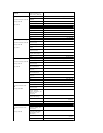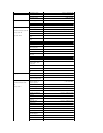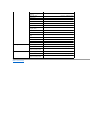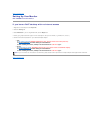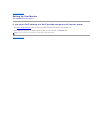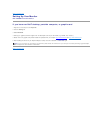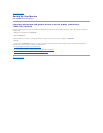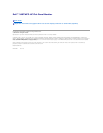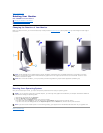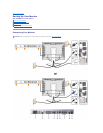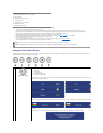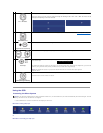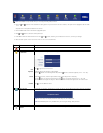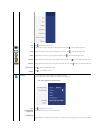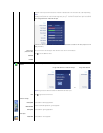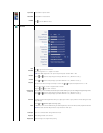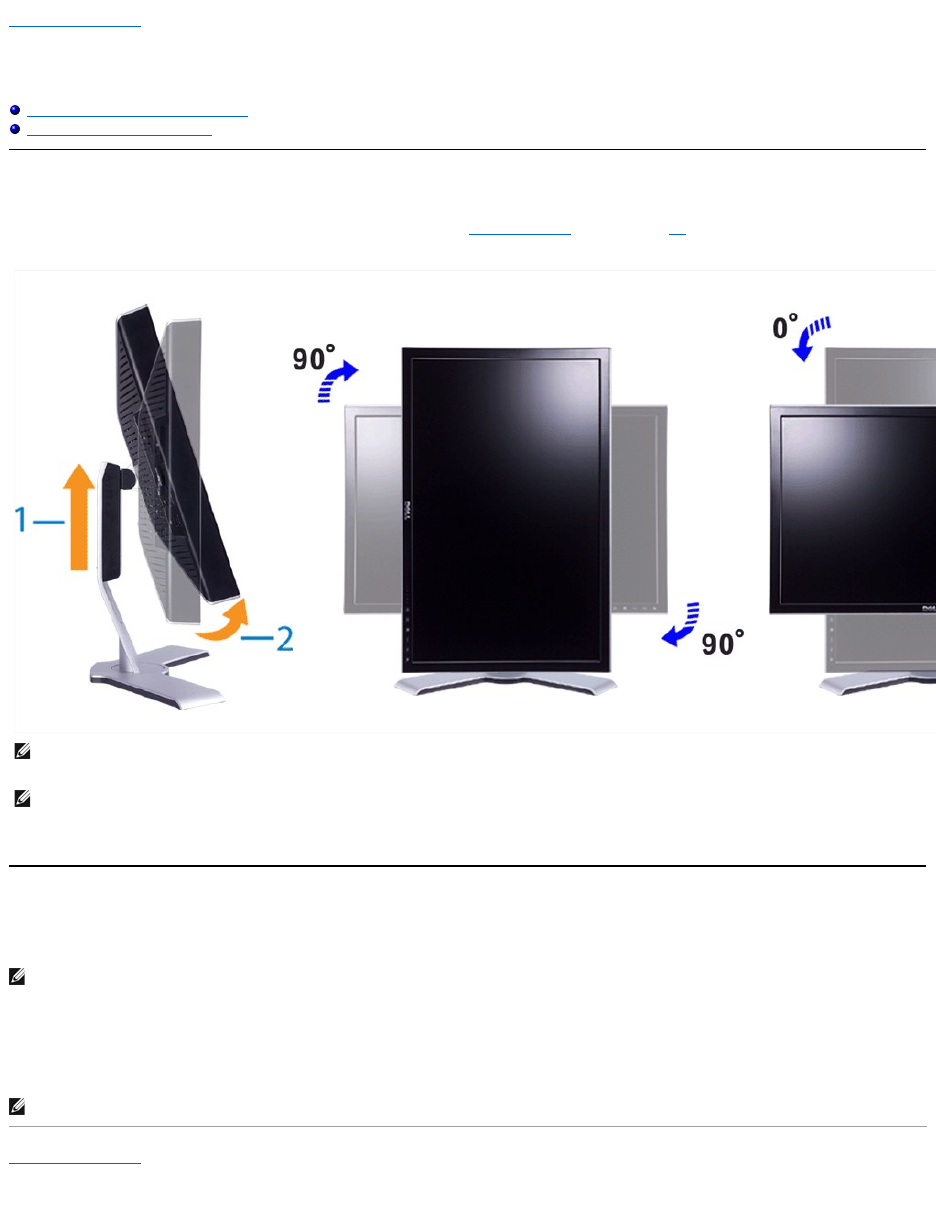
Back to Contents Page
RotatingYourMonitor
Dell™2407WFP-HC Flat Panel Monitor
Changing the Rotation of Your Monitor
Rotating Your Operating System
Changing the Rotation of Your Monitor
Before you rotate the monitor, your monitor should be fully vertically extended (Vertical Extension) and fully tilted (Tilt) up to avoid hitting the bottom edge of
the monitor.
Rotating Your Operating System
After you have rotated your monitor, you need to complete the procedure below to rotate your operating system.
1. Right-click on the desktop and click Properties.
2. Select the Settings tab and click Advanced.
3. If you have ATI, select the Rotation tab and set the preferred rotation.
IfyouhavenVidia,clickthenVidia tab, in the left-hand column select NVRotate, and then select the preferred rotation.
If you have Intel, select the Intel graphics tab, click Graphic Properties, select the Rotation tab, and then set the preferred rotation.
Back to Contents Page
NOTE: Totakeadvantageofthe"DisplayRotation"function(LandscapeversusPortraitview)anupdatedgraphicsdriverisrequiredforyourDell™
Computer not included with this monitor. Please download the graphics driver from support.dell.com and refer to the "download" section for "Video
Drivers" for latest driver updates.
NOTE: When in "Portrait View Mode", you may experience performance degradation in graphic-intensive applications (3D Gaming etc.)
NOTE:If you are using the monitor with a non-
Dellcomputer,youneedtogotothegraphicsdriverwebsiteoryourcomputermanufacturerwebsitefor
informationonrotatingyouroperatingsystem.
NOTE: If you do not see the rotation option or it is not working correctly, go to support.dell.com and download the latest driver for your graphics card.