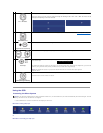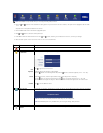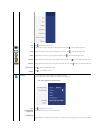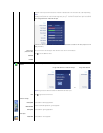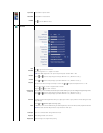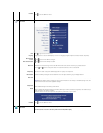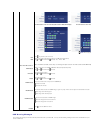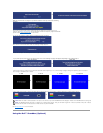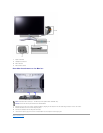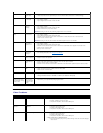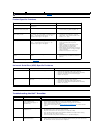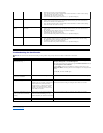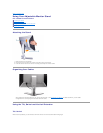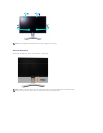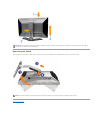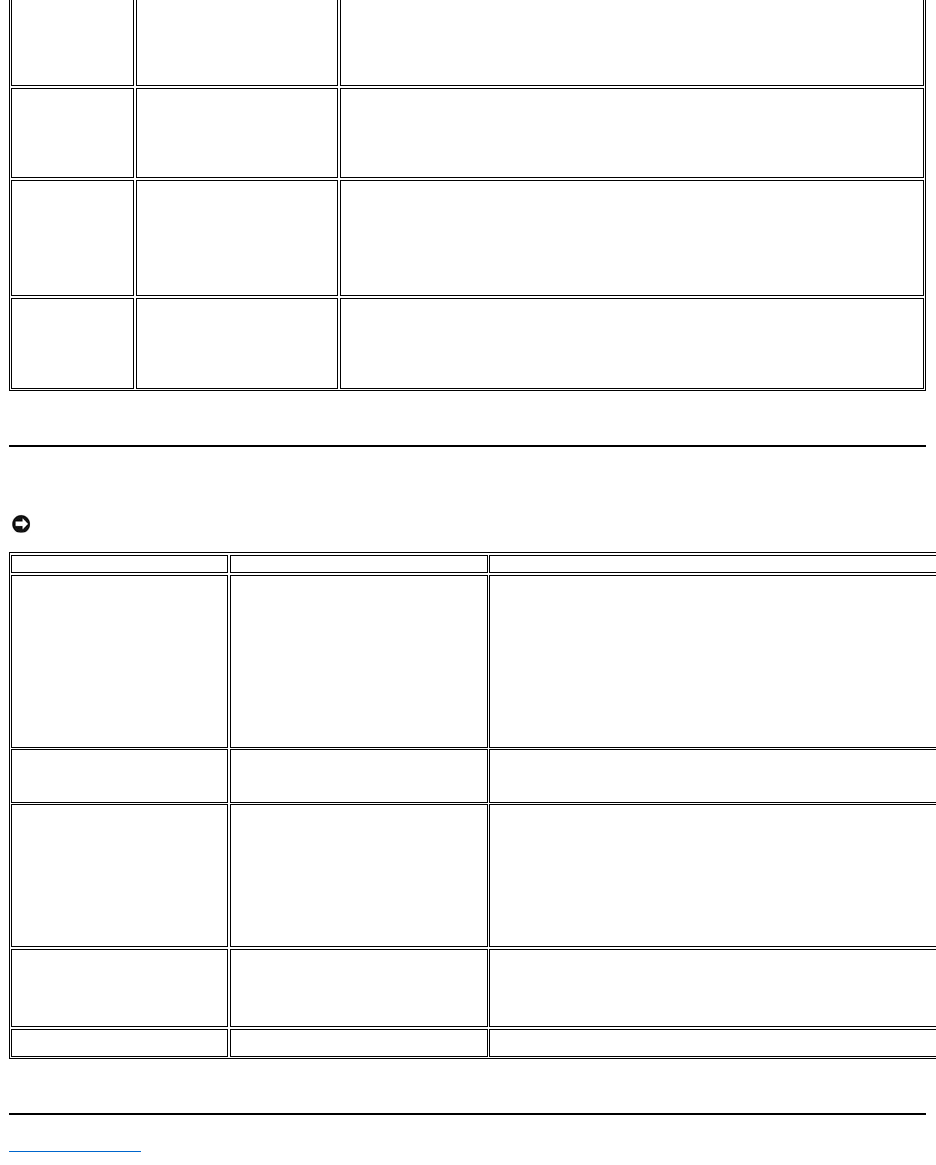
TroubleshootingtheCardReader
Back to Contents Page
l Decrease the volume of the audio application.
l Turn the Power/Volume knob on the Soundbar counter-clockwise to a lower volume setting.
l Clean and reseat the audio line-in plug.
l Troubleshoot the computer's sound card.
l Test the Soundbar using another audio source (i.e. portable CD player).
Distorted Sound
Other audio source is used.
l Clear any obstructions between the Soundbar and the user.
l Confirm that the audio line-in plug is completely inserted into the jack of the audio source.
l Decrease the volume of the audio source.
l Turn the Power/Volume knob on the Soundbar counter-clockwise to a lower volume setting.
l Clean and reseat the audio line-in plug.
Unbalanced Sound
Output
Sound from only one side of
Soundbar
l Clear any obstructions between the Soundbar and the user.
l Confirm that the audio line-in plug is completely inserted into the jack of the sound card or
audio source.
l Set all Windows audio balance controls (L-R) to their midpoints.
l Clean and reseat the audio line-in plug.
l Troubleshoot the computer's sound card.
l Test the Soundbar using another audio source (i.e. portable CD player).
Low Volume
Volume is too low.
l Clear any obstructions between the Soundbar and the user.
l Turn the Power/Volume knob on the Soundbar clockwise to the maximum volume setting.
l Set all Windows volume controls to their maximum.
l Increase the volume of the audio application.
l Test the Soundbar using another audio source (i.e. portable CD player).
NOTICE: Do not remove the device while reading or writing media. Doing so may cause loss of data or malfunction in the media.
Problem
Cause
Solution
Drive letter is not assigned.
(Windows XP only)
Conflict with network drive letter.
A. Right-click My Computer on the desktop, and then click Manage. Under
Computer Management, click Desk Management.
B. In the list of drives in the right panel, right-click Removable Device
and then
click Change Drive Letter and Paths.
C. Click Change, and in the drop-down box, specify a drive letter for the
Removable Device
, choosing one that is not assigned to the mapped network
drives.
D. Click OK, and then click OK again
Drive letter is assigned, but the
media is not accessible
The media needs reformatting.
Right-click the drive in Explorer and choose Format
from the resulting menu.
The media has been ejected during
writing or erasing.
Displays the error message, "Error copying
file or folder."
Displays the error message, "Cannot write
folder (folder name) or file (file name),"
during writing, or, "Cannot remove folder
(folder name) or file(file name),". While
erasing, you cannot write or erase in the
same folder or file name.
Reinsert the media and write or erase again.
Format the media for writing or erasing the same folder or file name.
Despite the disappearance of the
pop-up window, the media has
been ejected while the LED was
blinking.
Although the pop-up window disappears
during writing, if you eject your media
while the LED is still blinking, then you
cannot complete your action on the media.
Format the media for writing or erasing the same folder or file name.
Cannot format or write on the
media.
Write protect switch is enabled.
Verifythatthewrite- protect switch of the media is unlocked.