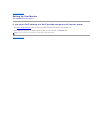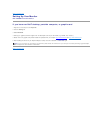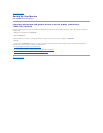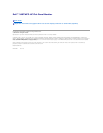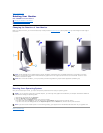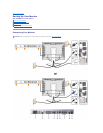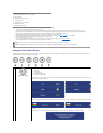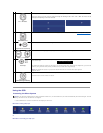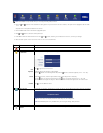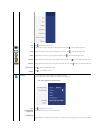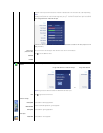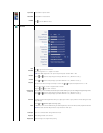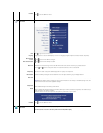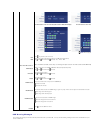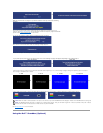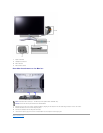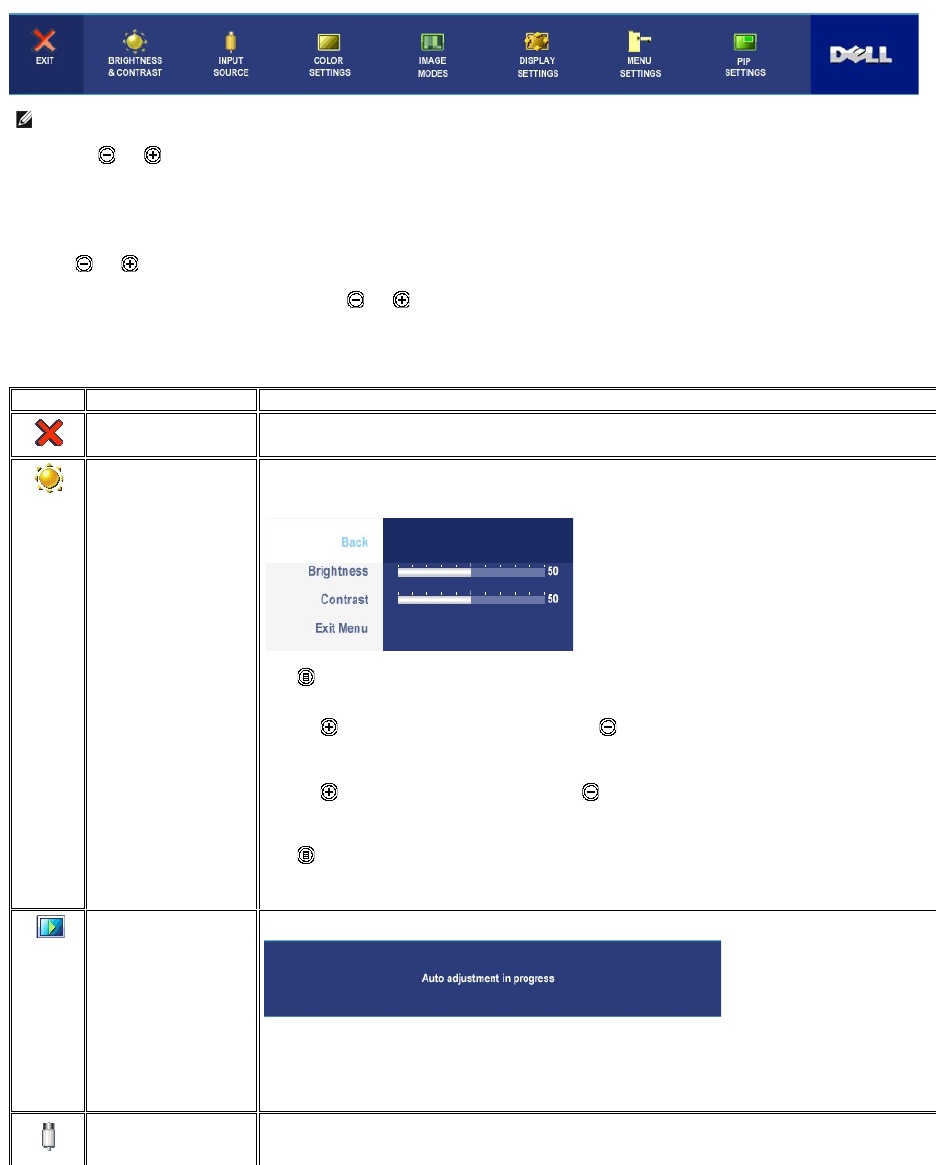
2.Push the and buttons to move between the setting options. As you move from one icon to another, the option name is highlighted. See the table
fora
complete list of all the options available for the monitor.
3.PushtheMENUbuttononcetoactivatethehighlightedoption.
4.Push and button to select the desired parameter.
5. PushMENUtoentertheslidebarandthenusethe and buttons, according to the indicators on the menu, to make your changes.
6.Select the "back" option to return to the main menu or "exit" to exit the OSD menu.
NOTE: AUTO ADJUST is only available when you are using the analog (VGA) connector.
Icon
Menu and Submenus
Description
EXIT
Select to exit the main menu.
BRIGHTNESS
& CONTRAST
Back
Brightness
Contrast
Exit Menu
This menu is to activate Brightness/Contrast adjustment.
Push to go back to the main menu.
Brightness adjusts the luminance of the backlight.
Push the buttontoincreasebrightnessandpushthe button to decrease brightness (min 0 ~ max 100).
Adjust Brightness first, and then adjust Contrast only if further adjustment is necessary.
Push the button to increase contrast and push the button to decrease contrast (min 0 ~ max 100).
The Contrast function adjusts the degree of difference between darkness and lightness on the monitor screen.
Push to exit the OSD main menu.
AUTO ADJUST
Even though your computer recognizes your monitor on startup, the Auto Adjustment function optimizes the display settings for use with your particular setup.
NOTE:Inmostcases,AutoAdjustproducesthebestimageforyourconfiguration.
NOTE: AUTO ADJUST option is only available when you are using the analog (VGA) connector.
INPUT
SOURCE
The INPUT SOURCE menu is to select between different video signals that may be connected to your monitor.