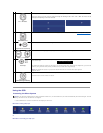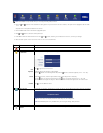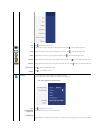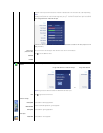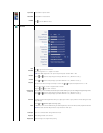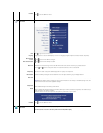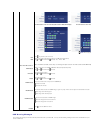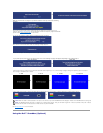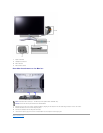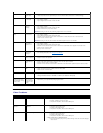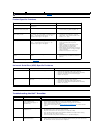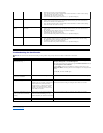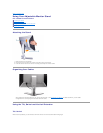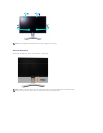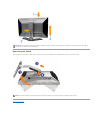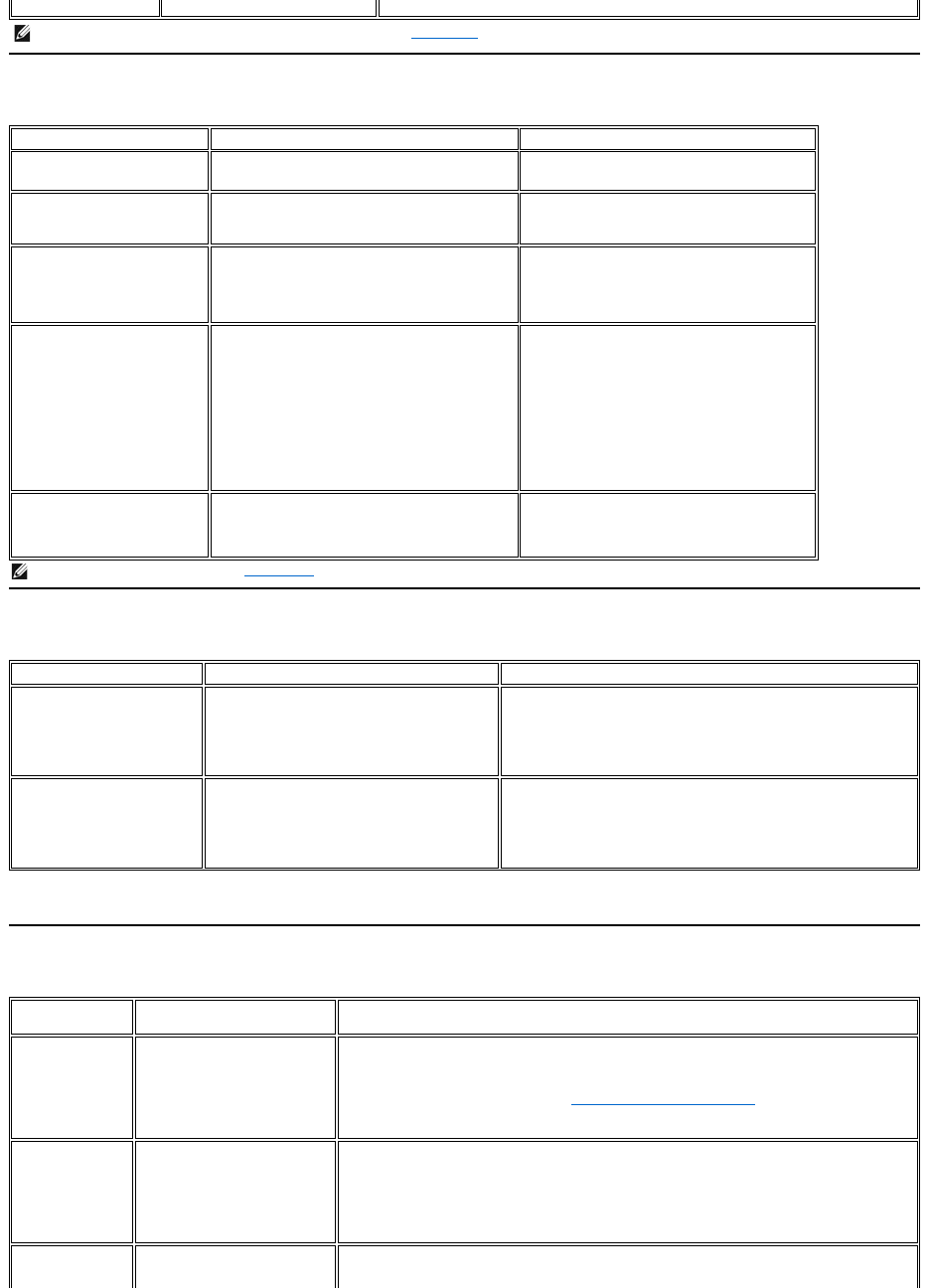
Product Specific Problems
Universal Serial Bus (USB) Specific Problems
TroubleshootingtheDell™Soundbar
NOTE: When choosing S-Video,CompositeorComponentvideo,Auto Adjust function is not available.
SPECIFIC SYMPTOMS
WHAT YOU EXPERIENCE
POSSIBLE SOLUTIONS
Screen image is too small
Image is centered on screen, but does not fill entire
viewing area
l Perform monitor reset on "Factory Reset"
Cannot adjust the monitor with
the buttons on the front panel
OSD does not appear on the screen
l Turn the monitor off and unplug the power
cord and then plug back and power on
The monitor will not go into
power saving mode.
No picture, the LED light is green. When press "+",
"-" or "Menu" key, the message " No S-Video input
signal","NoCompositeinputsignal"or" No
Component input signal " will appear.
l Move mouse or hit any key on the
keyboardonthecomputeroractivate
videoplayer,thenaccesstheOSDtoset
Audio to " off " state.
No Input Signal when user
controls pressed
No picture, the LED light is green. When press "+",
"-" or "Menu" key, the message " No S-Video input
signal ", " No Composite input signal " or " No
Component input signal " will appear.
l Check the signal source Make sure the
Computer is not in power saving by moving
mouse or pressing any key on the
keyboard.
l Check to make sure Video Source to S-
Video, Composite or Component is
powered and playing video media.
l Check whether the signal cable is plugged
inandseatedproperly.Re-plug the signal
cable if necessary.
l Re-boot the computer or video player.
The monitor will not fill the entire
screen.
The picture can't fill the height or width of the
screen.
l Due to the non-standard formats of DVDs,
the monitor may not show the full screen
pictures.
NOTE: When choosing DVI-D mode, Auto Adjust function is not available.
SPECIFIC SYMPTOMS
WHAT YOU EXPERIENCE
POSSIBLE SOLUTIONS
USB interface is not working
USB peripherals are not working
l Check that your monitor is powered ON.
l Reconnecttheupstreamcabletoyourcomputer.
l ReconnecttheUSBperipherals(downstreamconnector).
l Switch off and then turn on the monitor again.
l Reboot the computer.
High Speed USB 2.0 interface is
slow.
High Speed USB 2.0 peripherals working slowly or
not at all.
l Check that your computer is USB 2.0 capable.
l Verify USB 2.0 source on your computer.
l Reconnecttheupstreamcabletoyourcomputer.
l ReconnecttheUSBperipherals(downstreamconnector).
l Reboot the computer.
COMMON
SYMPTOMS
WHAT YOU EXPERIENCE
POSSIBLE SOLUTIONS
No Sound
No power to Soundbar - the
power indicator is off.
(built-in DC power supply. i.e.
2407WFP-HC)
l Turn the Power/Volume knob on the Soundbar clockwise to the middle position; check if the
power indicator (green LED) on the front of the Soundbar is illuminated.
l Confirm that the power cable from the Soundbar is plugged into the monitor.
l Confirm that the monitor has power.
l If the monitor has no power, see Monitor Specific Troubleshooting for monitor common
problem.
No Sound
Soundbar has power - power
indicator is on.
l Plug the audio line-in cable into the computer's audio out jack.
l Set all Windows volume controls to their maximum.
l Play some audio content on the computer (i.e. audio CD, or MP3).
l Turn the Power/Volume knob on the Soundbar clockwise to a higher volume setting.
l Clean and reseat the audio line-in plug.
l Test the Soundbar using another audio source (i.e. portable CD player).
Distorted Sound
Computer's sound card is used
as the audio source.
l Clear any obstructions between the Soundbar and the user.
l Confirm that the audio line-in plug is completely inserted into the jack of the sound card.
l Set all Windows volume controls to their midpoints.