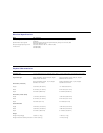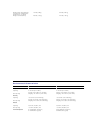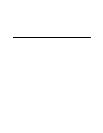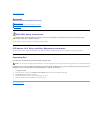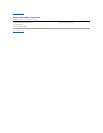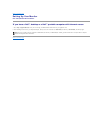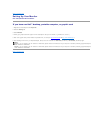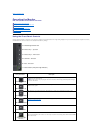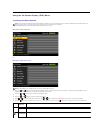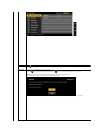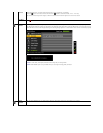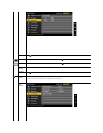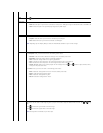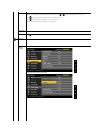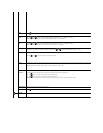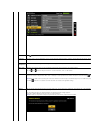Using the On-Screen Display (OSD) Menu
Accessing the Menu System
Main Menu for Analog (VGA) Input
or
Main Menu for Digital (DVI-D) Input
NOTE: IfyouchangethesettingsandtheneitherproceedtoanothermenuorexittheOSDmenu,themonitorautomaticallysavesthosechanges.The
changes are also saved if you change the settings and then wait for the OSD menu to disappear.
1.
Press the MENU button to launch the OSD menu and display the main menu.
NOTE: AUTO ADJUST is only available when you use the analog (VGA) connector.
2.
Press the and buttons to move between the setting options. As you move from one icon to another, the option name is highlighted. See the
following table for a complete list of all the options available for the monitor.
3.
Press the or button once to activate the highlighted option.
4.
Press the and buttons to select the desired parameter.
5.
Press or toentertheslidebarandthenusethe or button, according to the indicators on the menu, to make your changes.
6.
Press the button once to return to the main menu to select another option or press the button two or three times to exit from the OSD menu.
Icon
Menu and
Submenus
Description
Energy
Gauge
This meter shows the energy level being consumed by the monitor in real time. When the meter is green, it indicates the monitor is consuming low energy
level. When the energy consumed increases, the meter will change to yellow and subsequently red.
BRIGHTNESS
& CONTRAST
Use this menu to activate Brightness/Contrast adjustment.