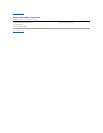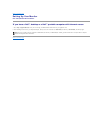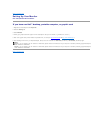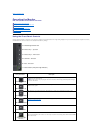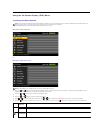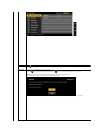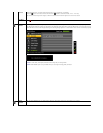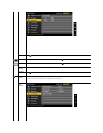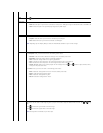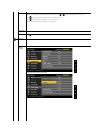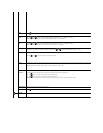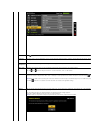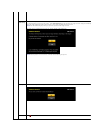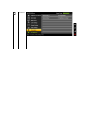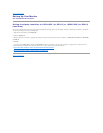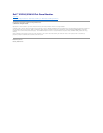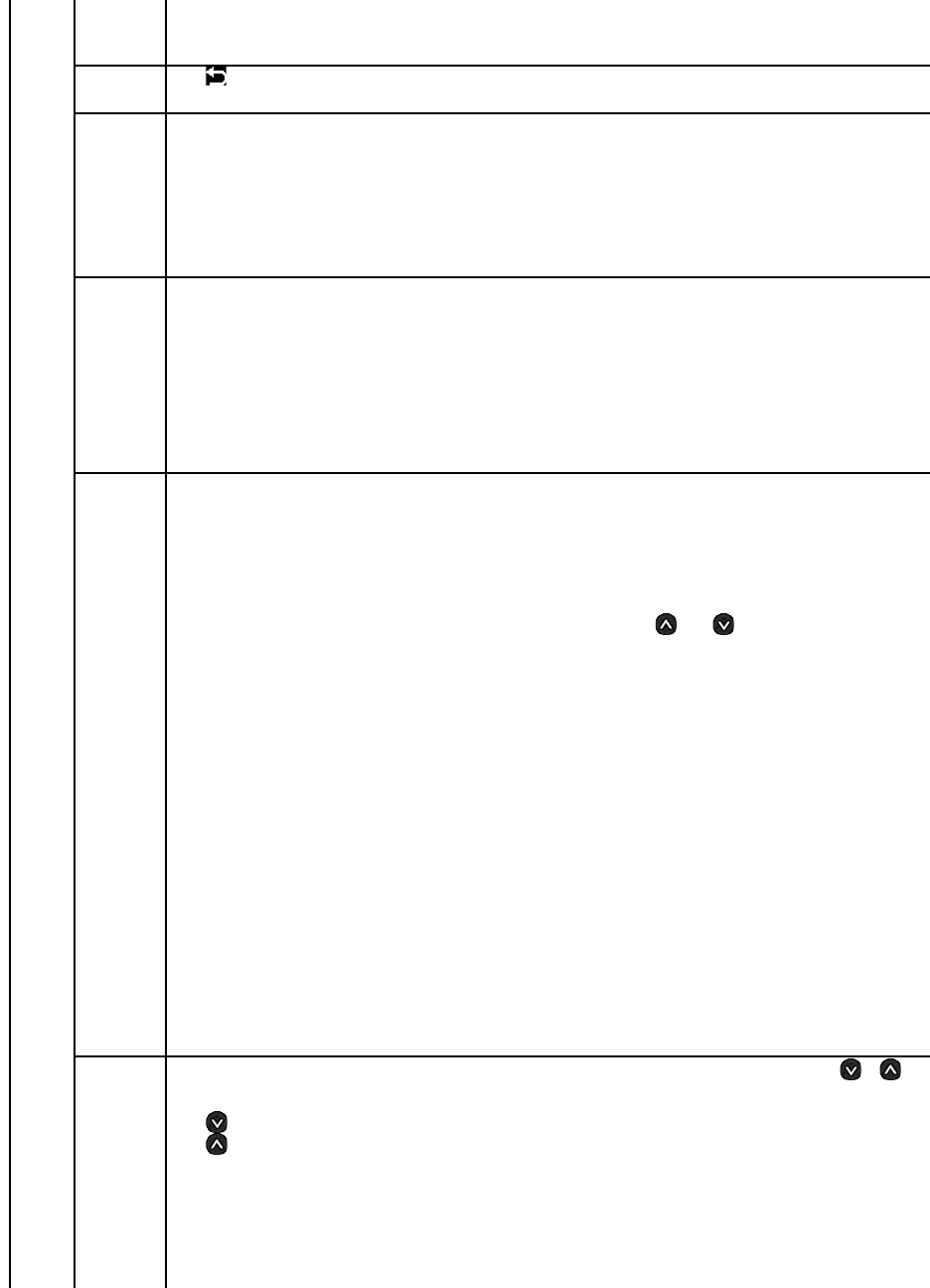
Back
Press to go back to the main menu.
Input Color
Format
Allows you to set the video input mode to.
l RGB
: Select this option if your monitor is connected to a computer or DVD player using the VGA and DVI cable or the HDMI to DVI adapter.
l YPbPr: Select this option if the your DVD player supports only YPbPr output.
Mode
Selection
Allows you to set the display mode to:
l Graphics: Select this mode if your monitor is connected to your computer.
l Video: Select this mode if you monitor is connected to a DVD player.
NOTE: Depending upon the Display Mode you select the Preset Modes available for your monitor changes.
Preset Mode
Allows you to choose from a list of preset color modes.
In the Graphics mode, you can set the color to the following preset values:
l Standard: Loads the monitor's default color settings. This is the default preset mode.
l Multimedia: Loads color settings ideal for multimedia applications.
l Game: Loads color settings ideal for most gaming applications.
l Warm: Increase the color temperature. The screen appears warmer with a red/yellow tint.
l Cool: Decreases the color temperature. The screen appears cooler with a blue tint.
l Custom (R, G, B): Allows you to manually adjust the color settings. Press the and
buttons to adjust the Red, Green, and Blue values and
create your own preset color mode.
In the Video mode, you can set the color to the following preset values:
l Movie: Loads color settings ideal for movies. This is the default preset mode.
l Sports: Loads color settings ideal for sports.
l Game: Loads color settings ideal for game.
l Nature: Loads color settings ideal for nature.
Hue
This feature can shift color of video image to green or purple. This is used to adjust the desired flesh tone color. Use or
to adjust the hue from '0' to
'100' .
Press to increase the green shade of the video image
Press to increase the purple shade of the video image
NOTE: Hue adjustment is available only for video input.