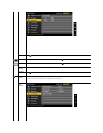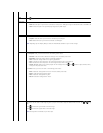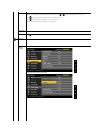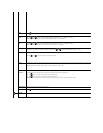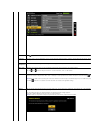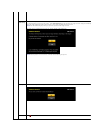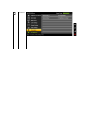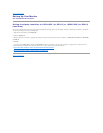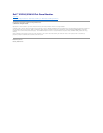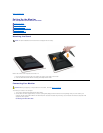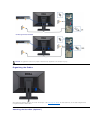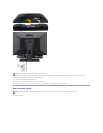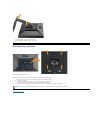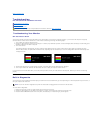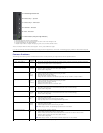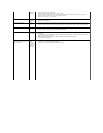scrambled
or appears
torn
l Perform Auto Adjust using the OSD.
l Adjust Phase and Pixel Clock controls using the OSD.
l Perform monitor self-test feature check to determine if scrambled screen appears in self-test mode.
l Check for bent or broken pins in the video cable connector.
l Restart the computer in the safe mode.
Safety Related Issues
Visible signs
of smoke or
sparks
l Do not perform any troubleshooting steps.
l Contact Dell immediately.
Intermittent Problems
Monitor
malfunctions
on & off
l Ensure that the video cable connecting the monitor to the computer is connected properly and is secure.
l Reset the monitor to Factory Settings.
l Perform monitor self-test feature check to determine if the intermittent problem occurs in self-test mode.
Missing Color
Picture does
not have
color
l Perform monitor self-test feature check.
l Ensure that the video cable connecting the monitor to the computer is connected properly and is secure.
l Check for bent or broken pins in the video cable connector.
Wrong Color
Picture color
is not good
l Change the Color Setting Mode in the Color Settings OSD to Graphics or Video depending to the
application.
l Try different Color Preset Settings in Color Settings OSD. Adjust R/G/B value in Color Settings OSD if the
Color Management is turned off.
l Change the Input Color Format to PC RGB or YPbPr in the Advance Setting OSD.
l Run the built-in diagnostics.
Imageretentionfromastatic
imageleftonthemonitorfora
long period of time
Faint
shadow
from the
static image
displayed
appears on
the screen
l Use the Power Management feature to turn off the monitor at all times when it is not in use (for more
information, see Power Management Modes).
l Alternatively, use a dynamically changing screensaver.