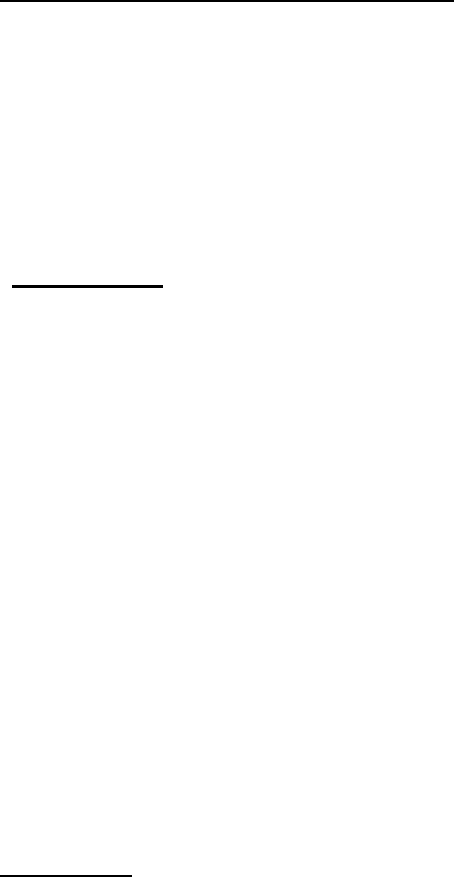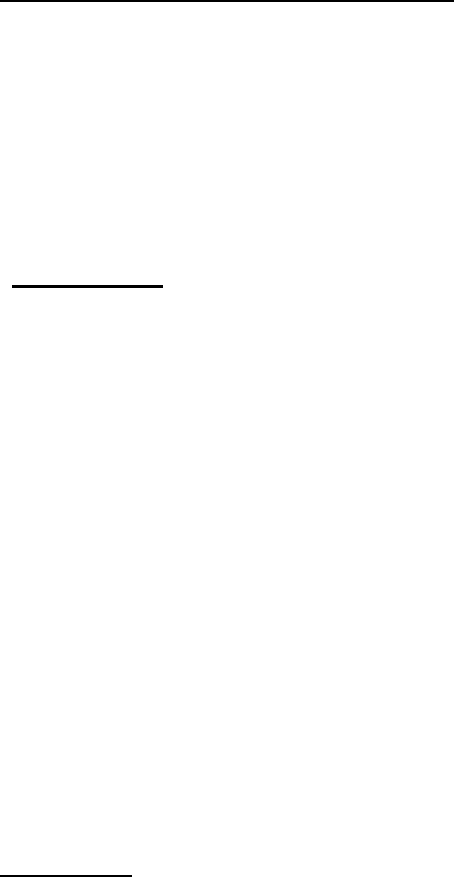
9
Windows Millennium Edition (Windows ME)
The first time you start Windows with a new monitor; the system will detect it
and automatically start the Add New Hardware wizard.
1. Insert the Diamond View LCD Monitor Utilities floppy disk into your
floppy disk drive. Select the Floppy disk drive check box and click Next.
2. Select Search for the best driver for your device (recommended),
tick the Removable Media (Floppy, CD-ROM…) and click Next.
3. Click Next again and then Finish to complete the installation.
Windows 2000
The first time you start Windows with the new monitor; the system will detect
it and automatically load the native Plug & Play driver. To install the driver
from the Utilities floppy disk, please do the following:
1. Click on the Start button, go to Settings and select Control Panel.
2. Double click on Display, then click on the Settings tab at the top of the
window that appears and select the Advanced button.
3. Click on the Monitor tab, and select Properties.
4. Click on the Driver tab at the top of the window, then select Update
Driver.
5. Click Next, then select “Display a list of the known drivers, so that I
can choose a specific driver” and click Next.
6. Select Have Disk…, then use Browse, navigate to the floppy drive,
highlight the MEA DV190 driver and click Open and OK.
7. Highlight the monitor driver in the Models list and click Next. If a
windows appears stating that “the digital signature was not found”,
click on Yes.
8. Click Finish to complete the driver installation.
Windows XP
The first time you start Windows with the new monitor; the system will detect
it and automatically load the native Plug & Play driver. To install the driver
from the Utilities floppy disk, please do the following: