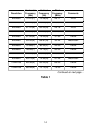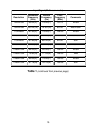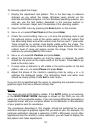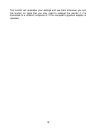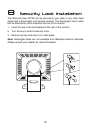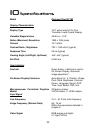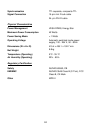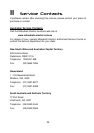18
To manually adjust the image:
1. Display the adjustment test pattern. This is the best way to observe
changes as you adjust the image. Windows users should run the
Auto.exe test pattern program. For non-Windows operating systems, you
also can use the test pattern described in the previous section or
another full-screen image, such the desktop of the operating system.
2. Open the OSD menu by pressing the Enter button on the monitor.
3. Use < or > to select Pixel Clock and then press Enter.
4. Check the current setting. Use < or > to tune the sampling clock to get
the optimum picture. Look at the centre section of the test pattern that
has alternating black and white vertical lines that are each 1 pixel wide.
There should be no vertical noise bands visible within the image. The
centre section will clearly show the alternating black and white lines or a
uniform level of noise will appear across the image. Close the clock
submenu by pressing Exit to main menu.
5. Use < or > to select H. Position and press Enter.
6. Adjust the horizontal position so that the image is centered. Its width
should be the same as the visible width of the screen. Press Exit to go
back to the main menu.
7. If some noise or distortion is still visible in the centre section of the test
pattern, use < or > to select Phase and press Enter.
8. Adjust the phase of the monitor’s sampling clock by using < or > to
optimise the displayed image. The alternating black and white lines
should be clearly visible. Press Exit to main menu.
If you are still not satisfied with the result, try repeating the procedure using a
graphics signal that has a different refresh rate.
Notes:
You must use one of the factory modes. If the AUTO button is not working,
or the NON PRESET MODE message is shown on the OSD you are not
using one of the supported modes. If you are having difficulties generating a
supported mode, ask your computer dealer or the distributor or manufacturer
of your graphics card for assistance.
The procedures described in this chapter should be performed for every
resolution and type of graphics signal that you wish to use. For example, if a
particular application requires a resolution of 800 x 600 pixels, but all other
applications use the monitor’s native resolution, you will need to display the
test pattern and make adjustments.