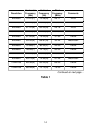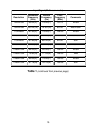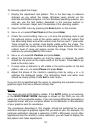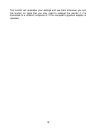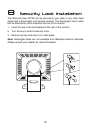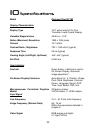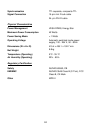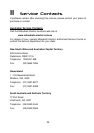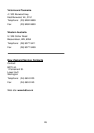21
9
9
Frequently Asked
Questions
The image is blurred, how can I get the best quality picture?
- Read chapter 6, Setting the Display Resolution, and then select a
graphics signal with the correct resolution and refresh rate. Then read
chapter 7, Adjusting the Monitor, and make adjustments to the displayed
image based on these instructions.
- Have you used a VGA extension cable?
If so, remove the extension cable and check the displayed image. Is the
image quality improved? Optimise the image using the procedures in
chapter 7 with the extension cable removed. Reconnect the extension
cable once the image has been optimised. Depending on the
characteristics and type of the extension cable, some blurring or
distortion may occur due to conduction losses of the extension cable.
You can minimise these losses by using an extension cable with better
conduction quality or with a built-in booster.
- Does the blurring only occur at resolutions lower than the native
(maximum) resolution?
Please read chapter 6, Setting the Display Resolution. Select a
graphics signal that uses the monitor’s the native resolution (1280 x
1024 pixels).
Why does the image look yellow, blue or pink instead of showing the
correct colours?
- The most common cause of this problem is a loose VGA signal cable or
connector. Check that the cable is securely connected to the computer.
- Check the VGA signal cable for damage. If any pins are bent or broken
off, contact your dealer or an authorised Mitsubishi Electric service agent
(see Chapter 11 for details).
- Check the monitor’s colour settings. Press the Enter button and use < or
> to select the Color Settings menu. Select the Recall menu item and
press Enter.