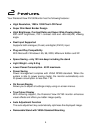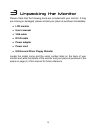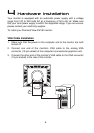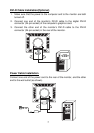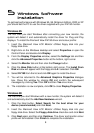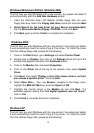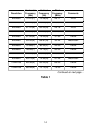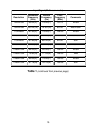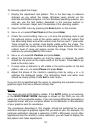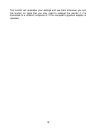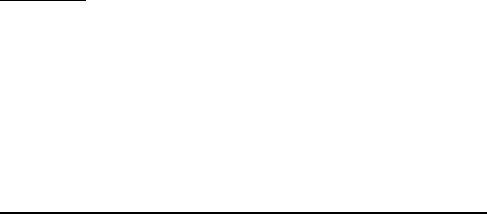
12
4. A colour depth of either Thousands or Millions is recommended.
MacOS X
1. Click the Apple icon at the top, left corner of the screen, select System
Preferences and then select Displays.
2. Select a resolution of 1280 x 1024 pixels with between 60Hz and 75Hz
refresh rate.
3. A colour depth of either Thousands or Millions is recommended.
Supported Graphics Modes and Refresh Rates
There is no need to choose the highest possible refresh rate when using an
LCD monitor. It is not technically possible for an LCD monitor to flicker. Even
at a refresh rate of 60 Hz you will get an absolutely flicker-free image.
For best results, it is important that you set the graphics adaptor to use one
of the monitor’s preset display modes shown in Table 1 on the next page.
Other graphics signals may be displayed poorly or not at all. Note that the
DV190’s preset modes correspond to VESA standard graphics signals for
these resolutions. All recent models of graphics adaptor should be able to
support these modes. For the native resolution of 1280 x 1024 pixels, for
example, refresh rates of 60, 70 and 75 Hertz are supported.
With Windows 95, 98, 2000, Millenium Edition or XP you can change the
refresh rate of the graphics signal as follows:
1. Double click the Display icon in the control panel.
2. From the Display Properties dialogue, select the Settings tab and click
the Advanced Properties button.
3. For Windows 95, 98 and ME select the Adapter tab, for 2000 and XP
select the Monitor tab. The refresh rate selection field is located in the
centre, at the bottom of the dialogue box.
4. Choose a refresh rate that corresponds with one of the factory modes
from the table below.
5. Click Apply, and then OK twice.
Please Note: