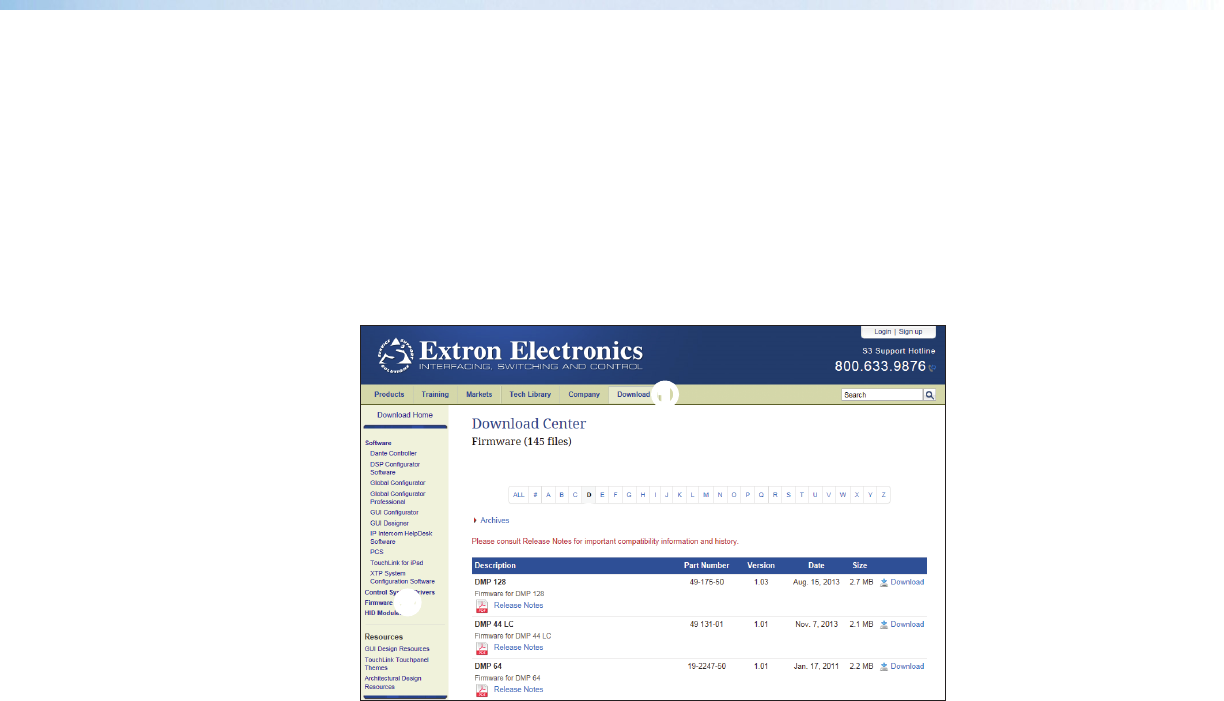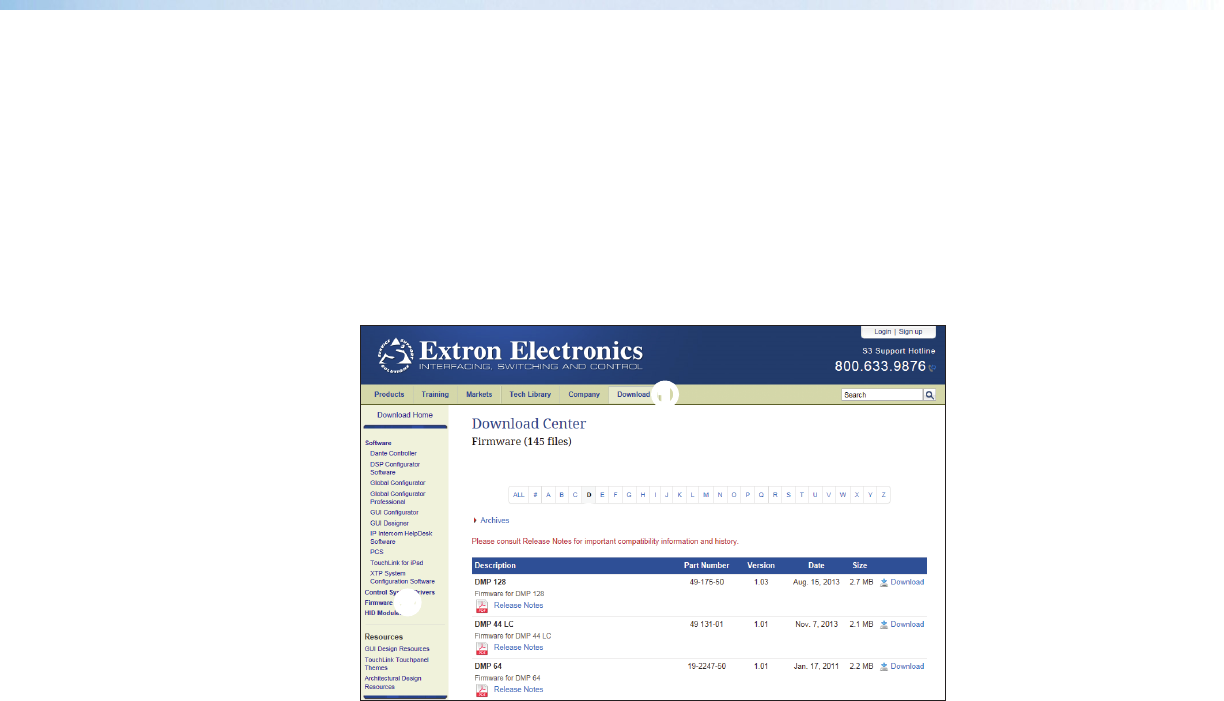
Extron DTP HD DA4 4K 230/330 and DTP HD DA8 4K 230/330 • Internal Web Pages 22
Updating the Device Firmware
Update the device firmware via either the Internal Web Pages or the Extron Firmware Loader
software.
Downloading Firmware
To obtain the latest version of firmware for your distribution amplifier:
1. At www.extron.com, click the Download link at the top of the page (figure 6,
1
), then
click the Firmware link (
2
) on the left sidebar menu.
22
1
1
3
3
Figure 5. Firmware Link on the Download Tab
2. On the Download Center screen, click the letter D (
3
).
3. (Optional) click Release Notes next to the necessary firmware. These notes show the
issues that are addressed by the latest update. If these issues do not affect the current
device, updating the firmware may not be necessary.
4. Locate the necessary firmware in the list and click Download.
5. On the next screen that appears, enter the requested user information, then click the
Download button.
6. Follow the instructions on the rest of the download screens to save the executable firmware
file to the computer. Note the folder to which the file was saved.
7. In Windows Explorer or another file browser, locate the downloaded executable file and
double-click it to run it.
8. Follow the instructions on the Installation Wizard screens to install the new firmware
on the computer. A Release Notes file and a set of instructions for updating the firmware are
also loaded.
Downloading and Installing Firmware Loader
Extron recommends using the Firmware Loader software to update the firmware on Extron
products. If Firmware Loader is not already installed on the connected computer, download it as
follows:
1. Go to www.extron.com and click the Download tab.
2. On the Download Center screen, click the Software link on the left sidebar menu.