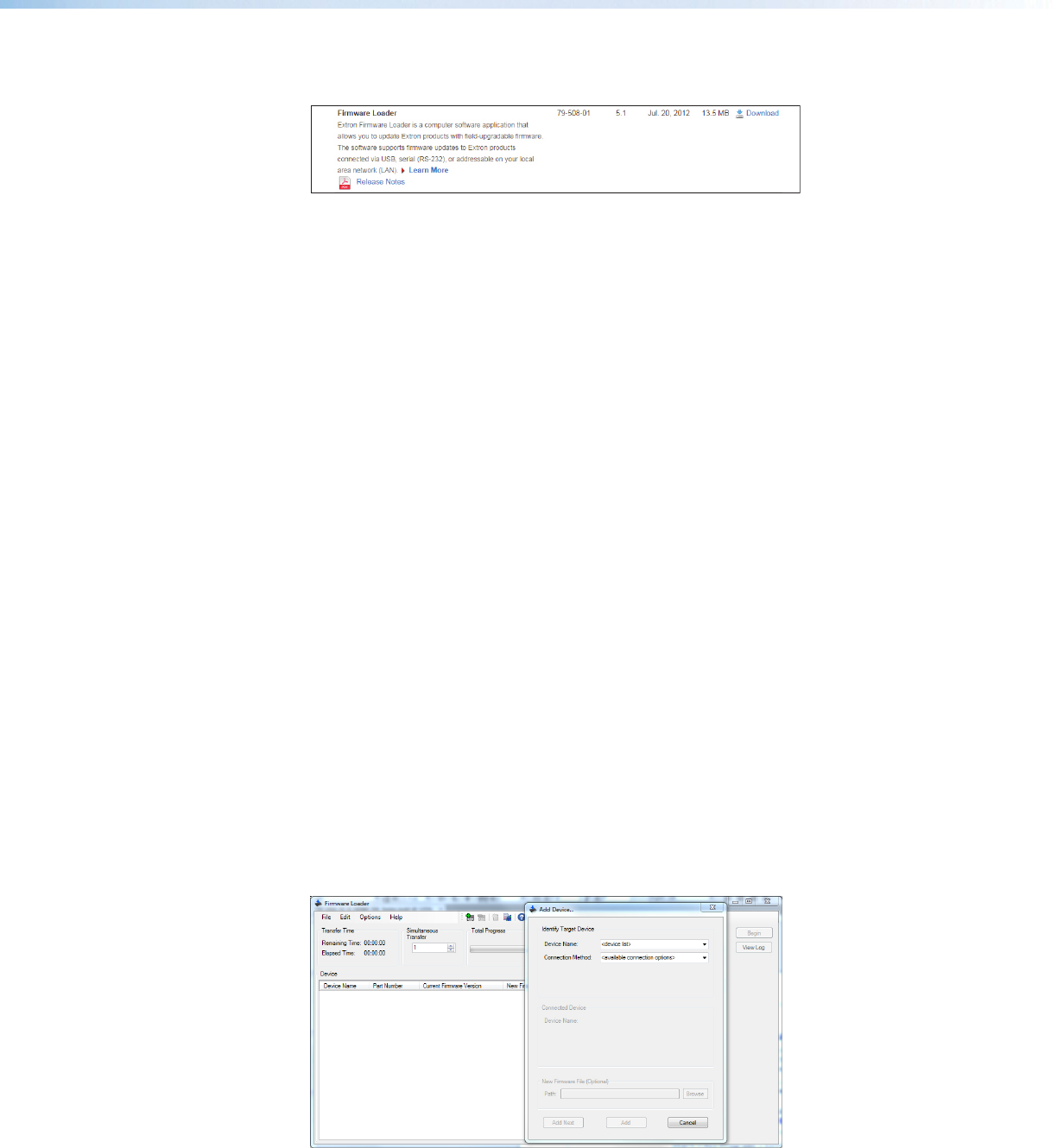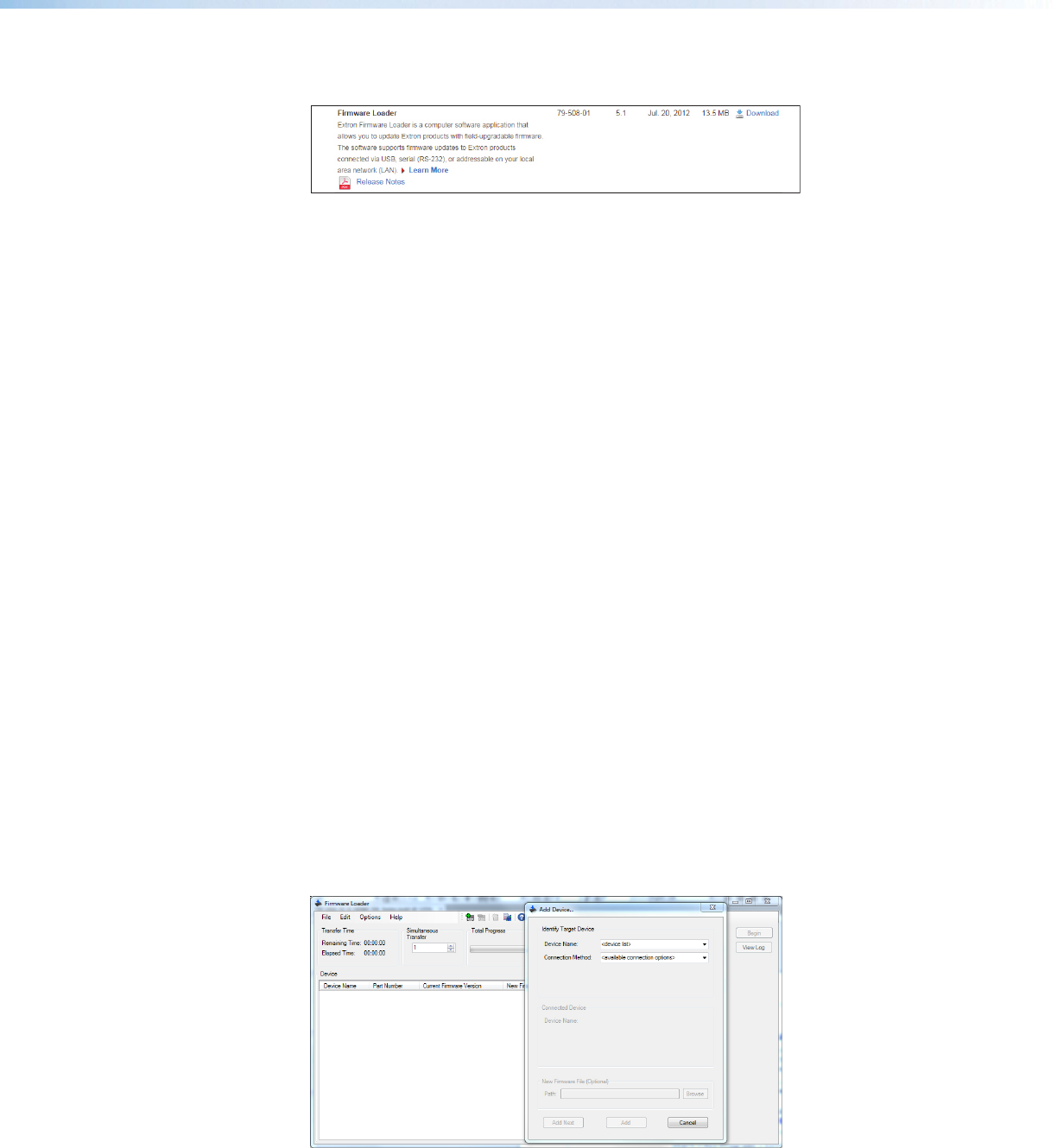
Extron DTP HD DA4 4K 230/330 and DTP HD DA8 4K 230/330 • Internal Web Pages 23
3. On the next Download Center screen, locate Firmware Loader and click its Download
link.
11
Figure 6. Firmware Loader Download Link
4. On the next screen, enter the requested information, then click the
Download fw_loader_vnxnxn.exe button (where n is the Firmware Loader version
number).
5. Follow the instructions on the rest of the download screens to save the executable Firmware
Loader installer file to the computer. Note the folder to which the file was saved.
6. In Windows Explorer or another file browser, locate the downloaded executable installer file
and double-click it to open it.
7. Follow the instructions on the Installation Wizard screens to install Firmware Loader on the
computer. Unless you specify otherwise, the installer program places the Firmware Loader
file, FWLoader.exe, at c:\Program Files\Extron\FWLoader.
Loading Firmware to the DA with Firmware Loader
To load a new version of firmware to the distribution amplifier using Firmware Loader, follow these
instructions.
1. If not already installed, download and install the Firmware Loader executable
installer file to the computer (see Downloading and Installing Firmware Loader on the
previous page).
2. If necessary, download the latest version of firmware for the desired product (see
Downloading Firmware on the previous page).
3. Connect the distribution amplifier to the computer using the front panel USB connector
(
B
on page5), the rear panel LAN connector (
J
on page 7), or the rear panel RS-232
connector (
K
on page 7).
4. Open Firmware Loader. If there is no desktop icon, open the program from the Start menu
by selecting:
Start > All Programs > Extron Electronics > Firmware Loader > Firmware
Loader
The Firmware Loader dialog box opens with the Add Device... dialog box in front of
it.
Figure 7. Opening Firmware Loader