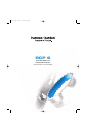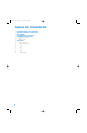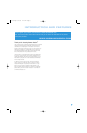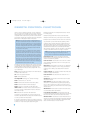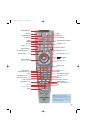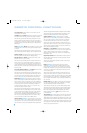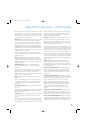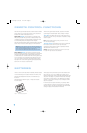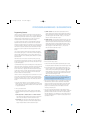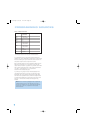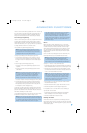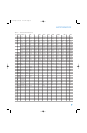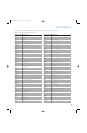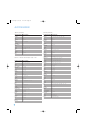When the DVD player has been selected, this button performs the Zoom
function. Press it to zoom in on a DVD, VCD or JPEG image. The image
may be enlarged by a factor of 2x, 3x, 4x or 5x. Once the on-screen
indication of the zoom ratio disappears from the screen, you may use
the Navigation Buttons to explore the picture.
Memory/Playlist: After you have tuned a particular radio station, press
this button, then a Numeric Key, to save that station as a radio preset.
For XM Radio, the procedure for saving a preset is a little different. To
save the current channel in one of the 40 available preset locations,
press the Set Button repeatedly until PRESET SEARCH appears. Use
the
⁄
/
¤
Buttons to select a letter (A through E) representing one of
the five banks of preset memory slots. Then press the Memory Button,
followed by a Numeric Key (1 through 8) for the precise preset memory
location you wish to save the channel in.
When the DVD player has been selected, this button performs the
Playlist function, which enables you to change the order in which tracks
or chapters are played.
Tuning: Press these buttons to tune a radio station or XM Radio
channel. For the AM and FM bands, and depending on whether the
tuning mode has been set to Manual or Automatic, each press will either
change one frequency step at a time, or seek the next frequency with
acceptable signal strength.
Direct Station Entry/Angle: Press this button before using
the Numeric Keys to directly enter a radio station frequency (AM or
FM bands only).
When the DVD player has been selected, this button is used for the
Angle function. Press it during passages on a DVD where the director
has programmed multiple camera angles to view the alternate
perspectives. When a JPEG file is on-screen, each press of this button
rotates the image by 90 degrees clockwise.
Clear: Press this button to clear a radio station frequency you have
started to enter.
When the DVD player has been selected, this button may be used
to clear any on-screen displays from view. In addition, press and hold
it for five seconds to reset all user settings on the DVD 38 to their
factory defaults.
Preset Stations Selectors: Press these buttons to select a preset
radio station.
For XM Radio, first press the Set Button repeatedly until PRESET SEARCH
appears, and then use the
⁄
/
¤
Buttons to select the letter of the
desired bank of presets.
Tone Mode/DVD Scan Type: Press this button to access the tone
controls (bass and treble). Use the Navigation Buttons to make your
selections.
When the DVD player has been selected, this button adjusts the Video
Scan Type setting for the component video outputs. Each press toggles
between progressive and interlaced scanning. This button is useful if you
inadvertently set the scan type to progressive when your video display
or television is not capable of displaying progressively scanned video.
Although your video display may be distorted, you may restore
interlaced scanning by pressing this button.
Disc Skip/Audio Mode: This button has no effect on the AVR 247,
but is used with some optical disc changers to skip to the next disc.
When the DVD 38 is in use, each press of this button cycles through
the three Bass Management settings, which may also be adjusted using
the AUDIO SETUP menu: Bypass, On and Stereo.
The Bypass and On settings are used with the 6-Channel Analog Audio
Outputs to bypass or activate the DVD 38’s speaker settings. With either
of these settings, only the front left and right channel information will be
available at the DVD 38’s 2-Channel Analog Audio Outputs, rather than
a downmix that includes the center and surround information as well.
The Stereo setting is used when a two-channel downmix is desired. The
downmix will be available at both the 2-Channel Analog Audio Outputs
and the front left and right jacks of the 6-Channel Analog Audio Outputs.
However, the center and surround jacks of the 6-Channel Analog Audio
Outputs will be silent.
Macros: These buttons may be programmed to execute long
command sequences with a single button press. They are useful for
programming the command to turn on or off all of your components, or
for accessing specialized functions for a different component than the one
you are currently operating.
Dolby Surround Mode Selector: The first press of this button
will select the last-used Dolby Surround mode, and each additional
press will cycle through the variants that are currently available. Not
all modes are available with all sources; see the AVR 247 manual for
more information.
DTS
®
Surround Mode Selector/A-B Repeat: The first press of
this button will select the last-used DTS Digital mode if DTS processing is
available, and each additional press will toggle between the 2.0, 5.1 and
DTS-ES
®
variants. See the AVR 247 manual for more information.
When the DVD player has been selected, this button serves the A-B
Repeat function. The first press while a disc is playing selects the
beginning of the passage you wish to repeat, and the second press
selects the end of the passage. The selected passage will play
continuously until the A-B Button is pressed a third time, or play is
stopped.
DTS Neo:6
®
Surround Mode Selector: The first press of this
button will select the last-used DTS Neo:6 Surround mode if it is
available, and each additional press will cycle through the variants that
are currently available. See the AVR 247 manual for more information.
Logic 7
®
Surround Mode Selector/Random: The first press
of this button will select the last-used Logic 7 Surround mode if it is
available, and each additional press will cycle through the Cinema, Music
and Enhance modes. See the AVR 247 manual for more information.
7
REMOTE CONTROL FUNCTIONS
RCP 6 om.qxd 3/15/07 11:19 AM Page 7