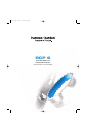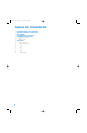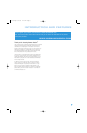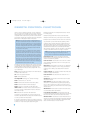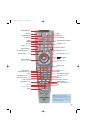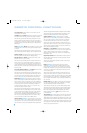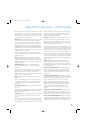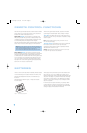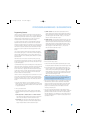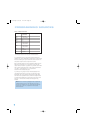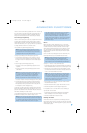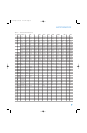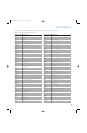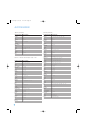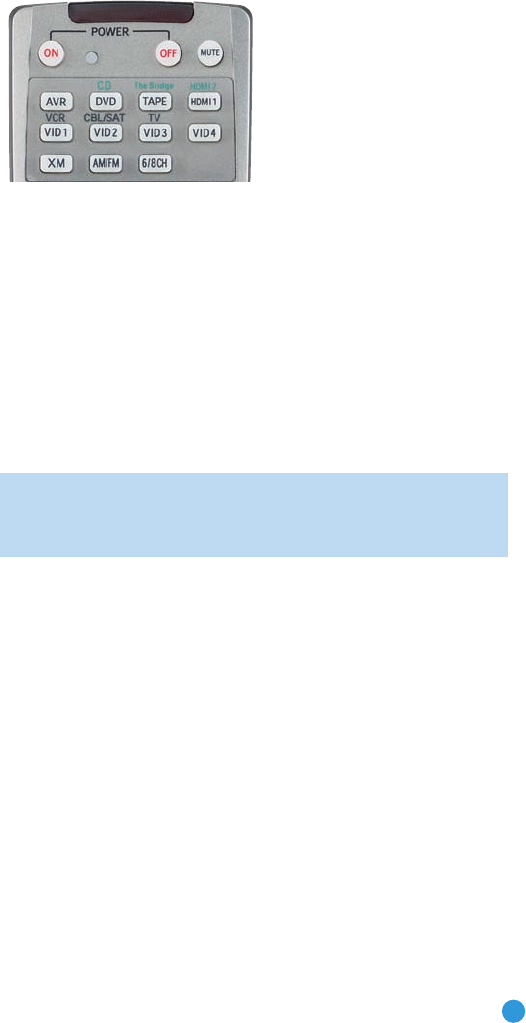
9
9
PROGRAMMING SOURCES
Programming Sources
The RCP 6 remote is capable of controlling not only the receiver and
DVD player included in your CP system, but it may also be programmed
to control many brands and models of VCRs, CD players, cable boxes,
satellite receivers, cassette decks and TVs, as well as an iPod (not
included) docked in Harman Kardon’s optional The Bridge.
It may help to think of the remote as a book with pages. Each page
represents the button functions for a different device. To access the
functions for a particular device, you first need to turn to that page, that
is, switch the remote to that device mode. This is done by pressing the
AVR Button to access the codes that control the receiver, or the Input
Selectors to access the codes for the devices programmed into the
remote.
You may have noticed that three of the Input Selectors look different
from the others (see Figure 2). For the DVD/CD, TAPE/The Bridge and
HDMI 1/HDMI 2 Selectors, there is a primary source, whose name is
printed on the button, and a secondary source, whose name is printed
above the button.
When the remote is in the device mode for the primary source (e.g.,
DVD) pressing the device selector will cause it to light in red. When the
remote is in the secondary source’s device mode, the selector will light
in green when pressed.
To switch between the primary and secondary device modes, press the
selector twice quickly in succession. The selector will retain this selection
until the next time you toggle between the primary and secondary
device modes. That is, if you press the DVD/CD Selector twice quickly
so that the CD source is activated, then press another source selector,
such as Video 1, the next time you press the DVD/CD Selector, the
remote will return to the CD device mode.
The RCP 6 remote is factory-programmed to control the AVR 247, the
DVD 38 and an iPod docked in The Bridge. If you have other source
devices in your system, such as a VCR, or a cable or satellite television
set-top box, follow these steps to program the correct codes into the
remote:
1. Using the codes in Tables A2–A9 of the Appendix, look up the
product type (e.g., cable TV box) and the brand name of your source.
The number(s) listed are potential candidates for the correct code set
for your particular device.
2. Turn on your source device.
3. This step places the remote in Program mode and varies slightly,
depending on which Input Selector is being programmed. Refer to
Figure 2.
a) DVD, Tape, Video 1, Video 2, Video 3 and Video 4 Sources:
Press and hold the Input Selector until the Program Indicator LED
starts to flash, then release it. Follow the directions in Step 4.
b) CD Source: Press the DVD/CD Input Selector twice quickly so
that it turns green, then hold it until the selector relights and the
Program Indicator flashes. Follow the directions in Step 4.
c) HDMI 1 Source: Press and hold the Input Selector until the
selector relights and the Program Indicator flashes, then release it.
Next, press the Input Selector that corresponds to the device type
you want to program into the HDMI 1 mode, i.e., DVD, VCR or
CBL/SAT. Follow the directions in Step 4.
d) HDMI 2 Source: Press and release the Input Selector once, then
quickly press the Input Selector again so that it turns green, then
release it. Now press and hold the Input Selector until the selector
relights and the Program Indicator flashes, then release it. Next,
press the Input Selector that corresponds to the device type you
want to program into the HDMI 2 mode, i.e., DVD, VCR or
CBL/SAT. Follow the directions in Step 4.
Figure 2 – Input Selectors
4. Enter a code from Step 1 above.
a) If the device turns off, then press the Input Selector again to accept
the code; the selector will flash. The remote will exit the Program mode.
b) If the device does not turn off, try entering another code. If you
run out of codes, you may search through all of the codes in the
remote’s library for that product type by pressing the
⁄ or ¤
Button repeatedly until the device turns off. When the device turns
off, enter the code by pressing the Input Selector, which will flash.
The remote then exits Program mode.
NOTE: When you enter a valid three-digit code, the Program
Indicator LED will change color to green. However, entering an
invalid code changes the color of the LED to red.
5. Once you have accepted a code, it’s a good idea to try using some
other functions to control the device. Sometimes manufacturers
use the same power code for several different models, while other
codes will vary. You may wish to repeat this process until you’ve
programmed a satisfactory code set that operates most of the
functions you frequently use.
6. You may find out which code number you have programmed by
pressing and holding the Input Selector to enter Program mode. Then
press the Set Button, and the LED will flash in the code sequence.
One flash represents “1”, two flashes for “2” and so forth. A series of
many fast flashes represents “0”. Record the codes programmed for
each device in Table 1.
RCP 6 om.qxd 3/15/07 11:19 AM Page 9