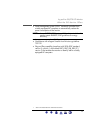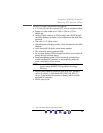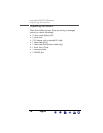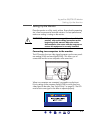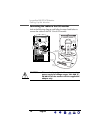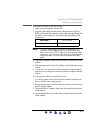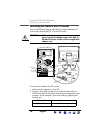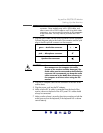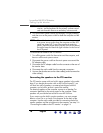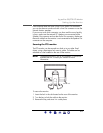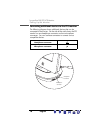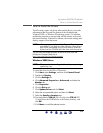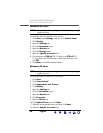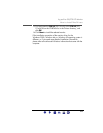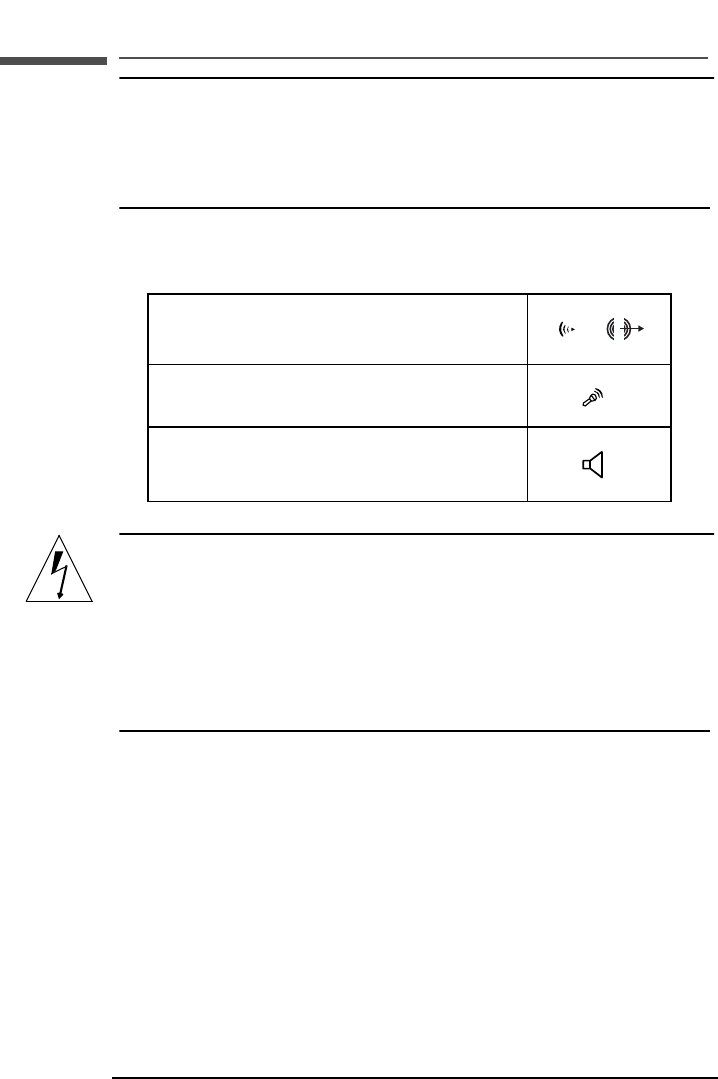
15
hp pavilion f50/f70 LCD Monitor
Setting Up the Monitor
NOTE: The f70 monitor comes with both a VGA and a DVI-D
connector. Some models come with a VGA cable, and
others come with a DVI-D cable as well. Using both video
connectors, you can connect this monitor to two computers
at the same time. You may need to purchase the DVI-D
cable.
3 Plug the audio cable into the correct connectors on the computer.
Connect the green plug to the Audio Out connector and the pink
plug to the Microphone connector on the computer.
CAUTION: Do not connect the audio cable to the Speaker
Out connector on the computer: the audio
system of the monitor could be damaged. The
audio cable must be connected to the Audio Out
connector. HP recommends you keep the audio
cable connected to the Audio Out connector on
the computer at all times when using the f70
monitor.
4 Plug the DC adapter cable into the connector at the rear of the
monitor base.
5 Plug the power cord into the DC adapter.
6 Make sure the DC In cable is connected from the back of the
monitor column to the back of the LCD panel. This cable should
always be connected.
7 Make sure the volume is turned to the minimum setting on both the
audio base and on the keyboard (if the keyboard has a volume
control feature).
green → Audio Out connector
pink
→ Microphone connector
Speaker Out connector
X