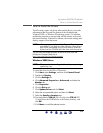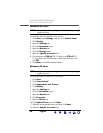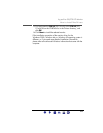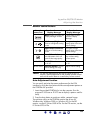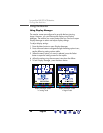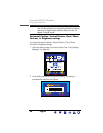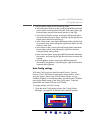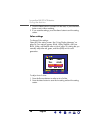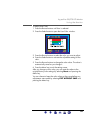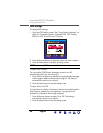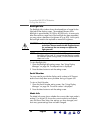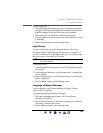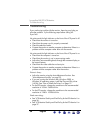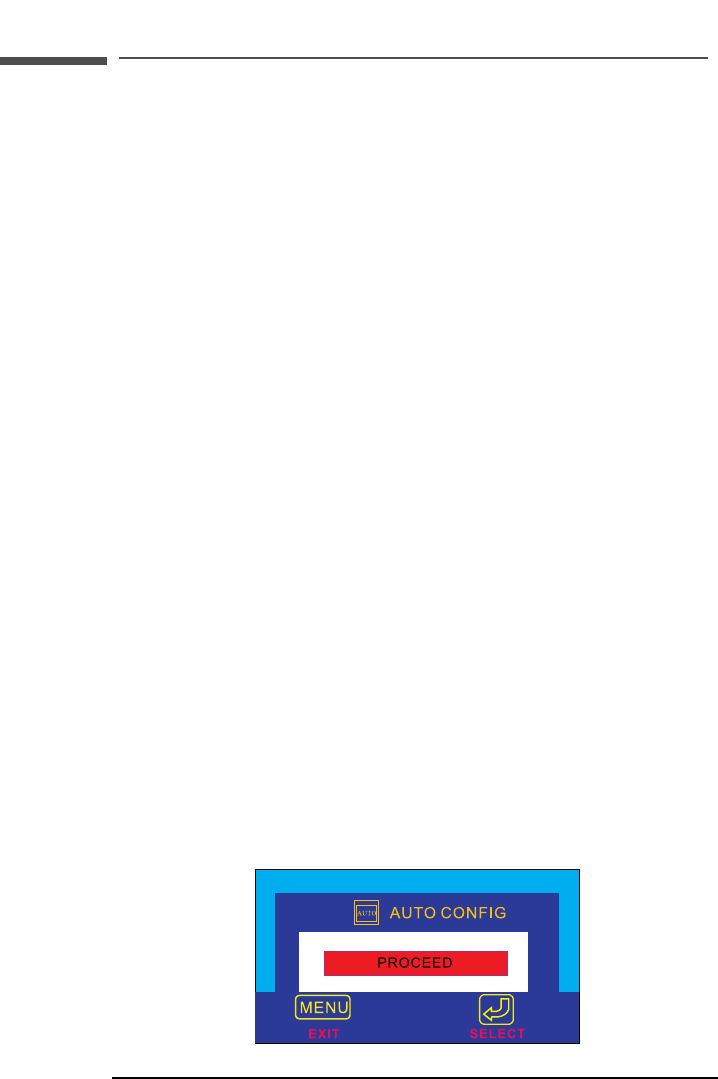
27
hp pavilion f50/f70 LCD Monitor
Using the Monitor
3 Press the Menu button to exit the setting screen.
• In the Horizontal Position screen, pressing the left Browse button
moves the horizontal position to the left, and pressing the right
Browse button moves the horizontal position to the right.
• In the Vertical Position screen, pressing the left Browse button
moves the vertical position down, and pressing the right Browse
button moves the vertical position up.
• In the Clock screen, pressing the left Browse button sets the clock
to an earlier time, and pressing the right Browse button sets the
clock to a later time.
• In the Phase screen, pressing the left Browse button decreases
phase setting values, and pressing the right Browse button
increases phase setting values.
• In the Contrast screen, pressing the left Browse button decreases
the contrast, and pressing the right Browse button increases the
contrast.
• In the Brightness screen, pressing the left Browse button
decreases the brightness, and pressing the right Browse button
increases the brightness.
Auto Config settings
With Auto Config you can reset Horizontal Position, Vertical
Position, Clock, and Phase to optimize the image quality. When
using this option, please view a full Windows screen, such as
Windows Explorer, or use the test pattern provided on the CD before
pressing the Select button on the Auto Config menu. These test
pattern files are named F50.exe and F70.exe.
To change settings with Auto Config:
1 Open the Auto Config setting screen. See “Using Display
Manager” on page 24. A window with a red bar appears.
X