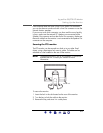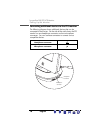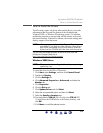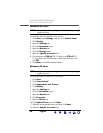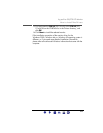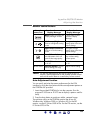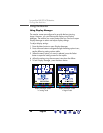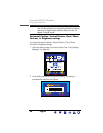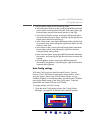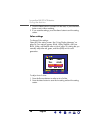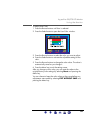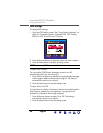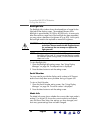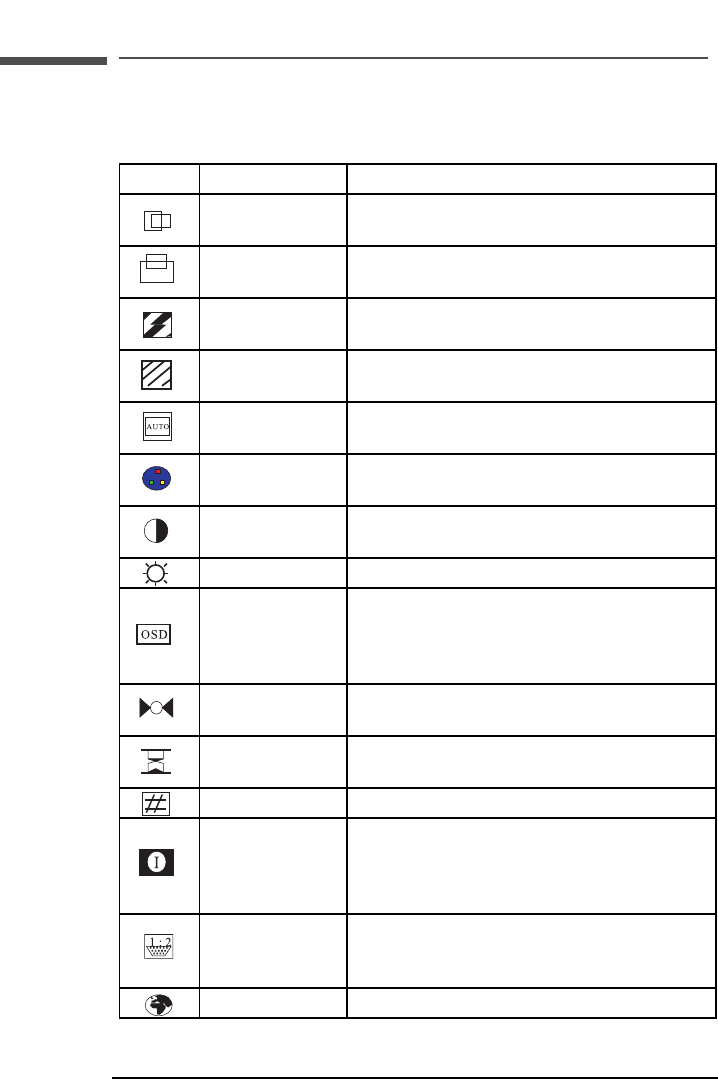
25
hp pavilion f50/f70 LCD Monitor
Using the Monitor
Setting Options
The icons at the top of the Display Manager window represent the
different setting options, shown in the following table:
Icon Setting option Setting description
Horizontal
Position*
Adjusts the horizontal position of the screen
image.
Vertical
Position*
Adjusts the vertical position of the screen
image.
Clock* Adjusts the frequency of the pixel clock to
minimize vertical bars.
Phase* Adjusts the phase value to minimize
horizontal bars.
Auto Config* Adjusts the main settings and produces a
stable, centered image.
Color Adjusts the tint of white, and the red, green,
and blue (RGB) mix for colors.
Contrast Adjusts the difference between the light and
dark areas.
Brightness Adjusts the brightness.
OSD Manager
(OSD stands for
onscreen
display)
Adjusts the position, timeout, and notification
features of the Display Manager window.
Mode Recall Resets the display to original factory settings
for color, brightness, phase, and clock.
Backlight Info Shows the status of the light behind the
panel.
Serial Number Shows the serial number of the display.
Mode Info Shows the current resolution and refresh rate;
shows if you’re in analog or digital mode;
and shows how many user settings have
been adjusted.
Input Priority Sets which video input is active: analog or
digital. Shows status of the video input that is
active.
Languages Shows the language of the OSD window.
X